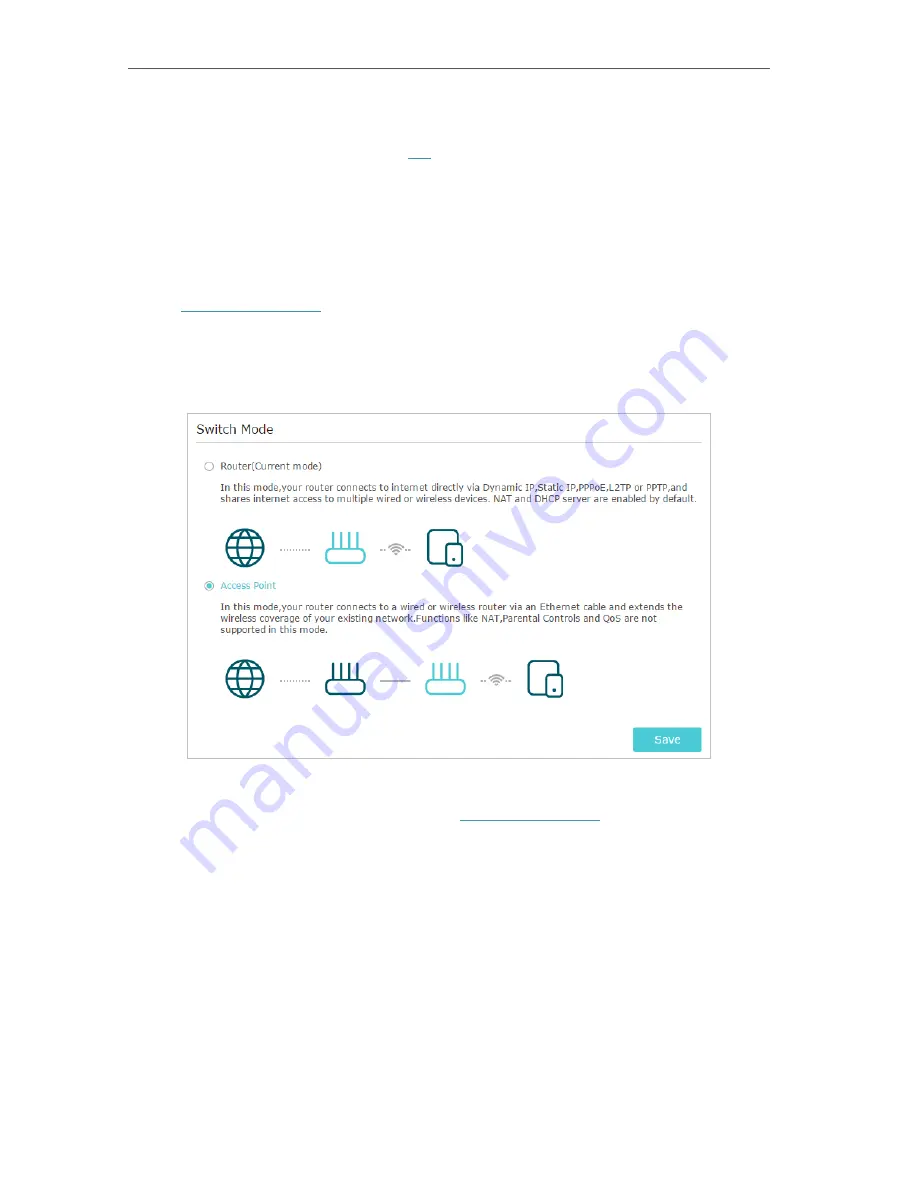
20
Chapter 4
Set Up Internet Connection
• If you use
Dynamic IP
and
PPPoE
and you are provided with any other parameters that are not required on the page,
please go to
Advanced
>
Network
>
Internet
to complete the configuration.
• If you still cannot access the internet, refer to the
section for further instructions.
4. 4. Set Up the Router as an Access Point
The router can work as an access point, transforming your existing wired network to a
wireless one.
1. Visit
, and log in with your TP-Link ID or the password you set for
the router.
2. Go to
Advanced
>
Operation Mode
, select
Access Point
and click
Save
. The router
will reboot and switch to Access Point mode.
3. After rebooting, connect the router to your existing wired router via an Ethernet cable.
4. Log in again to the web management page
http://tplinkwifi.net
, and click
Quick Setup
.
5. Configure your wireless settings and click
Next
.
Содержание Archer AX50
Страница 1: ...REV1 0 0 1910012590 User Guide AX3000 Gigabit Wi Fi 6 Router Archer AX50 2020 TP Link...
Страница 15: ...Chapter 3 Log In to Your Router...
Страница 64: ...61 Chapter 11 VPN Server...
Страница 96: ...Chapter 14 Work with Alexa This chapter will show you how to configure your router to work with Alexa...
Страница 112: ...Korea Warning Statements NCC Notice BSMI Notice 4 7 9 1 4 7 9 2 Pb Cd Hg CrVI PBB PBDE PCB 1 0 1 wt 0 01 wt 2 3...






























