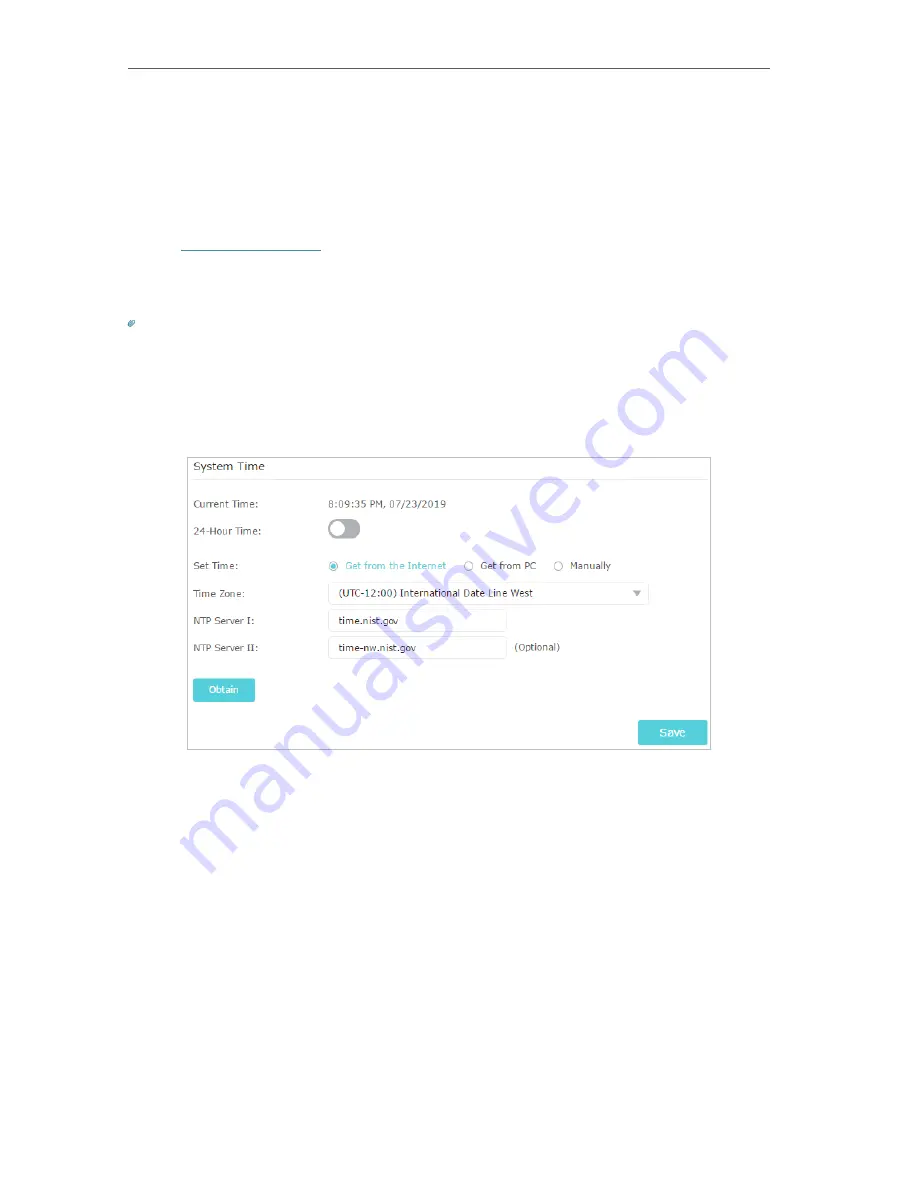
76
Chapter 13
Manage the Router
13. 1. Set Up System Time
System time is the time displayed while the router is running. The system time you
configure here will be used for other time-based functions like Parental Controls. You
can choose the way to obtain the system time as needed.
1. Visit
http://tplinkwifi.net
, and log in with your TP-Link ID or the password you set for
the router.
2. Go to
Advanced
>
System Tools
>
Time Settings
.
Tips:
You can toggle on to enable
24-Hour Time
feature before configuration, which will be applied to system-time-based
functions and configurations.
• To get time from the internet:
1. In the
Set Time
field, select
Get from the Internet
.
2. Select your local
Time Zone
from the drop-down list.
3. In the
NTP Server I
field, enter the IP address or domain name of your desired NTP
Server.
4. (Optional) In the
NTP Server II
field, enter the IP address or domain name of the
second NTP Server.
5. Click
Obtain
to get the current Internet time and click
Save
.
• To get time from PC:
1. In the
Set Time
field, select
Get from PC
.
2. Click
Save
.
Содержание Archer AX50
Страница 1: ...REV1 0 0 1910012590 User Guide AX3000 Gigabit Wi Fi 6 Router Archer AX50 2020 TP Link...
Страница 15: ...Chapter 3 Log In to Your Router...
Страница 64: ...61 Chapter 11 VPN Server...
Страница 96: ...Chapter 14 Work with Alexa This chapter will show you how to configure your router to work with Alexa...
Страница 112: ...Korea Warning Statements NCC Notice BSMI Notice 4 7 9 1 4 7 9 2 Pb Cd Hg CrVI PBB PBDE PCB 1 0 1 wt 0 01 wt 2 3...
















































