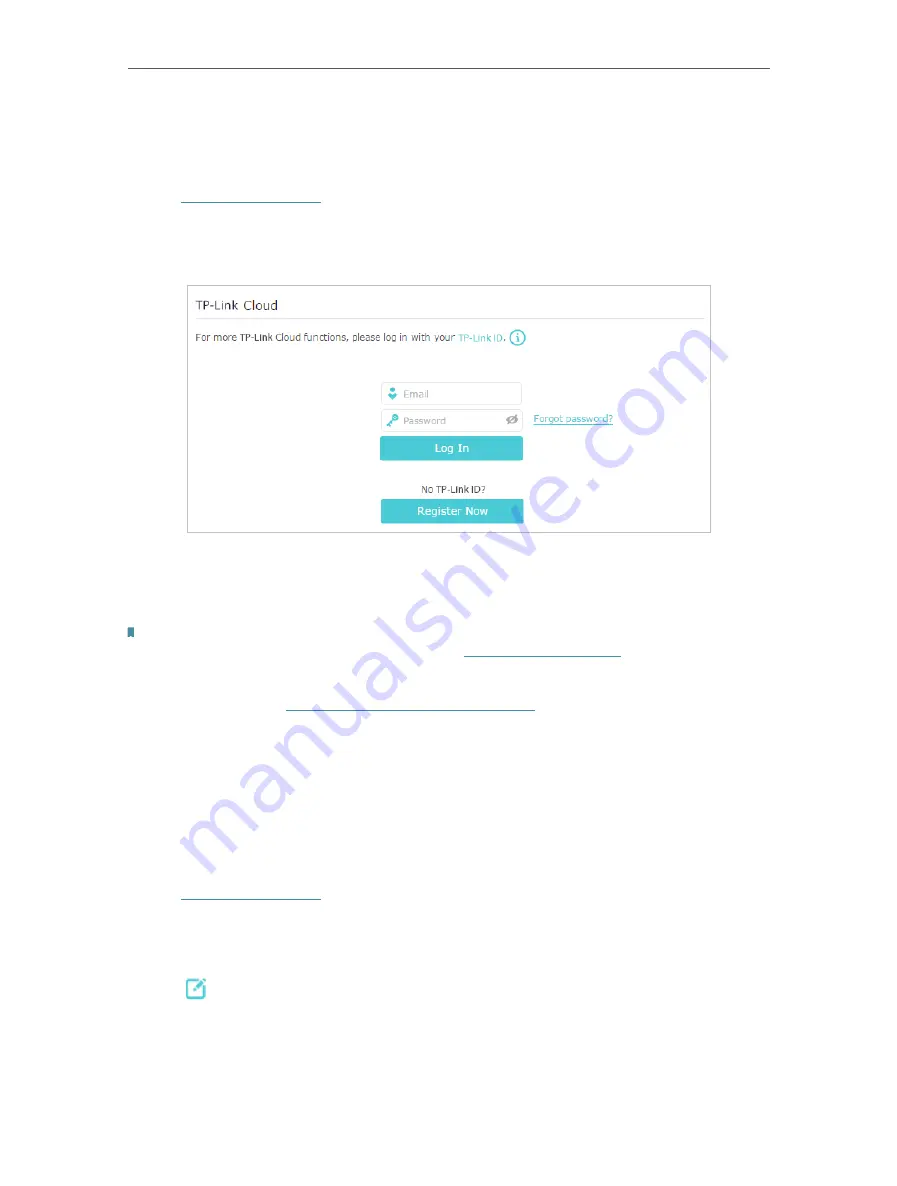
26
Chapter 5
TP-Link Cloud Service
5. 1. Register a TP-Link ID
If you have skipped the registration during the Quick Setup process, you can:
1. Visit
, and log in with the password you set for the router.
2. Go to
Basic
>
TP-Link Cloud
.
3. Click
Register Now
and follow the instructions to register a TP-Link ID.
4. After activating your TP-Link ID, come back to the TP-Link Cloud page to log in. The
TP-Link ID used to log in to the router for the first time will be automatically bound as
an
Admin
.
Note:
• To learn more about the
Admin
and
User
TP-Link ID, refer to
.
• Once the router is bound to your TP-Link ID, you need to log in to the router with the TP-Link ID.
• Once you have registered a TP-Link ID on the web management page, you can only register another TP-Link ID via the
Tether APP. Please refer to
Manage the Router via the TP-Link Tether App
to install the app and register a new one.
• If you want to unbind the admin TP-Link ID from your router, please go to
Basic
>
TP-Link Cloud
, an click
Unbind
in the
Device Information
section.
5. 2. Change Your TP-Link ID Information
Follow the steps below to change your email address and password of your TP-Link ID
as needed.
1. Visit
, and log in with your TP-Link ID.
2. Go to
Basic
>
TP-Link Cloud
, and focus on the
Account Information
section.
• To change your email address
:
1. Click behind the Email.
2. Enter the password of your TP-Link ID, then a new email address. And click
Save
.
Содержание Archer AX50
Страница 1: ...REV1 0 0 1910012590 User Guide AX3000 Gigabit Wi Fi 6 Router Archer AX50 2020 TP Link...
Страница 15: ...Chapter 3 Log In to Your Router...
Страница 64: ...61 Chapter 11 VPN Server...
Страница 96: ...Chapter 14 Work with Alexa This chapter will show you how to configure your router to work with Alexa...
Страница 112: ...Korea Warning Statements NCC Notice BSMI Notice 4 7 9 1 4 7 9 2 Pb Cd Hg CrVI PBB PBDE PCB 1 0 1 wt 0 01 wt 2 3...






























