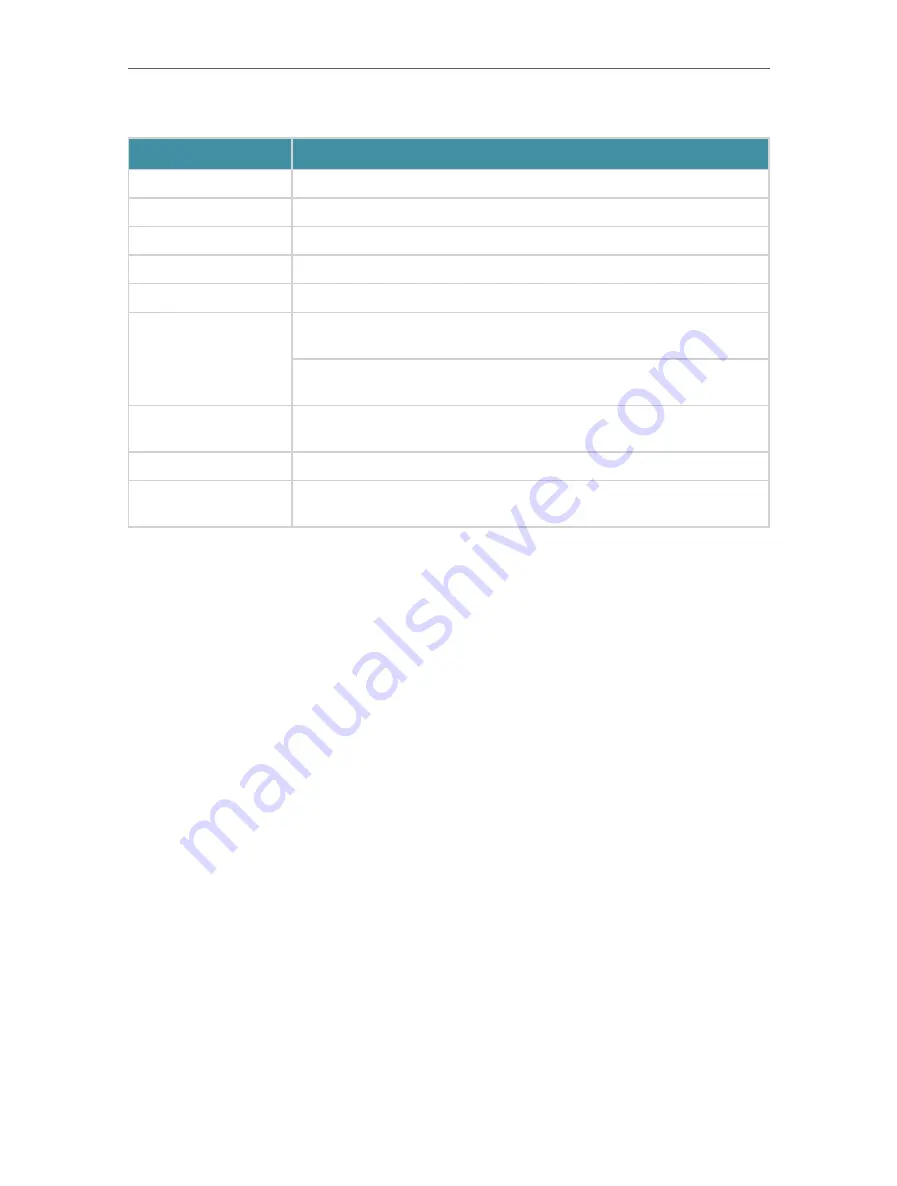
6
Chapter 1
Get to Know About Your Router
Button and Port Explanation
Item
Description
Power Port
For connecting the router to a power socket via the provided power adapter.
Power On/Off Button
Press this button to power on or off the router.
WAN Port
For connecting to a DSL/Cable modem, or an Ethernet jack.
LAN Ports (1/2/3/4)
For connecting your PC or other wired devices to the router.
USB Port
For connecting to a USB storage device.
WPS/Wi-Fi Button
Press the button for 1 second, and immediately press the WPS button on
your client to start the WPS process.
Press and hold the button for 2 seconds to turn on or off the wireless
function of your router.
Reset Button
Press and hold the button until all LEDs turn on to reset the router to its
factory default settings.
LED Button
Press the button for 1 second to turn on or off the LEDs of your router.
Antennas
Used for wireless operation and data transmit. Upright them for the best
Wi-Fi performance.
Содержание Archer AX50
Страница 1: ...REV1 0 0 1910012590 User Guide AX3000 Gigabit Wi Fi 6 Router Archer AX50 2020 TP Link...
Страница 15: ...Chapter 3 Log In to Your Router...
Страница 64: ...61 Chapter 11 VPN Server...
Страница 96: ...Chapter 14 Work with Alexa This chapter will show you how to configure your router to work with Alexa...
Страница 112: ...Korea Warning Statements NCC Notice BSMI Notice 4 7 9 1 4 7 9 2 Pb Cd Hg CrVI PBB PBDE PCB 1 0 1 wt 0 01 wt 2 3...











































