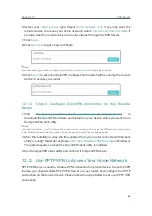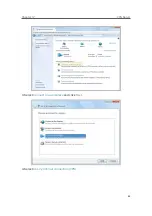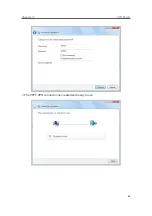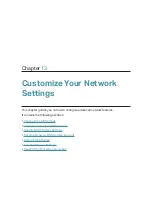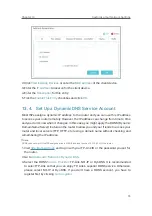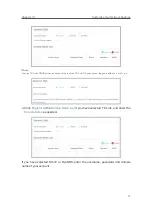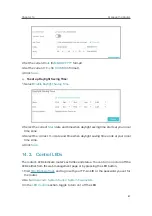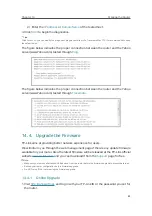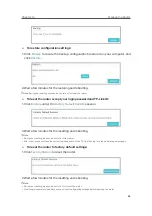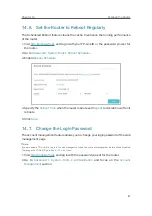74
Chapter 13
Customize Your Network Settings
data packets. In the example, the data are sent to the gateway
through the LAN port of Router A, so
LAN
should be selected.
Description:
Enter a description for this static routing entry.
5.
Click
OK
.
6.
Check the
System Routing Table
below. If you can find the
entry you’ve set, the static routing is set successfully.
Open a web browser on your PC. Enter the company server’s IP
address to visit the company network.
13. 6. Specify Wireless Settings
The router’s wireless network name (SSID) and password, and security option are preset
in the factory. The preset SSID and password can be found on the label of the router.
You can customize the wireless settings according to your needs.
Visit
http://tplinkwifi.net
, and log in with your TP-Link ID or the password you set for the
router.
¾
To use the Smart Connect function
Smart Connect allows each of the router’s wireless bands to use the same wireless
settings. The router can balance network demand and assign devices to the optimum
band.
1. Go to
Basic
>
Wireless
.
2. Enable
Smart Connect
.
Done!
Содержание Archer A9
Страница 1: ...REV6 0 1 1910012496 User Guide AC1900 Wireless MU MIMO Gigabit Router Archer A9...
Страница 15: ...Chapter 3 Log In to Your Router...
Страница 67: ...63 Chapter 12 VPN Server 3 Select Connect to a workplace and click Next 4 Select Use my Internet connection VPN...
Страница 69: ...65 Chapter 12 VPN Server 7 The PPTP VPN connection is created and ready to use...