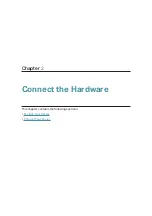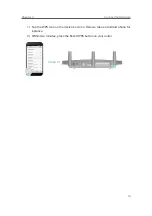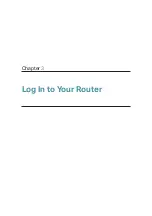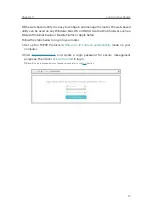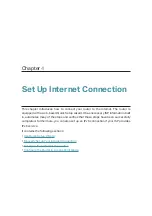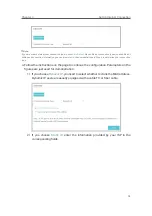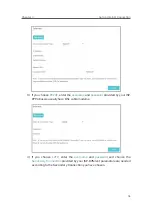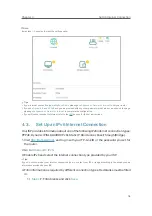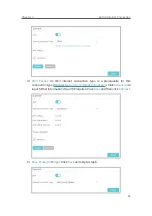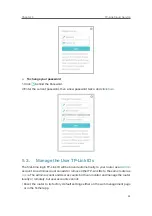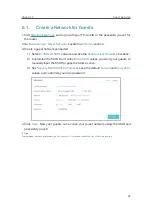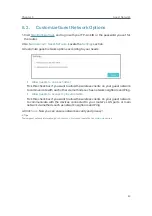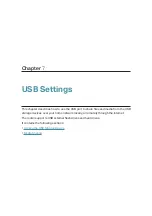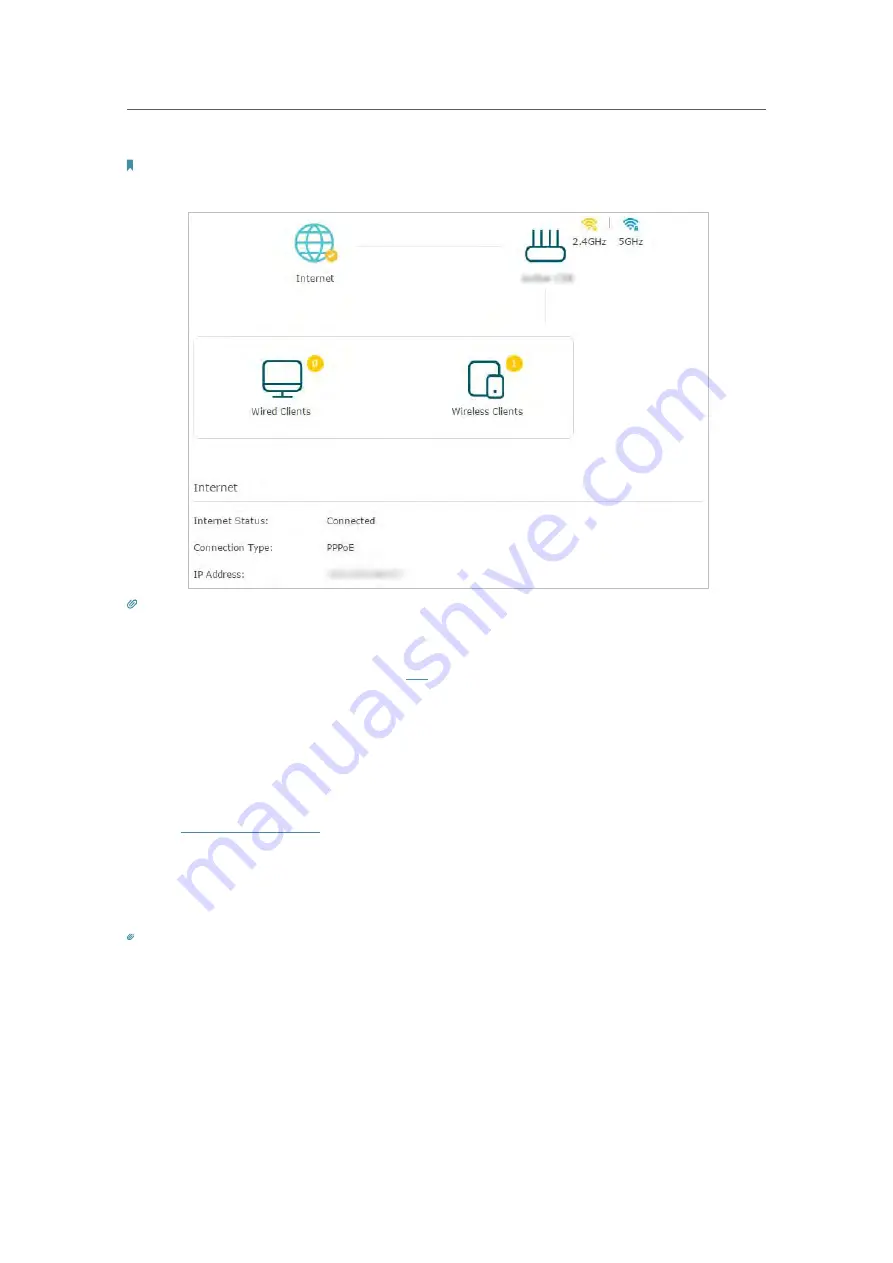
18
Chapter 4
Set Up Internet Connection
Note:
It may take 1-2 minutes to make the settings valid.
Tips:
• If your internet connection type is
BigPond Cable
, please go to
Advanced
>
Network
>
Internet
to set your router.
• If you use
Dynamic IP
and
PPPoE
and you are provided with any other parameters that are not required on the page,
please go to
Advanced
>
Network
>
Internet
to complete the configuration.
• If you still cannot access the internet, refer to the
FAQ
section for further instructions.
4. 3. Set Up an IPv6 Internet Connection
Your ISP provides information about one of the following IPv6 internet connection types:
PPPoE, Dynamic IP(SLAAC/DHCPv6), Static IP, 6to4 tunnel, Pass-Through (Bridge).
1. Visit
http://tplinkwifi.net
, and log in with your TP-Link ID or the password you set for
the router.
2. Go to
Advanced
>
IPv6
.
3. Enable IPv6 and select the internet connection type provided by your ISP.
Tips:
If you do not know what your internet connection type is, contact your ISP or judge according to the already known
information provided by your ISP.
4. Fill in information as required by different connection types. Red blanks must be filled
in.
1 )
Static IP:
Fill in blanks and click
Save
.
Содержание Archer A9
Страница 1: ...REV6 0 1 1910012496 User Guide AC1900 Wireless MU MIMO Gigabit Router Archer A9...
Страница 15: ...Chapter 3 Log In to Your Router...
Страница 67: ...63 Chapter 12 VPN Server 3 Select Connect to a workplace and click Next 4 Select Use my Internet connection VPN...
Страница 69: ...65 Chapter 12 VPN Server 7 The PPTP VPN connection is created and ready to use...