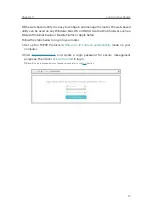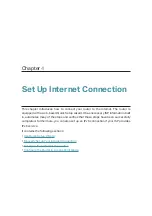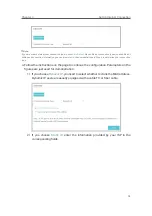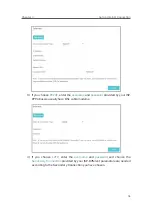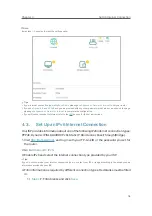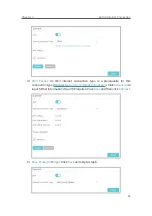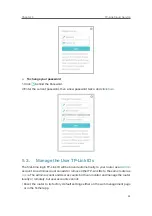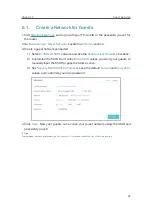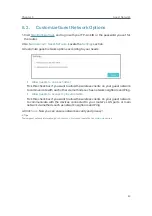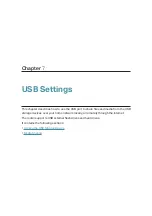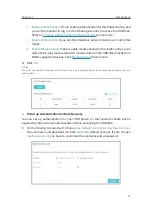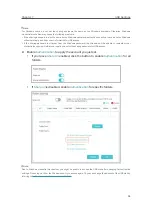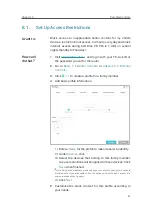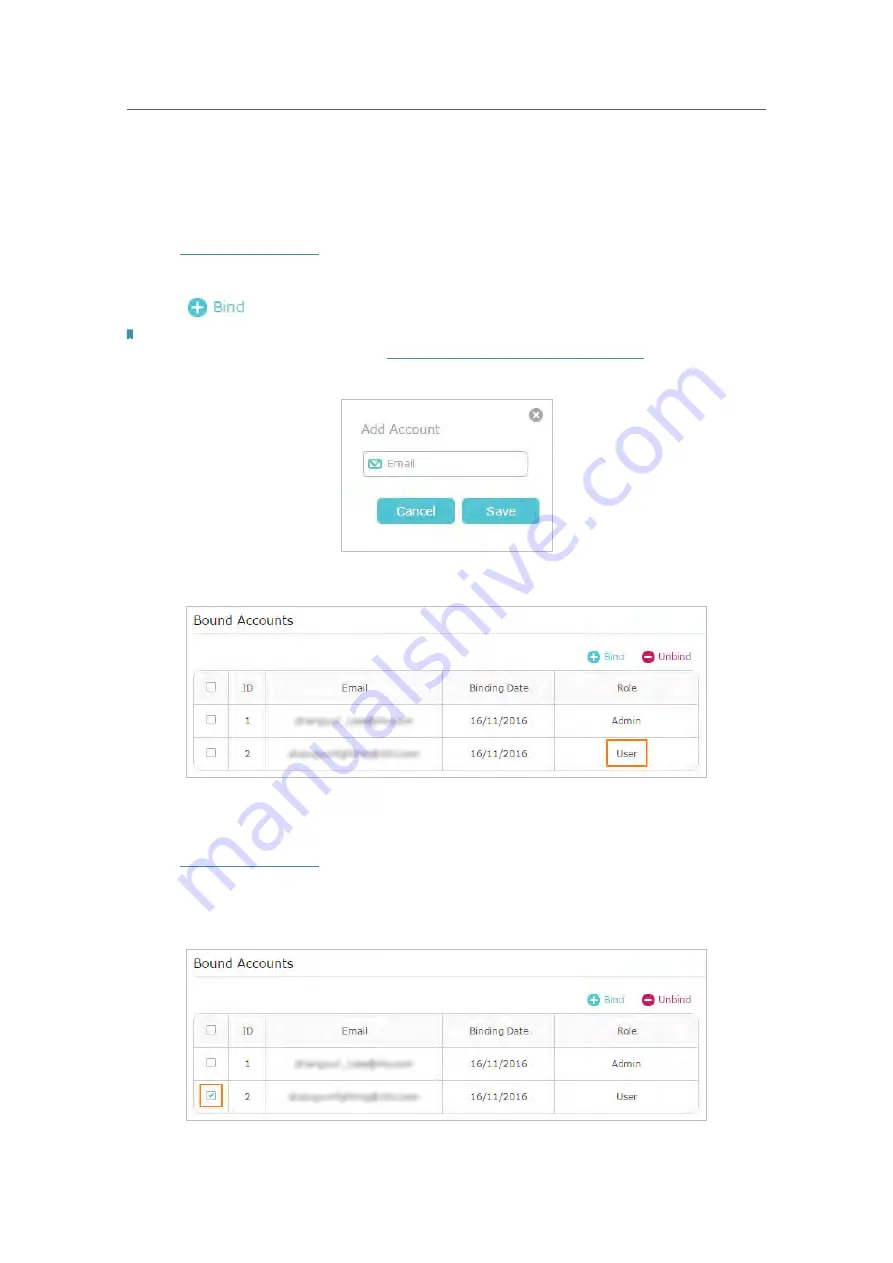
26
Chapter 5
TP-Link Cloud Service
• Add/remove other TP-Link IDs to/from the router.
5. 3. 1.
Add TP-Link ID to Manage the Router
1. Visit
http://tplinkwifi.net
, and log in with your TP-Link ID.
2. Go to
Basic
>
TP-Link Cloud
, and focus on the
Bound Accounts
section.
3. Click
, enter another TP-Link ID as needed and click
Save
.
Note:
If you need another TP-Link ID, please refer to
Manage the Router via the TP-Link Tether App
to install the app and
register a new one.
4. The new TP-Link ID will be displayed in the Bound Accounts table as a
User
.
5. 3. 2.
Remove TP-Link ID(s) from Managing the Router
1. Visit
http://tplinkwifi.net
, and log in with your TP-Link ID.
2. Go to
Basic
>
TP-Link Cloud
, and focus on the
Bound Accounts
section.
3. Tick the checkbox(es) of the TP-Link ID(s) you want to remove and click
Unbind
.
Содержание Archer A9
Страница 1: ...REV6 0 1 1910012496 User Guide AC1900 Wireless MU MIMO Gigabit Router Archer A9...
Страница 15: ...Chapter 3 Log In to Your Router...
Страница 67: ...63 Chapter 12 VPN Server 3 Select Connect to a workplace and click Next 4 Select Use my Internet connection VPN...
Страница 69: ...65 Chapter 12 VPN Server 7 The PPTP VPN connection is created and ready to use...