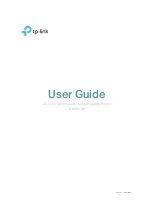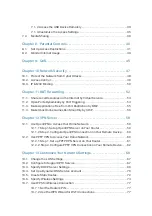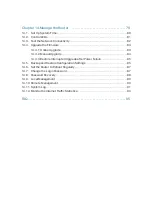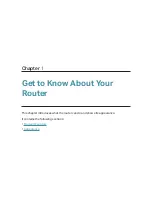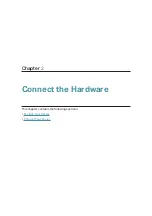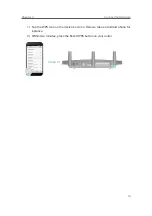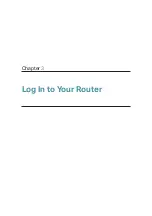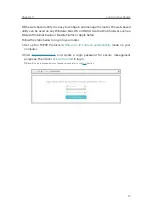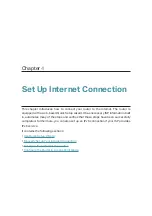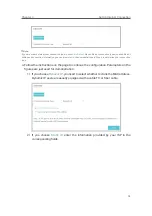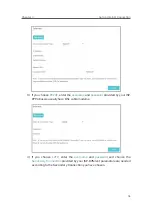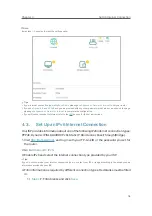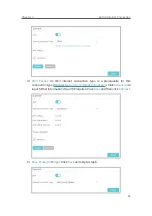8
Chapter 2
Connect the Hardware
2. 1. Position Your Router
• The product should not be located in a place where it will be exposed to moisture or
excessive heat.
• Place the router in a location where it can be connected to multiple devices as well as
to a power source.
• Make sure the cables and power cord are safely placed out of the way so they do not
create a tripping hazard.
• The router can be placed on a shelf or desktop.
• Keep the router away from devices with strong electromagnetic reference, such as
Bluetooth devices, cordless phones and microwaves.
2. 2. Connect Your Router
Follow the steps below to connect your router.
If your internet connection is through an Ethernet cable directly from the wall instead
of through a DSL / Cable / Satellite modem, connect the Ethernet cable to the router’s
Internet port, and then follow Step 4 and 5 to complete the hardware connection.
4
Modem
Power adapter
Power adapter
Router
1
2
3
Internet
2Q2Ƭ
2
2
2
2
2
2
2
2
Ƭ
Ƭ
Ƭ
Ƭ
Ƭ
Ƭ
Ƭ
Ƭ
Internet
Power
1. Turn off the modem, and remove the backup battery if it has one.
2. Connect the modem to your router’s Internet port with an Ethernet cable.
3. Turn on the modem, and then wait about
2 minutes
for it to restart.
4. Connect the power adapter to the router and turn on the router.
Содержание Archer A9
Страница 1: ...REV6 0 1 1910012496 User Guide AC1900 Wireless MU MIMO Gigabit Router Archer A9...
Страница 15: ...Chapter 3 Log In to Your Router...
Страница 67: ...63 Chapter 12 VPN Server 3 Select Connect to a workplace and click Next 4 Select Use my Internet connection VPN...
Страница 69: ...65 Chapter 12 VPN Server 7 The PPTP VPN connection is created and ready to use...