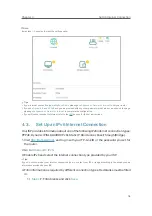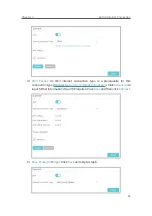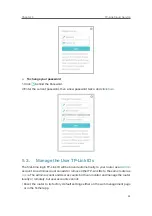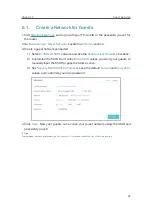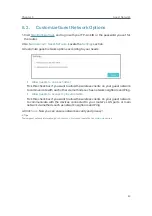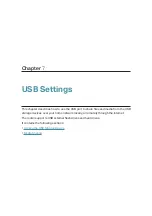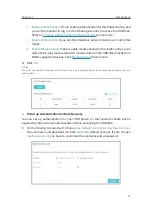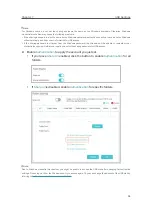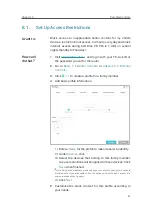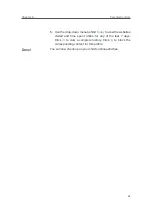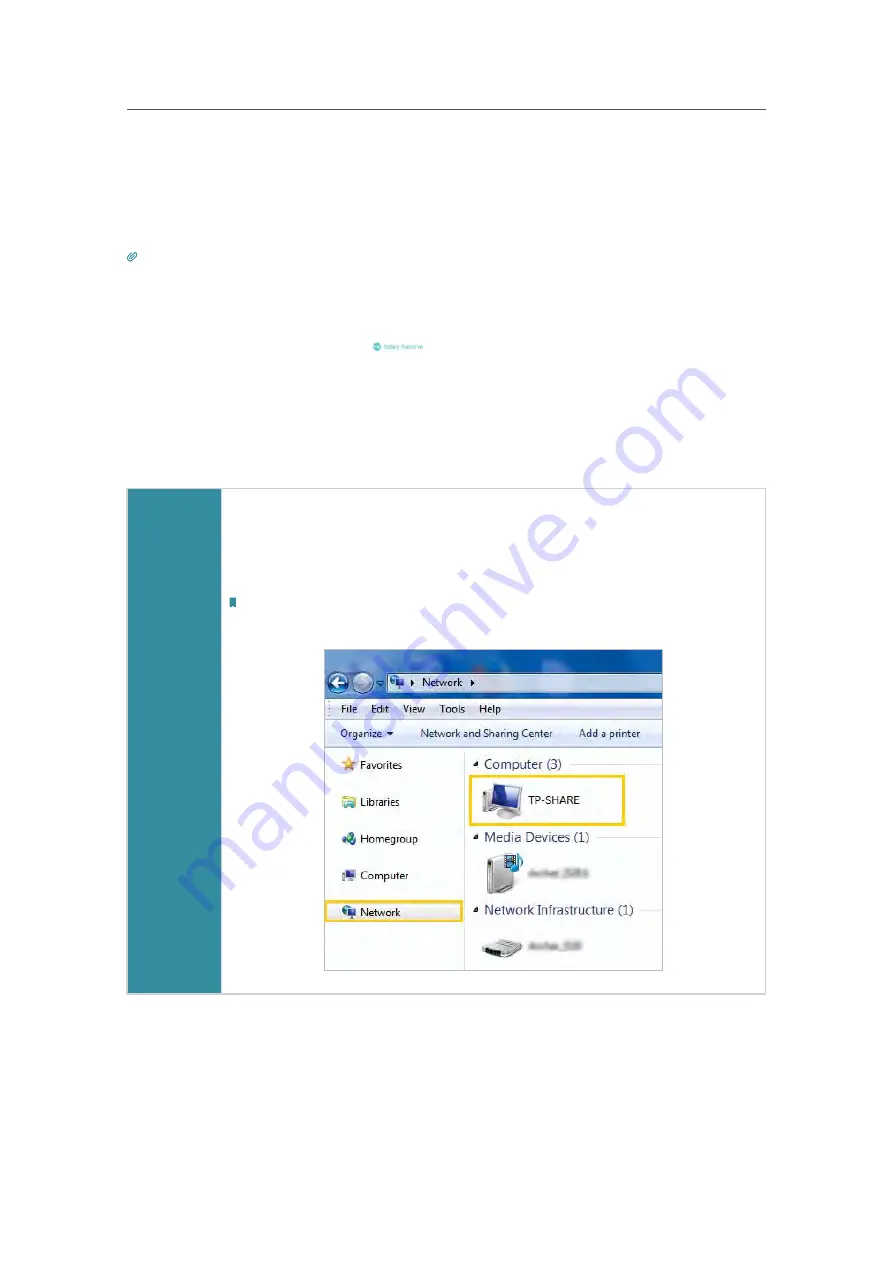
32
Chapter 7
USB Settings
7. 1. Access the USB Storage Device
Insert your USB storage device into the router’s USB port and then access files stored
there locally or remotely.
Tips:
• If you use USB hubs, make sure no more than 4 devices are connected to the router.
• If the USB storage device requires using bundled external power, make sure the external power has been connected.
• If you use a USB hard drive, make sure its file system is FAT32 or NTFS.
• Before you physically disconnect a USB device from the router, safely remove it to avoid data damage: Go to
Advanced
>
USB Settings
>
Device Settings
and click
.
7. 1. 1.
Access the USB Device Locally
Insert your USB storage device into the router’s USB port and then refer to the following
table to access files stored on your USB storage device.
Windows
computer
¾
Method 1:
Go to
Computer
>
Network
, then click the Network Server Name (
TP-
SHARE
by default) in the
Computer
section.
Note:
Operations in different systems are similar. Here we take Windows 7 as an example.
Содержание Archer A9
Страница 1: ...REV6 0 1 1910012496 User Guide AC1900 Wireless MU MIMO Gigabit Router Archer A9...
Страница 15: ...Chapter 3 Log In to Your Router...
Страница 67: ...63 Chapter 12 VPN Server 3 Select Connect to a workplace and click Next 4 Select Use my Internet connection VPN...
Страница 69: ...65 Chapter 12 VPN Server 7 The PPTP VPN connection is created and ready to use...