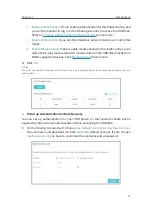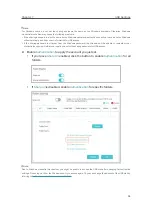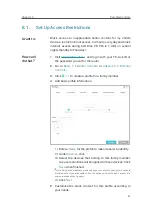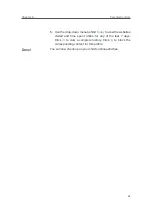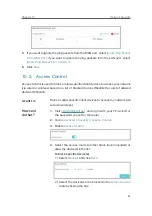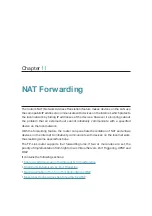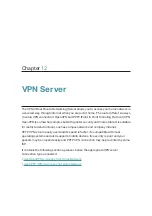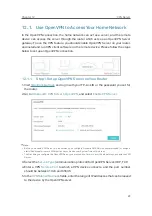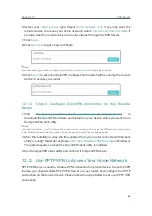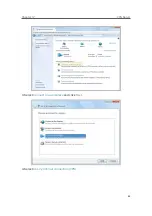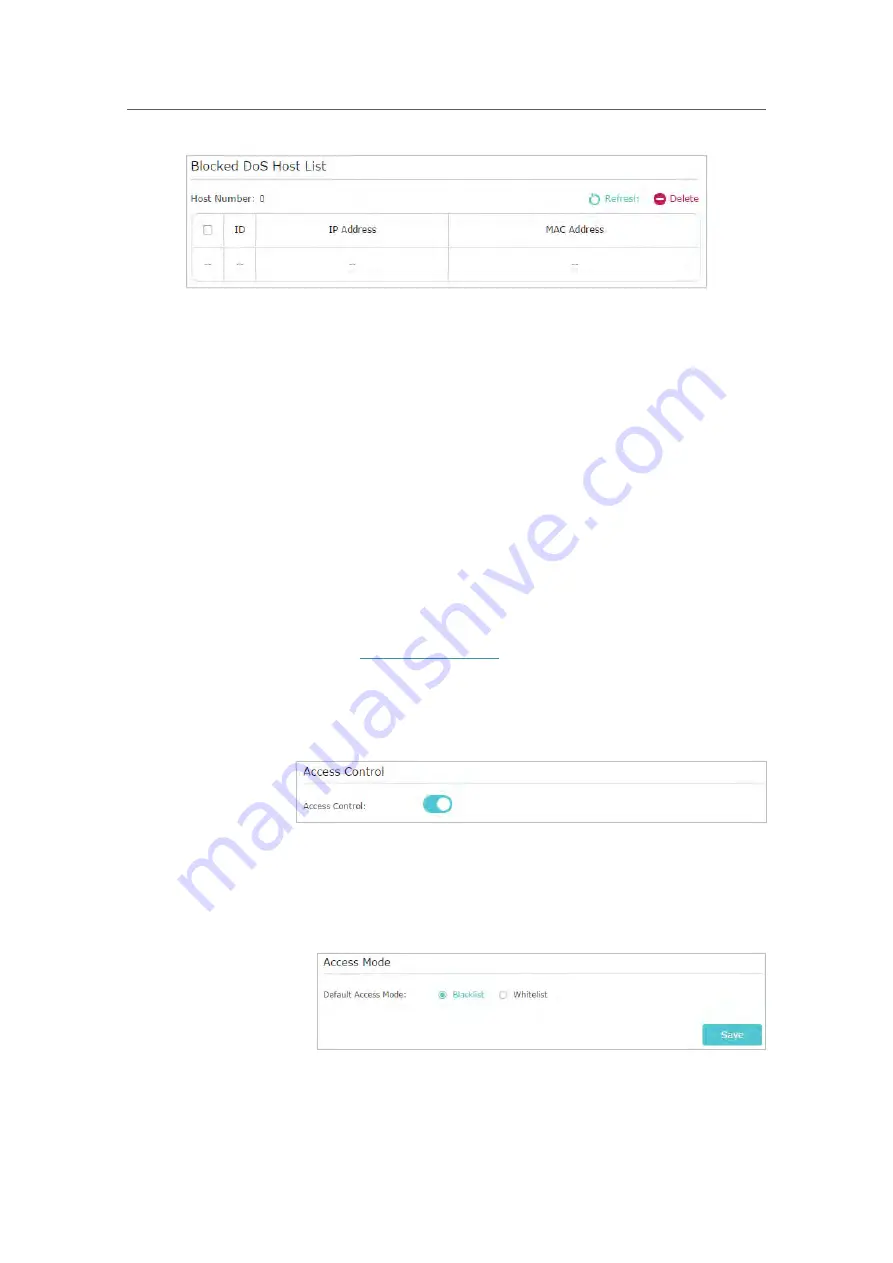
49
Chapter 10
Network Security
5.
If you want to ignore the ping packets from the WAN port, select
Ignore Ping Packet
From WAN Port
; if you want to ignore the ping packets form the LAN port, select
Ignore Ping Packet From LAN Port
.
6.
Click
Save
.
10. 2. Access Control
Access Control is used to block or allow specific client devices to access your network
(via wired or wireless) based on a list of blocked devices (Blacklist) or a list of allowed
devices (Whitelist).
Block or allow specific client devices to access my network (via
wired or wireless).
1.
Visit
http://tplinkwifi.net
, and log in with your TP-Link ID or
the password you set for the router.
2.
Go to
Advanced
>
Security
>
Access Control
.
3.
Enable
Access Control
.
4.
Select the access mode to either block (recommended) or
allow the device(s) in the list.
To block specific device(s)
1 ) Select
Blacklist
and click
Save
.
2 ) Select the device(s) to be blocked in the
Online Devices
table by ticking the box.
I want to:
How can I
do that?
Содержание Archer A9
Страница 1: ...REV6 0 1 1910012496 User Guide AC1900 Wireless MU MIMO Gigabit Router Archer A9...
Страница 15: ...Chapter 3 Log In to Your Router...
Страница 67: ...63 Chapter 12 VPN Server 3 Select Connect to a workplace and click Next 4 Select Use my Internet connection VPN...
Страница 69: ...65 Chapter 12 VPN Server 7 The PPTP VPN connection is created and ready to use...