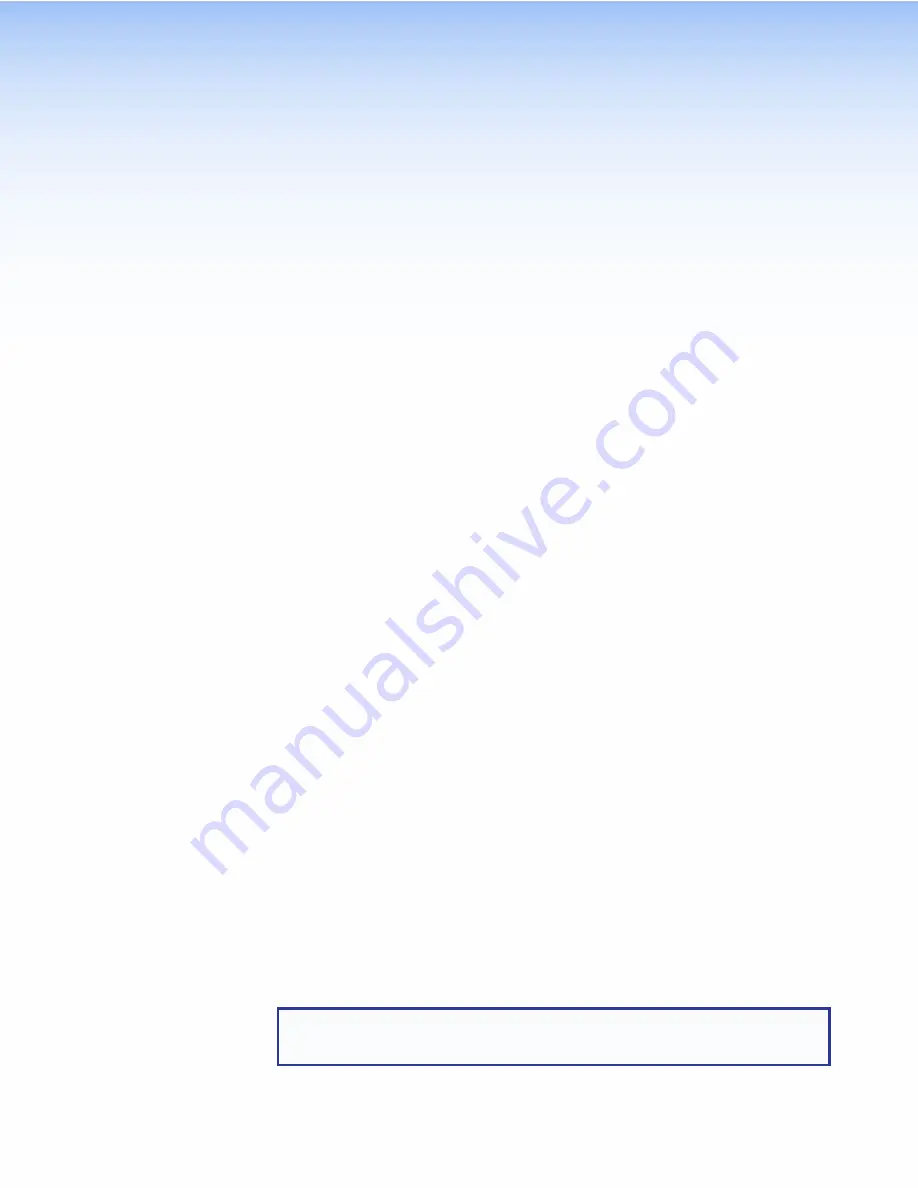
Reference
Material
This section contains information about:
•
Network Port Requirements and Licensed Third-Party Software Used in the
Touchpanels
•
Reset Modes
Network Port Requirements and Licensed Third-Party Software Used
in the Touchpanels
For information about network port requirements and licensed third-party software for the
TLP Pro 520M or the TLC Pro 521M, please refer to the
Pro Series Control Product Network
Ports and Licenses Guide
, which is available at
www.extron.com
.
Reset Modes
The TLP Pro 520M and TLC Pro 521M share the following three reset modes.
•
Use Factory Firmware
•
Reset All IP Settings
•
Reset to Factory Defaults
The TLC Pro 521M has a built-in controller and supports two additional modes
•
Project Recovery
•
Run or Stop Program
These two modes are listed second and third in this section to remain consistent with other
Extron controllers.
The reset modes are initiated by pressing the
Reset
button, which is found on the rear panel
(see
figure 3
,
D
on page 8).
Use Factory Firmware
This mode is used to boot up the unit with factory-installed firmware for a single power cycle
in the event of a firmware update that failed or incompatibility issues arising with user-loaded
firmware
Activation
To start the Use Factory Firmware reset mode and replace firmware:
1.
On the touchpanel, hold down the recessed
Reset
button while applying power to the
unit. When power is restored, the Reset LED lights. Hold the
Reset
button for a further
two seconds before releasing it. The touchpanel enters factory firmware mode.
2.
Upload new firmware to the unit as desired (see
Updating Firmware
on page 22).
NOTE:
Do not continue to operate the touchpanel using the factory firmware version.
If you want to use the factory default firmware, you must upload that version again
(see
Updating Firmware
on page 22).
TLP Pro 520M and TLC Pro 521M • Reference Material
26
Содержание TLC Pro 521M
Страница 6: ......
Страница 8: ...TLP Pro 520M and TLC Pro 521M Contents viii...




































