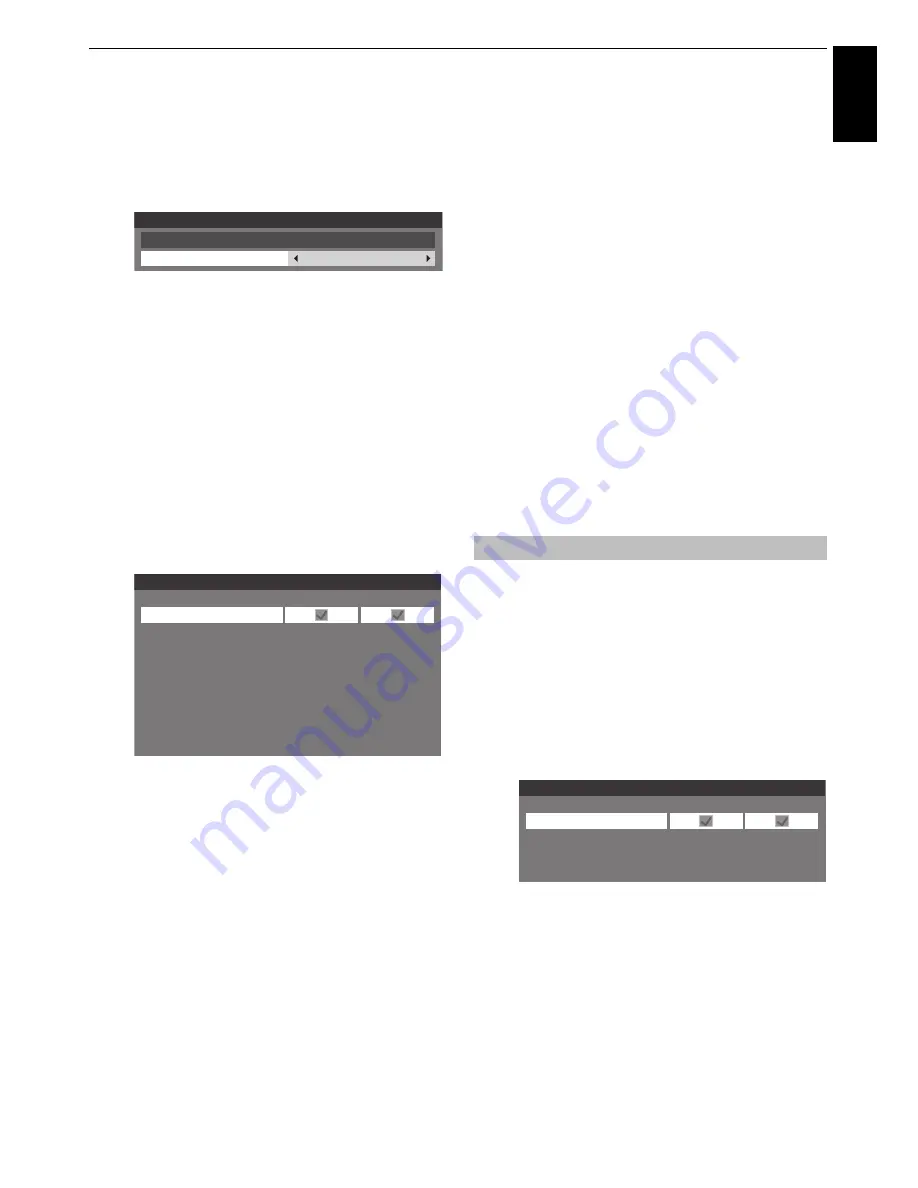
61
CONTROLS AND FEATURES
Engl
ish
Setting USB HDD Energy-Saving Mode
a
In the
Recording Setup
screen, press
B
or
b
to select
Recording Devices
and press
OK
.
b
Press
B
or
b
to select
Device Energy Saving Mode
.
c
Press
C
or
c
to select
Normal
or
Energy Saving
.
NOTE:
• When set to
Energy Saving
, it may take a while for the USB
HDD to function.
• When set to
Energy Saving
, depending on the type of USB
HDD, the USB HDD indicator lamp may not indicate standby
status even when in standby status.
To change the name of the USB HDD
a
In the
Recording Setup
screen, press
B
or
b
to select
Recording Devices
and press
OK
.
b
Press
B
or
b
to select
Device List
and press
OK
. The
Device List
screen will appear.
c
Press the
GREEN
button.
Edit the desired name by using the software keyboard
(page 51). The maximum number of characters is 10.
NOTE:
If multiple USB HDD appear on the
Device List
screen
in Step 2, press
B
or
b
to select the USB HDD whose name
you want to change.
To perform a USB HDD operation test
a
Press the
YELLOW
button on the
Device List
screen.
USB HDD operation test will start.
Wait until the test ends.
NOTE:
The results of the device test are only a guide.
The device may not function as shown in the results.
To register a USB HDD
a
Press
OK
on the
Device List
screen.
Press
C
or
c
to select
Yes
in the confirmation window
that will appear and press
OK
. USB HDD registration
will start. Wait until registration ends.
NOTE:
• If multiple USB HDD appear on the
Device List
screen, press
B
or
b
to select the USB HDD you want to register.
• If a USB HDD is re-registered, it will not be formatted.
To format a USB HDD
a
Press the
BLUE
button on the
Device List
screen.
Press
C
or
c
to select
Yes
in the confirmation window
that will appear and press
OK
. Formatting will start.
Wait until formatting ends.
NOTE:
• If multiple USB HDD appear on the
Device List
screen, press
B
or
b
to select the USB HDD you want to format.
• When the USB HDD is formatted, all the data stored on the
USB HDD will be deleted.
a
Press
MENU
/
C
c
to highlight
Setup
icon.
b
Press
B
/
C
c
to highlight
Preferences
icon and
press
OK
.
c
Press
B
or
b
to select
Recording Setup
and press
OK
.
d
Press
B
or
b
to select
Recording Devices
and press
OK
. The
Device List
screen will appear.
e
Press the
RED
button.
Press
C
or
c
to select
Yes
in the confirmation window
that will appear and press
OK
. The
Connected
check
mark will be removed. Disconnect the USB HDD.
NOTE:
If multiple USB HDD appear on the
Device List
screen,
press
B
or
b
to select the USB HDD you want to disconnect.
Recording Devices
Normal
Device List
Device Energy Saving Mode
Device List
USB HDD 1
Device Name
Connected
Registered
To disconnect a USB HDD
Device List
USB HDD 1
Device Name
Connected
Registered
Содержание ZL2* Series
Страница 1: ...ZL2 Digital Series ...
















































