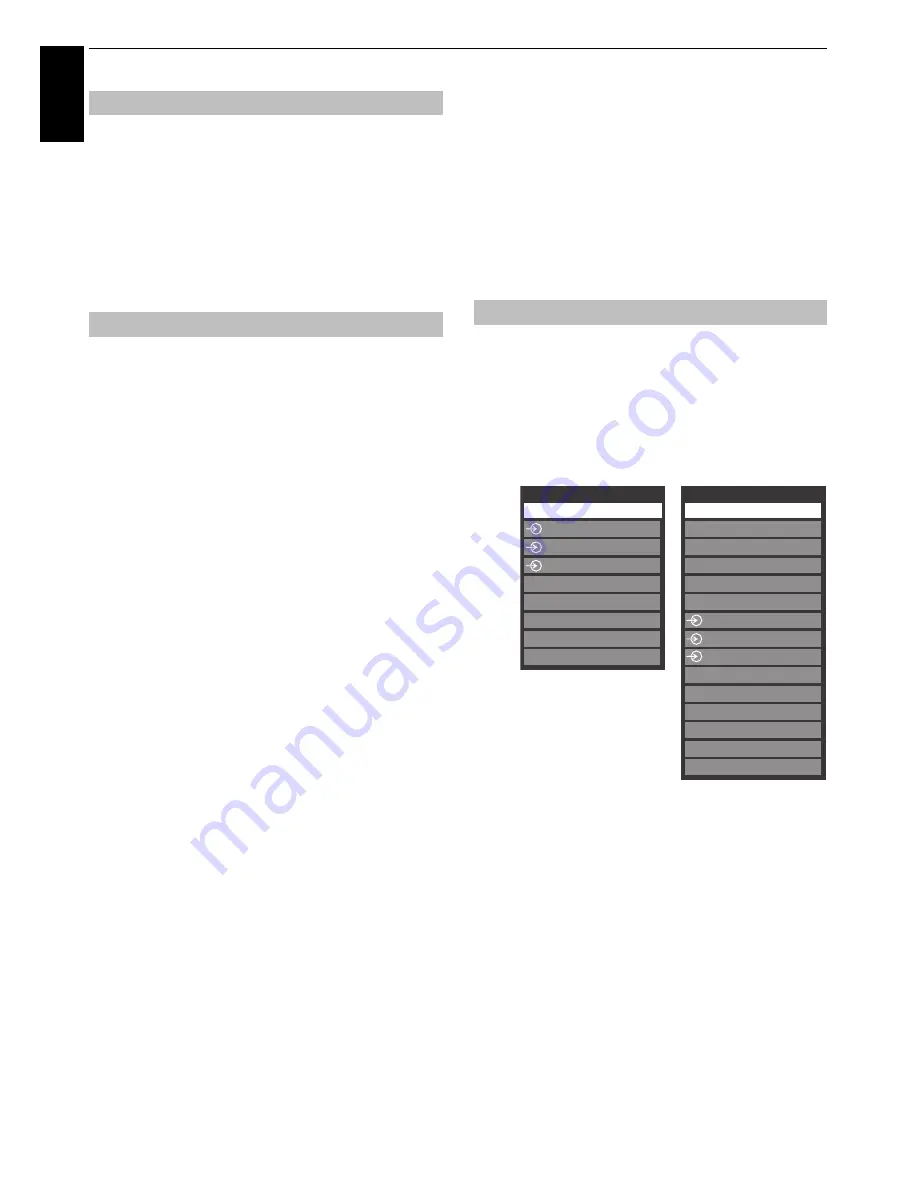
86
CONTROLS AND FEATURES
En
glis
h
Adjusting the
Sampling Clock
alters the number of pulses per
scan, this will clear vertical lines on the screen.
a
In the
Display Settings
menu, press
B
or
b
to select
PC Settings
and press
OK
.
b
Press
B
or
b
to select
Sampling Clock
.
c
Press
C
or
c
to adjust until the picture clears.
Use Reset to return all items to the original factory settings.
a
In the
Display Settings
menu, press
B
or
b
to select
PC Settings
and press
OK
.
b
Press
B
or
b
to select
Reset
and press
OK
.
NOTE: When a PC is connected using HDMI, none of these
functions will be available.
The screen is disrupted momentarily when adjusting PC
Settings. This is not a sign of malfunction.
The default settings and adjustment ranges may vary
depending on the input signal format.
Input selection and AV
connections
See page 10 for a detailed image showing
recommended connections.
Most media recorders and decoders send a signal through the
SCART lead to switch the television to the correct
Input
socket.
Alternatively, press the external source selection button
o
until the picture from connected equipment is shown.
Use the Input Selection window if the television does not switch
over automatically.
a
By pressing
o
on the remote control or TV, a list will
appear on screen showing all inputs and external
equipment.
HDMI® displays equipment connected to
Input HDMI
on the back or side of the television.
PC displays a computer connected to
Input RGB
/
PC
on
the back of the television.
Sampling Clock
Reset
Input selection
Pressing
o
on the
remote control
Pressing
o
on the TV
* If radio or text channels
are currently available
for DTV.
Inputs
TV
1
2
3
HDMI 2
HDMI 1
PC
HDMI 3
HDMI 4
Inputs
DTV Sat TV *
DTV Sat Radio *
DTV Sat Text *
DTV Ant (or Cable) TV *
DTV Ant (or Cable) Radio *
DTV Ant (or Cable) Text *
1
2
3
HDMI 3
HDMI 2
ATV
HDMI 4
PC
HDMI 1
Содержание ZL2* Series
Страница 1: ...ZL2 Digital Series ...
















































