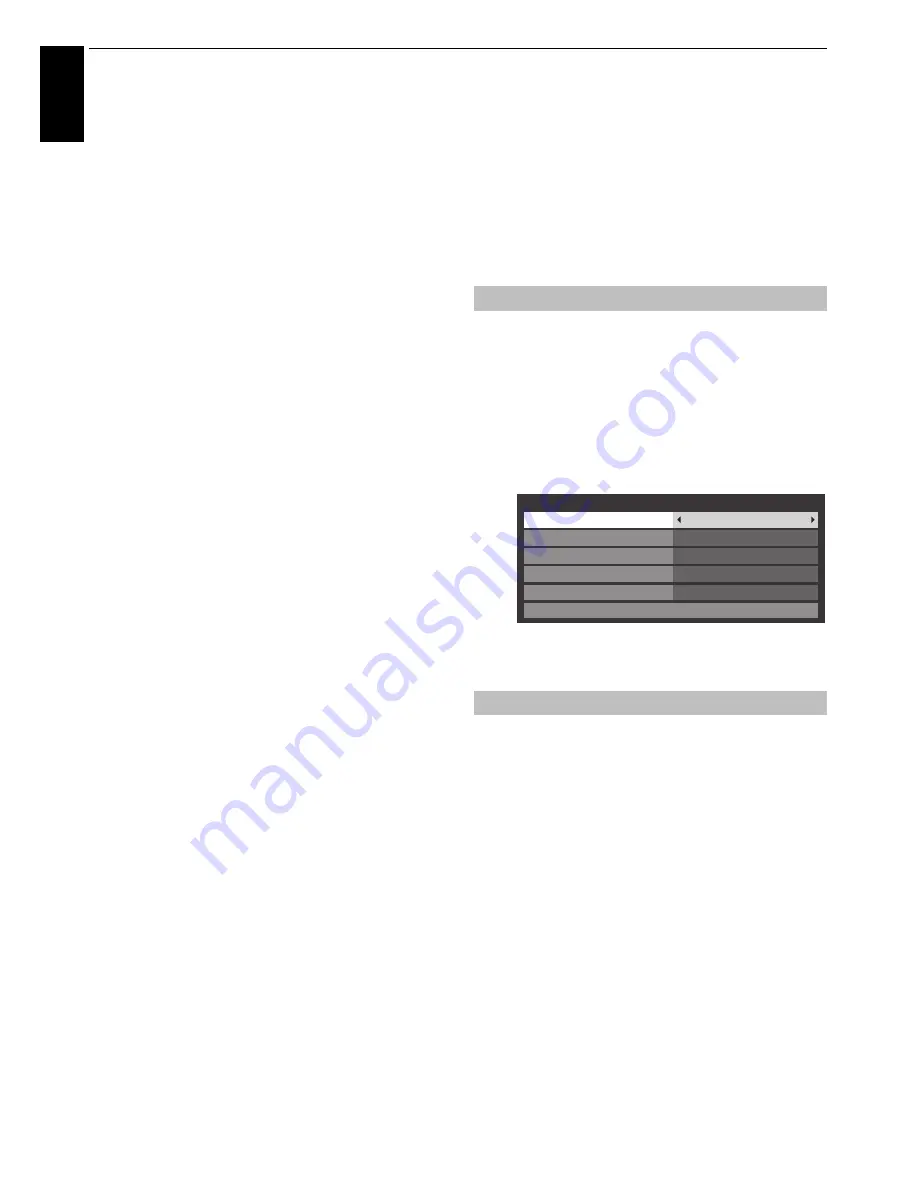
90
CONTROLS AND FEATURES
En
glis
h
Edit Name
You can edit the name of your Personal Mode.
Press
B
or
b
to select
Edit Name
and press
OK
.
Edit the desired name by using the software keyboard (see
page 51). The maximum number of characters is 25.
Personal PIN Setup
Press
B
or
b
to select
Personal PIN Setup
and press
OK
.
Enter your personal PIN in same manner as “Parental PIN
Setup” on page 81.
Volume Type
Press
B
or
b
to select
Volume Type
and press
C
or
c
to
select
Preset
or
Last
.
Last
— The last volume level in your Personal Mode.
Preset
— The Preset volume level is selected whenever the
Persona Mode is switched.
Preset Volume
Press
B
or
b
to select
Preset Volume
and press
B
or
b
to
adjust your desired volume level. When the
Volume Type
is
set to
Last
, this feature will be grayed out.
Behaviour in Personal Mode
• Personal Favourite Channel List (Fav5 -Fav8):
Normal Mode:
Fav1 / Fav2 / Fav3 / Fav4
Personal Mode A
: Fav5
Personal Mode B
: Fav6
Personal Mode C
: Fav7
Personal Mode D
: Fav8
Press the
LIST
button to display Channel List and press
C
or
c
to select
All
or your Personal Mode (
Fav5
–
Fav8
)
• Personal Picture Mode:
The Picture Mode you selected is stored in your Personal
Mode.
• Personal Volume:
The sound volume you set is stored in your Personal Mode.
Personal Grouping of Recorded Programmes
When switching between Personal Modes, recordings (OTR,
TimeShift, Timer Recording) will be displayed categorically in
the Library by Personal Mode.
Programmes recorded in Personal Mode A/B/C/D with OTR or
TimeShift will be saved remembering the Personal Grouping
corresponding to each respective mode.
When user performs a Timer Recording while in Personal
Mode A/B/C/D, after the transition to Set Timer, make the
Default for Personal Grouping (a Set Timer setting item) be a
selection item corresponding to whatever mode you are in.
When you perform OTR, TimeShift, or Timer Recording while
in Normal Mode, the Personal Grouping for recorded
programmes will be remembered as “None.”
Using REGZA-LINK
This is a new feature that uses CEC technology and
allows you to control Toshiba REGZA-LINK
compatible devices from the television remote
control via HDMI connection (page 12).
When the
Enable REGZA-LINK
item in the
REGZA-LINK
Setup
menu is set to
On
, individual functions also set to
On
will be activated.
a
Press
MENU
/
C c
/
B
/
C c
to highlight
Setup
/
Preferences
icons and press
OK
.
b
Press
B
or
b
to select
REGZA-LINK Setup
and press
OK
.
c
Press
b
to select
Enable REGZA-LINK
and press
C
or
c
to select
On
.
NOTE:
If you set
Enable REGZA-LINK
to
Off
, all other
items will be grayed out.
The
TV Auto Power
setting allows the television to be
automatically switched on if a REGZA-LINK device is turned on.
a
In the
REGZA-LINK Setup
menu, press
b
to highlight
TV Auto Power
.
b
Press
C
or
c
to select
On
or
Off
.
Enable REGZA-LINK
TV Auto Power
REGZA-LINK Setup
Enable REGZA-LINK
On
TV Auto Power
Position Key Pass Through
On
Auto Standby
On
Initial Speaker Setting
TV Speakers
Amplifier Control
On
Содержание ZL2* Series
Страница 1: ...ZL2 Digital Series ...






























