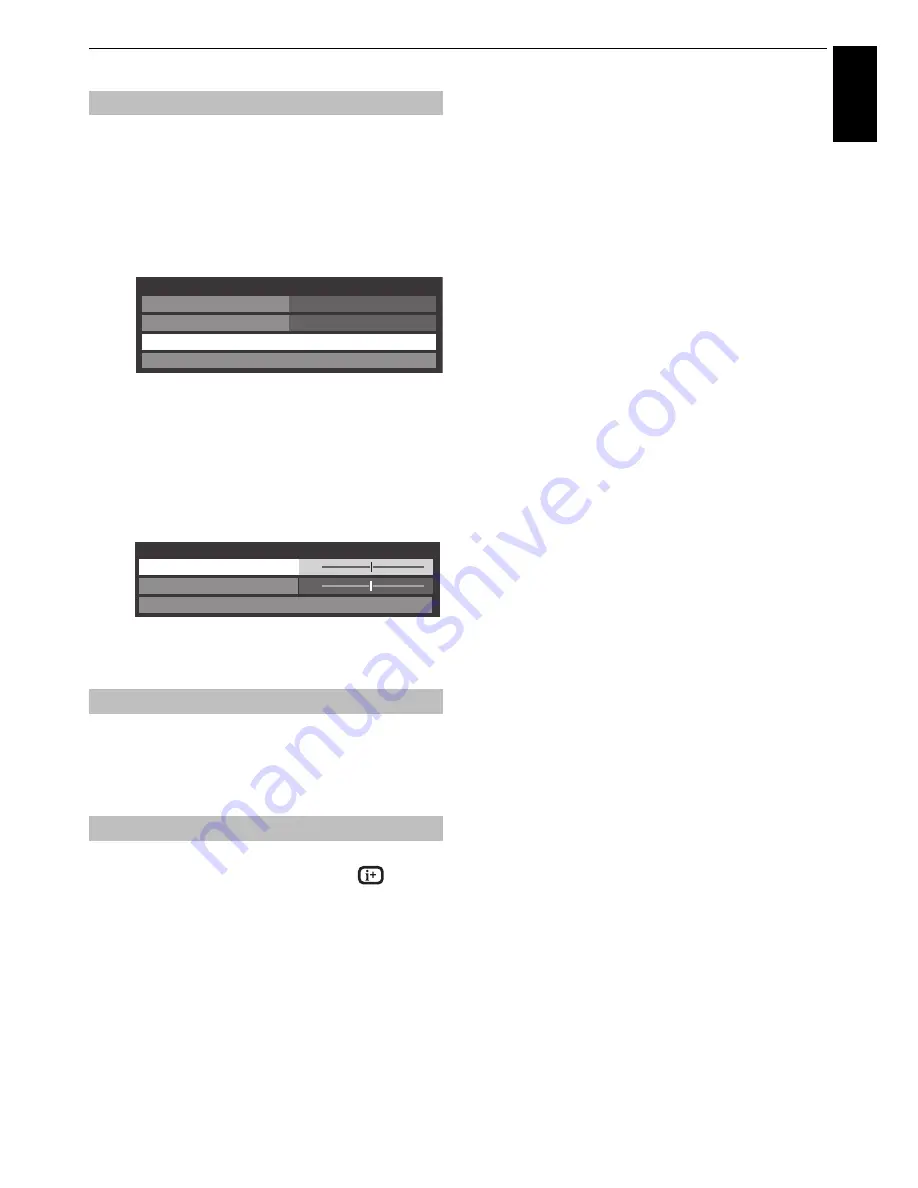
45
CONTROLS AND FEATURES
Engl
ish
The picture position may be adjusted to suit personal preference
and can be particularly useful for external inputs.
a
In the
Preferences
menu, press
B
or
b
to select
Display Settings
and press
OK
.
b
In the
Display Settings
menu, press
B
or
b
to select
Picture Position
.
c
Press
OK
to view the options available for the picture
format that has been selected.
d
Press
B
or
b
to select an option and press
C
or
c
to
adjust the settings.
The options differ depending on the currently
selected widescreen format and the input signal.
To return to the original factory settings, select
Reset
in the
Picture Position
menu and press
OK
.
This feature is used to hold a still image on the screen.
a
Press
r
to hold an image on the screen, and press
r
again to cancel.
When the HDMI Information Display feature is On and you are
watching an HDMI input source, pressing the
button
displays the HDMI signal information banner.
a
In the
Preferences
menu, press
B
or
b
to select
HDMI Information Display
.
b
Press
C
or
c
to select
On
.
HDMI signal information is as follows:
Resolution, Scan Type, Frame Rate*, Aspect, Bit Depth,
Colour Space, RGB/YUV, Chroma Format, and Content
Type (if available).
* If the HDMI input source is interlaced, “
Field Rate
”
will be displayed instead of “
Frame Rate
”.
Picture Position
Picture still
HDMI Information Display
Auto Format
On
4:3 Stretch
Off
Picture Position
PC Settings
Display Settings
0
0
Picture Position
Horizontal Position
Reset
Vertical Position
Содержание ZL2* Series
Страница 1: ...ZL2 Digital Series ...
















































