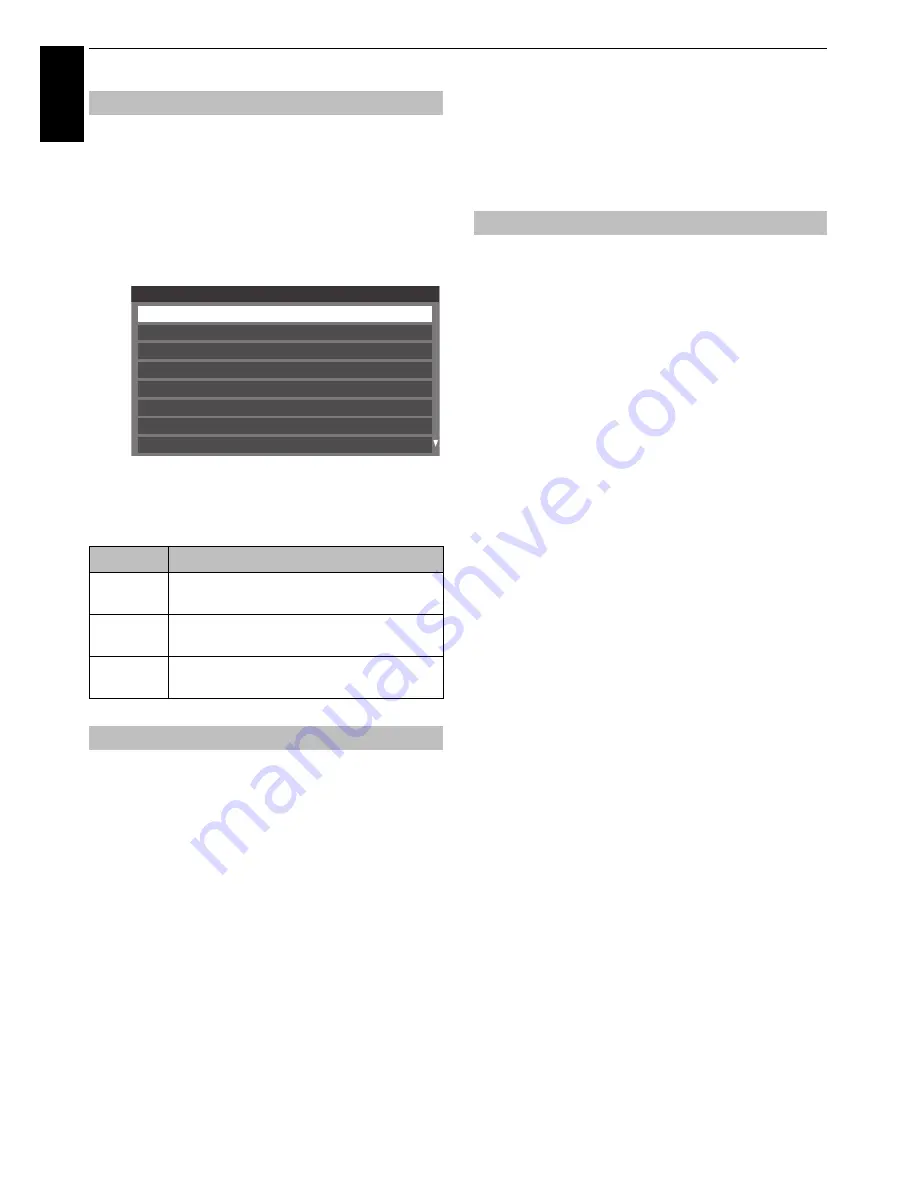
32
CONTROLS AND FEATURES
En
glis
h
Controls what the TV does when it detects a 3D signal.
a
Press
MENU
/
C
c
to highlight
Setup
icon.
b
Press
B
/
C
c
to highlight
Preferences
icon and
press
OK
.
c
Press
B
or
b
to select
3D Setup
and press
OK
.
d
Press
B
or
b
to select
3D Auto Start
.
e
Press
C
or
c
to select
3D
,
2D
, or
Off
.
3D images are created by combining two different images, one
seen by the right eye and the other by the left eye (parallax). This
TV is equipped with
Single-viewer Mode
and
Multi-viewer
Mode
. By switching modes, the stereoscopic effect and viewing
range (range of viewing position in which images can be seen in
3D) can be changed.
•
Multi-viewer Mode
is the default setting at the time of
purchase.
a
In the
Preferences
menu, press
B
or
b
to select
3D
Setup
and press
OK
.
b
Press
B
or
b
to select
3D Viewing Mode
.
c
Press
C
or
c
to select
Multi-viewer Mode
or
Single-
viewer Mode
.
Multi-viewer Mode:
Images are displayed in nine parallaxes created from
3D content, providing an expanded viewing range.
Single-viewer Mode:
Images are displayed using two parallaxes of 3D
content, providing a narrower viewing range.
NOTE:
The mode switches to
Multi-viewer Mode
during 3D
display of 2D content, regardless of the setting.
You can choose a scene effect (stereoscopic, smooth, etc.) to suit
the type of content when viewing 3D images in
Multi-viewer
Mode
.
NOTE:
• This setting is not available in
Single-viewer Mode
.
• Depending on the content, the effect may be hard to
recognise.
a
In the
Preferences
menu, press
B
or
b
to select
3D
Setup
and press
OK
.
b
Press
B
or
b
to select
3D Scene
.
c
Press
C
or
c
to select one of the following scenes.
Standard:
For normal viewing with a sense of presence
Nature:
For viewing content that includes slow-moving,
dynamic scenes
Sports:
For viewing content that includes a lot of fast-moving
scenes
Performances:
For viewing content such as a concert or stage
performance to be enjoyed at leisure
Text Overlay:
For viewing subtitled content with clarity and ease
Setting the auto start mode
Option
Description
3D
Displays as 3D mode automatically when 3D
format signal is received.
2D
Displays as 2D mode automatically when 3D
format signal is received.
Off
Displays a screen that allows you to select 3D
or 2D when 3D format signal is received.
Setting the 3D Viewing Mode
Preferences
Personal TV Setup
REGZA-LINK Setup
3D Setup
Network Device Setup
MHL Setup
Recording Setup
Network Setup
Photo Frame Setup
Setting the 3D Scene
Содержание ZL2* Series
Страница 1: ...ZL2 Digital Series ...
















































