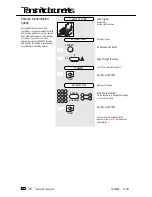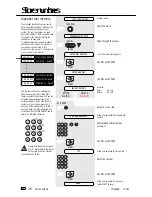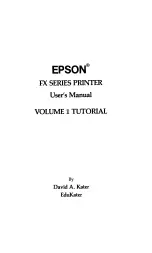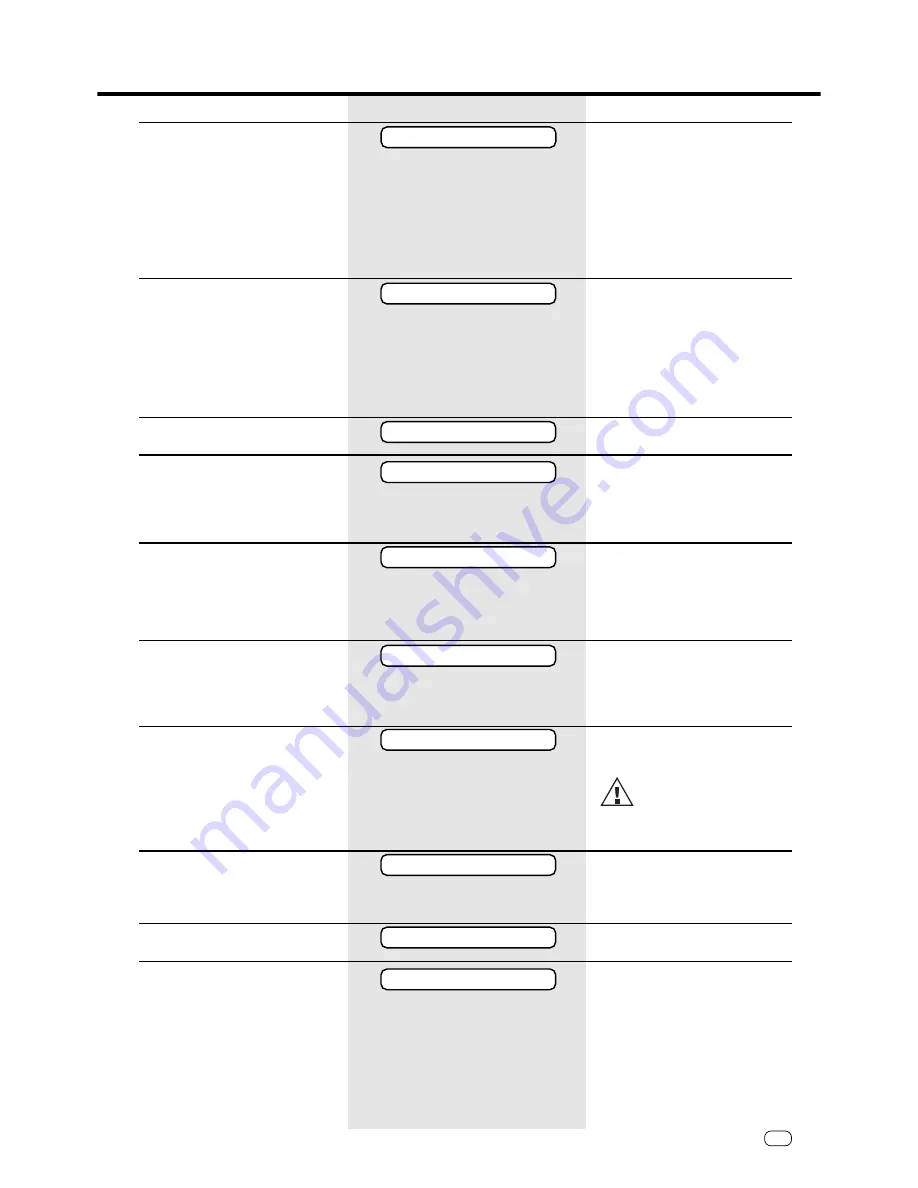
49
GB
TOSHIBA
TF 461
Function no:
26
27
28
36
37
38
39
41
42
43
Description
Dialling procedure after pause button
TONE CHECK
Number dialled
when dialtone is
received
PAUSE BUTTON
DIAL PAUSE 3.0 SEC Number dialled
after pause of 3 sec.
~
DIAL PAUSE 6.0 SEC Number dialled after
pause of 6 seconds
Procedure for obtaining public line
NO PUBLIC LINE
PUBLIC LINE FLASH
Flash-
Function
PUBLIC LINE EARTH KEY Earth key-
Function
PUBLIC LINE DIGIT
Public line
obtained via
code
Enter a (max.) 4-digit code for obtaining
public line
Number of synthetic ring signals set in
the TEL/FAX mode
1 SYNTH. RING TEL/FAX
1 ring
~
10 SYNTH. RINGS TEL/FAX
10 rings
Number of rings before the fax machine
connects to the line in the automatic
receive mode (AUTO lamp is lit)
1st RING
~
10th RING
Receive type in manual mode (AUTO
lamp off)
TEL
purely manual mode
TEL/FAX
TEL/FAX mode
FAX/TAD
FAX/TAD mode
Number of rings before the fax machine
connects to the line in the manual receive
mode (AUTO lamp off).
Effective only in the TEL/FAX
mode
1 RING
1 ring
~
10 RINGS
10 rings
Activate the fax machine with a DTMF
remote control code
ON
Enabled
OFF
Disabled
Enter the sequence of characters to be
used as the remote control code
Enter the sequence of characters to be
used to disconnect the fax machine from
the line.
*Not in all countries.
Function
PAUSE WAIT
ACCESS OFF
ACCESS CODE
CALLING TIMES
AUTO DELAY
RCV MODE=
TEL DELAY
RMT ACTIVATION
ACTIVATIONCODE=
DEACTIVATION CODE
Advanced settings
Advanced settings
Содержание TF 461
Страница 1: ...1 ...