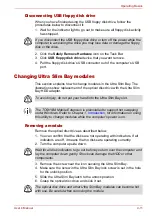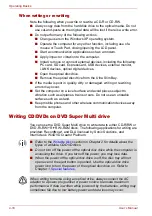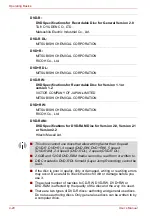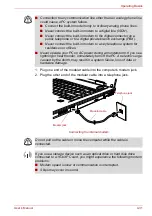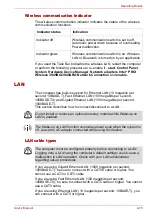User’s Manual
4-23
Operating Basics
■
You might not be able to use the “Exact Copy” function of RecordNow!
to back up a DVD-R/-RW or DVD+R/+RW disc that was made with
other software on a different DVD-R/-RW or DVD+R/+RW recorder.
■
If you add data to a DVD-R and DVD+R disc that you have already
recorded to, you might not be able to read the added data under some
circumstances. It cannot be read in 16-bit operating systems, such as
Windows 98SE and Windows Me. In Windows NT4, you will need
Service Pack 6 or later to read added data. In Windows 2000, you will
need Service Pack 2 or later to read it. Some DVD-ROM and
DVD-ROM / CD-R/RW drives cannot read added data regardless of the
operating system.
■
RecordNow! does not support recording to DVD-RAM discs. To record
to a DVD-RAM, use Explorer or another utility.
■
When you back up a DVD disc, be sure the source drive supports
recording to DVD-R/-RW or DVD+R/+RW discs. If the source drive
does not support recording to DVD-R/-RW or DVD+R/+RW discs, it
might not be backed up correctly.
■
When you back up a DVD-R, DVD-RW, DVD+R or DVD+RW, be sure to
use the same type of disc.
■
You cannot partially delete any data written to a CD-RW, DVD-RW or
DVD+RW disc.
Data Verification
To verify that data is written or rewritten correctly, follow the steps below
before you write or rewrite a Data CD/DVD.
1. Click the
Options
button (
) on the RecordNow! Console to open the
Options panels.
2. Select the Data in the left-side menu.
3. Mark the Verify data written to the disc after burning check box in the
Data Options.
Click the
OK
button.
DLA for TOSHIBA
Note the following limitations when you use DLA:
■
This software supports only rewritable discs (DVD+RW, DVD-RW, and
CD-RW). It does not support DVD+R, DVD-R, and CD-R discs that are
not rewritable.
■
DLA does not support formatting and writing to a DVD-RAM disc -
these functions are performed by DVD-RAM Driver Software. Even if
the DLA Format menu appears when inserting a DVD-RAM disc and
right-clicking the drive icon in Windows Explorer, you should use the
“DVDForm” command to format this disc. You can run “DVDForm” by
clicking the Start button on the taskbar to display the Start menu and
then selecting “All Programs”, “DVD-RAM”, “DVD-RAM Driver” and
“DVDForm” sequentially.
Содержание Tecra S4
Страница 1: ...User s Manual TECRA S4 ...
Страница 2: ...ii User s Manual ...
Страница 10: ...User s Manual x ...
Страница 102: ...4 42 User s Manual Operating Basics ...
Страница 112: ...5 10 User s Manual The Keyboard ...
Страница 140: ...7 12 User s Manual HW Setup BIOS Setup ...
Страница 162: ...8 22 User s Manual Optional Devices ...
Страница 184: ...9 22 User s Manual Troubleshooting ...
Страница 188: ...10 4 User s Manual Legal Footnotes ...
Страница 192: ...A 4 User s Manual Specifications ...
Страница 204: ...D 6 User s Manual TOSHIBA RAID ...
Страница 212: ...E 8 User s Manual Bluetooth wireless technology Interoperability ...
Страница 216: ...G 2 User s Manual TOSHIBA Anti theft Protection Timer ...
Страница 238: ...Index 6 User s Manual Index ...