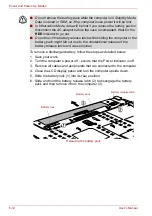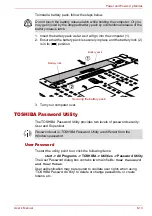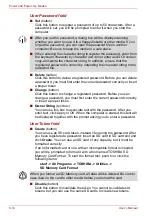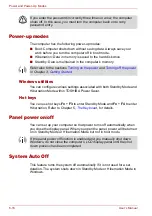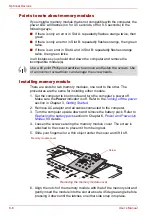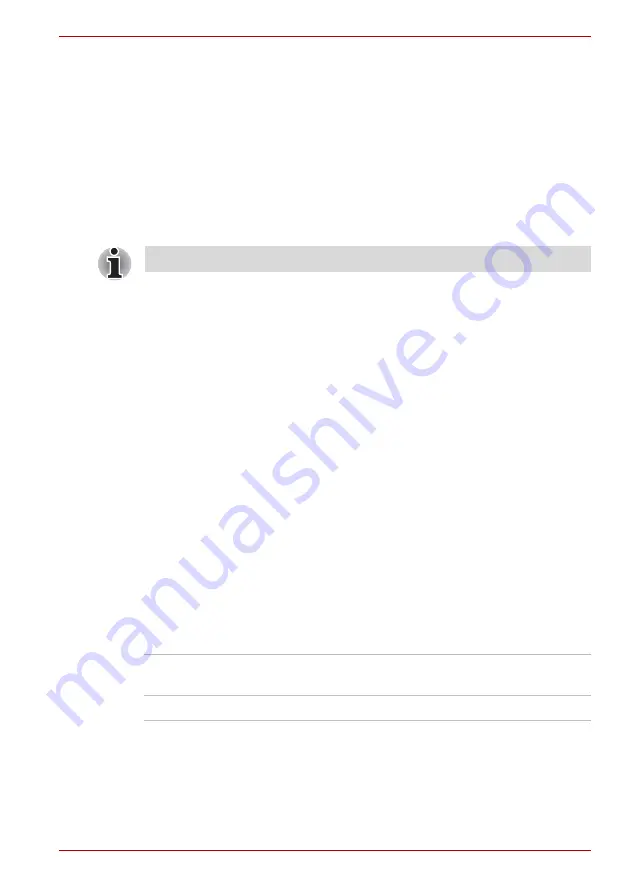
User’s Manual
7-9
HW Setup & BIOS Setup
Starting and Ending the BIOS Setup Program
Starting the BIOS Setup Program
1. Switch on the computer while pressing the
Esc
key -
if the
Password =
prompt is displayed, enter either the Supervisor
Password, if one is set, or the User Password and press the
Enter
key.
Please refer to the
section in Chapter 6,
, for further details about the User
Password.
2. At the
Check system. Then press [F1] key.
prompt, press the
F1
key - the BIOS setup application will start up.
Ending the BIOS Setup Program
In order to save the changes you have made and end the BIOS setup
application, follow the steps as detailed below:
1. Press the
End
key - this will cause the
Are you sure? (Y/N). The
changes you made will cause the system to reboot.
prompt to be displayed at the bottom of the screen.
2. Press the
Y
key - this will save the configuration changes and end the
BIOS setup application, automatically restarting the computer.
Ending the BIOS Setup Program Halfway
The configuration settings can be terminated halfway without saving any of
the changes made by following the steps detailed below:
1. Press the
Esc
key - the
Exit without saving? (Y/N)
prompt to
be displayed at the bottom of the screen.
2. Press the
Y
key - the BIOS setup application will exit and the computer
will automatically restart.
Core Multi - Processing
The Core Multi-Processing sets the CPU operating mode.
Enabled is Dual Core mode.
Disabled is Single Core mode.
Virtualization Technology
Virtualization Technology sets enable or disable of the Intel Virtualization
Technology installed in the CPU.
Intel Virtualization Technology is the technique that allows one machine to
operate as multiple virtual machines.
Please refer to the operating instructions displayed in the settings screen.
Enabled
Enables Core Multi - Processing functions
(Default).
Disabled
Disables Core Multi - Processing functions.
Содержание Tecra S4
Страница 1: ...User s Manual TECRA S4 ...
Страница 2: ...ii User s Manual ...
Страница 10: ...User s Manual x ...
Страница 102: ...4 42 User s Manual Operating Basics ...
Страница 112: ...5 10 User s Manual The Keyboard ...
Страница 140: ...7 12 User s Manual HW Setup BIOS Setup ...
Страница 162: ...8 22 User s Manual Optional Devices ...
Страница 184: ...9 22 User s Manual Troubleshooting ...
Страница 188: ...10 4 User s Manual Legal Footnotes ...
Страница 192: ...A 4 User s Manual Specifications ...
Страница 204: ...D 6 User s Manual TOSHIBA RAID ...
Страница 212: ...E 8 User s Manual Bluetooth wireless technology Interoperability ...
Страница 216: ...G 2 User s Manual TOSHIBA Anti theft Protection Timer ...
Страница 238: ...Index 6 User s Manual Index ...