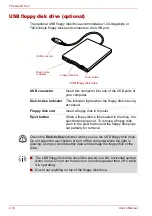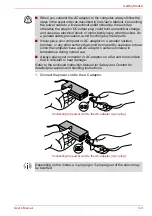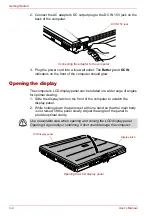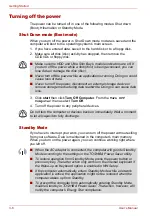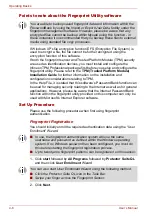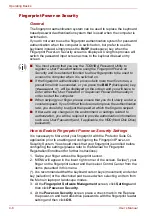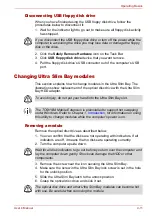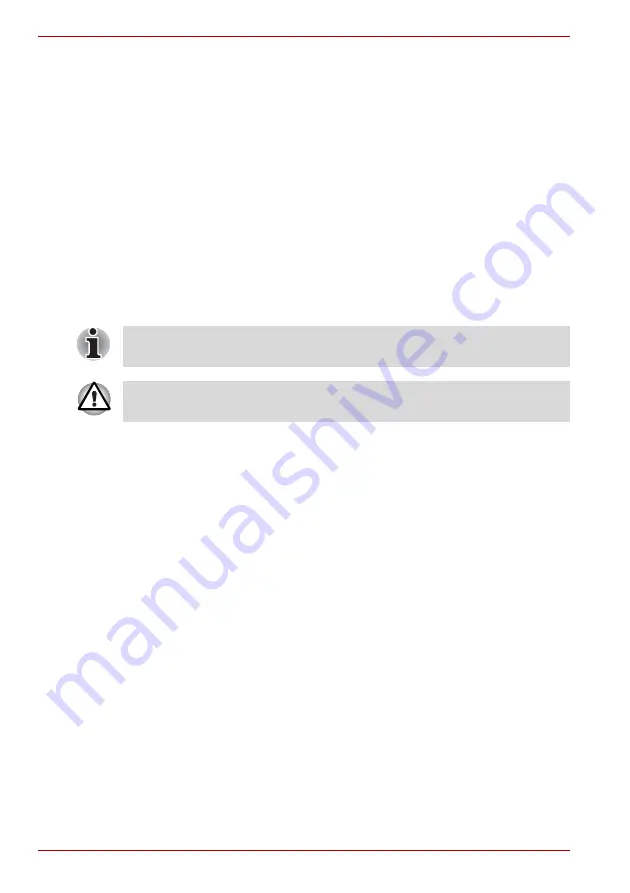
3-10
User’s Manual
Getting Started
There are three ways to reset the computer system:
1. Click
start
then click
Turn off computer
. From the
Turn off
computer
menu select
Restart
.
2. Press
Ctrl
+
Alt
+
Del
to display the
Windows Task Manager
, then
select
Shut Down
and
Restart
.
3. Press the power button and hold it down for five seconds. Wait 10 to
15 seconds, then turn the power on again by pressing the power button.
Restoring the preinstalled software
If preinstalled files are damaged, you can use the Product Recovery
DVD-ROM to restore them.
Restoring the complete system
To restore the operating system and all preinstalled software, follow the
steps below.
1. Load the Recovery Media in the optional optical disc drive and turn off
the computer’s power.
2. Hold down the
F12
key and turn on the power. When
In Touch with
Tomorrow TOSHIBA
appears, release the
F12
key.
3. Use the left or right cursor key to select the CD-ROM icon in the display
menu. For details, refer to the
section in Chapter 7,
.
4. Follow the on-screen instructions.
5. If your computer came with additonal software installed, this software
can not be recovered from the Product Recovery DVD-ROM. Re-install
these applications (e.g. Works Suite, DVD Player, Games, etc.)
separately from other media.
Restoring TOSHIBA utilities and drivers
If Windows is working properly, individual drivers or applications can be
separately restored. The TOSHIBA Tools & Utilities folder (C:\TOOLSCD)
contains drivers and applications, which are included with your computer
system. If your system drivers or applications have become damaged in
some way, you can reinstall most of the components from this folder.
Create a copy of this folder to an external media for more convenience.
When sound mute is turned ON by the
Fn
+
Esc
key, turn OFF before
starting restore. Refer to Chapter 5,
, for details.
When you reinstall the Windows operating system, the hard disk will be
reformatted and all data will be lost.
Содержание Tecra S4
Страница 1: ...User s Manual TECRA S4 ...
Страница 2: ...ii User s Manual ...
Страница 10: ...User s Manual x ...
Страница 102: ...4 42 User s Manual Operating Basics ...
Страница 112: ...5 10 User s Manual The Keyboard ...
Страница 140: ...7 12 User s Manual HW Setup BIOS Setup ...
Страница 162: ...8 22 User s Manual Optional Devices ...
Страница 184: ...9 22 User s Manual Troubleshooting ...
Страница 188: ...10 4 User s Manual Legal Footnotes ...
Страница 192: ...A 4 User s Manual Specifications ...
Страница 204: ...D 6 User s Manual TOSHIBA RAID ...
Страница 212: ...E 8 User s Manual Bluetooth wireless technology Interoperability ...
Страница 216: ...G 2 User s Manual TOSHIBA Anti theft Protection Timer ...
Страница 238: ...Index 6 User s Manual Index ...