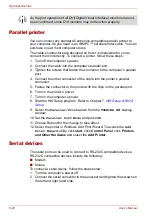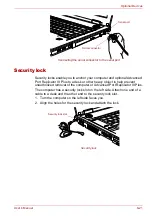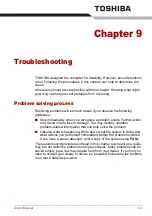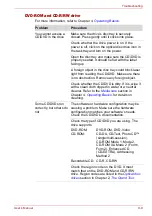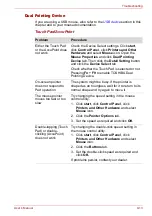9-2
User’s Manual
Troubleshooting
Preliminary checklist
Consider the simplest solution first. The items in this checklist are easy to
fix and yet can cause what appears to be a serious problem.
■
Make sure you turn on all peripheral devices before you turn on the
computer. This includes your printer and any other external device you
are using.
■
Before you attach an external device, turn the computer off. When you
turn the computer back on it recognizes the new device.
■
Make sure all options are set properly in the setup program.
■
Check all cables. Are they correctly and firmly attached? Loose cables
can cause signal errors.
■
Inspect all connecting cables for loose wires and all connectors for
loose pins.
■
Check that your floppy disk or CD/DVD-ROM is correctly inserted and
that the floppy disk’s write protect tab is correctly set.
Make notes of your observations and keep them in a permanent error log.
This will help you describe your problems to your dealer. If a problem
recurs, the log will help you identify the problem faster.
Analyzing the problem
Sometimes the system gives clues that can help you identify why it is
malfunctioning. Keep the following questions in mind:
■
Which part of the system is not operating properly: keyboard, floppy
disk drives, hard disk drive, optical disc drive, display. Each device
produces different symptoms.
■
Is the operating system configuration set properly? Check the
configuration options.
■
What appears on the display screen? Does it display any messages or
random characters? If you have a printer attached, print a copy of the
screen using
PrtSc
. Look up the messages in the software and
operating system documentation. Check that all connecting cables are
correctly and firmly attached. Loose cables can cause erroneous or
intermittent signals.
■
Do any indicators light? Which ones? What color are they? Do they stay
on or blink? Write down what you see.
■
Do you hear any beeps? How many? Are they long or short? Are they
high pitched or low? Is the computer making any unusual noises? Write
down what you hear.
Record your observations so you can describe them to your dealer.
Содержание Tecra S4
Страница 1: ...User s Manual TECRA S4 ...
Страница 2: ...ii User s Manual ...
Страница 10: ...User s Manual x ...
Страница 102: ...4 42 User s Manual Operating Basics ...
Страница 112: ...5 10 User s Manual The Keyboard ...
Страница 140: ...7 12 User s Manual HW Setup BIOS Setup ...
Страница 162: ...8 22 User s Manual Optional Devices ...
Страница 184: ...9 22 User s Manual Troubleshooting ...
Страница 188: ...10 4 User s Manual Legal Footnotes ...
Страница 192: ...A 4 User s Manual Specifications ...
Страница 204: ...D 6 User s Manual TOSHIBA RAID ...
Страница 212: ...E 8 User s Manual Bluetooth wireless technology Interoperability ...
Страница 216: ...G 2 User s Manual TOSHIBA Anti theft Protection Timer ...
Страница 238: ...Index 6 User s Manual Index ...