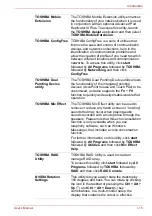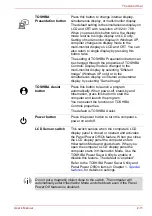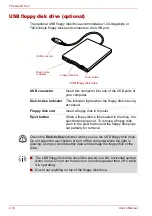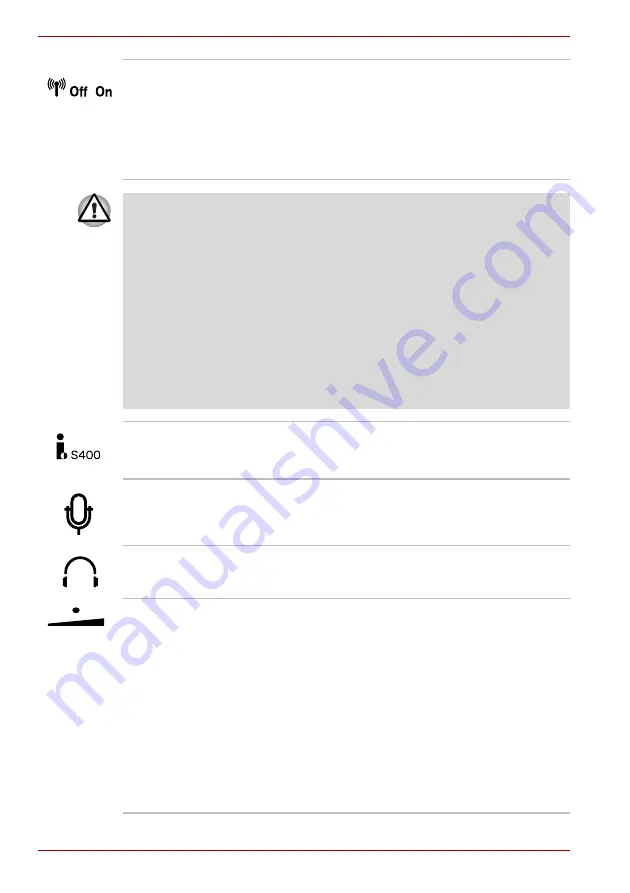
2-2
User’s Manual
The Grand Tour
Wireless
communication
switch
Slide this switch to the left to turn off Wireless
LAN and Bluetooth functions. Slide it to the right
to turn on the functions.
All models are provided with a Wireless
Communication switch although only some
models are equipped with both Wireless LAN
and Bluetooth functions.
■
Turn Wi-Fi
®
and Bluetooth functionalities off when near a person who
may have a cardiac pacemaker implant or other medical electric
device. Radio waves may affect pacemaker or medical device
operation, possibly resulting in serious injury. Follow the instruction of
your medical device when using any Wi-Fi or Bluetooth functionality.
■
Always turn off Wi-Fi or Bluetooth functionality if the PC is near
automatic control equipment or appliances such as automatic doors or
fire detectors. Radio waves can cause malfunction of such equipment,
possibly resulting in serious injury.
■
Do not use the Wi-Fi or Bluetooth functionalities near a microwave
oven or in areas subject to radio interference or magnetic fields.
Interference from a microwave oven or other source can disrupt Wi-Fi
or Bluetooth operation.
i.LINK (IEEE1394)
port
This port allows you to connect an external
device, such as a digital video camera for
high-speed data transfer.
Microphone jack
A 3.5 mm mini microphone jack enables
connection of a three-conductor mini jack for
monaural microphone input.
Headphone jack
A 3.5 mm mini headphone jack enables
connection of stereo headphones.
Volume control
Use this dial to adjust the volume of the internal
monaural speakers and optional external stereo
headphones (if connected).
Move the Volume control to the right to increase
the volume and to the left to decrease the
volume.
Press the Volume control to Mute the sound.
Press the Volume control again to turn Mute off.
The mute icon will be displayed when the Volume
control is pressed. The same function can be
performed by pressing the
Fn
+
Esc
keys. Refer
to the
section in Chapter 5,
, for details on the
Fn
+
Esc
keys.
Содержание Tecra S4
Страница 1: ...User s Manual TECRA S4 ...
Страница 2: ...ii User s Manual ...
Страница 10: ...User s Manual x ...
Страница 102: ...4 42 User s Manual Operating Basics ...
Страница 112: ...5 10 User s Manual The Keyboard ...
Страница 140: ...7 12 User s Manual HW Setup BIOS Setup ...
Страница 162: ...8 22 User s Manual Optional Devices ...
Страница 184: ...9 22 User s Manual Troubleshooting ...
Страница 188: ...10 4 User s Manual Legal Footnotes ...
Страница 192: ...A 4 User s Manual Specifications ...
Страница 204: ...D 6 User s Manual TOSHIBA RAID ...
Страница 212: ...E 8 User s Manual Bluetooth wireless technology Interoperability ...
Страница 216: ...G 2 User s Manual TOSHIBA Anti theft Protection Timer ...
Страница 238: ...Index 6 User s Manual Index ...