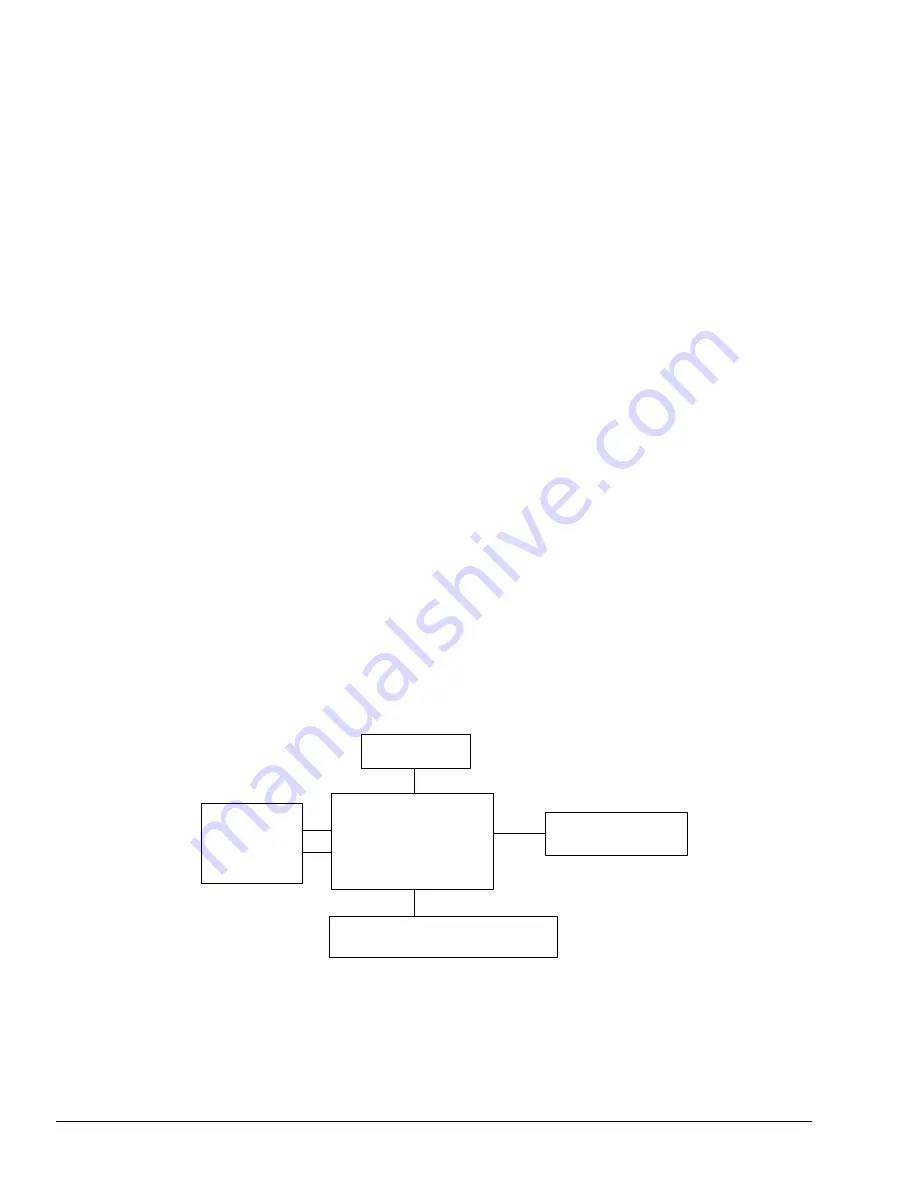
2-10
After investigating the
Battery
indicator, start with Check 1 below.
Check 1
If the
Battery
indicator displays error status 1h, 4h, 5h, Eh, or Fh, replace the AC
adapter with a new one. If the same problem still appears, perform Procedure 3.
Check 2
If the
Battery
indicator displays error status 6h or Dh, replace the battery pack with a
new one. If the same problem still appears, perform Procedure 3.
Check 3
If the
Battery
indicator displays error status Ch, remove the T3300SL from the Desk
Station IV. Turn the T3300SL on. It should operate normally.
Check 4
If the
Battery
indicator displays error status 2h, place the T3300SL in an environ-
ment between -20°C and 70°C until the T3300SL is at the ambient temperature.
Repeat the steps which caused the T3300SL to operate abnormally. If the same
problem still appears, perform Procedure 3.
Check 5
If the
Battery
indicator displays error status 3h, 7h, 8h, 9h, Ah, or Bh, perform
Procedure 3.
Procedure 3
Power Supply Board Connection Check
The power supply board is connected to other components by various cables. These cable connec-
tors can become disconnected from the power supply board, thus causing the T3300SL to malfunc-
tion. To check these connections, it is necessary to disassemble the T3300SL. Refer to Chapter 4,
Replacement Procedures, for more information about how to disassemble the T3300SL. Then
perform Check 1.
Check 1
The following cable connections connect the power supply board to other components.
Make sure these connections are secure and that none of the cable are pinched or
damaged.
If any of these connections are loose, firmly secure them. Replace any broken or
damaged cables. Execute the procedures that were causing the T3300SL to malfunc-
tion. If the computer still does not function properly, perform Check 2.
Sub battery
PJ4
Battery
PJ2
PJ5
System board
terminal
PJ3
PJ1
AC adapter socket board
Содержание T-Series T3300sl
Страница 1: ...1 1 Chapter 1 Hardware Overview ...
Страница 2: ...1 2 This page intentionally left blank ...
Страница 4: ...1 4 This page intentionally left blank ...
Страница 17: ...2 1 Chapter 2 TroubleshootingProcedures ...
Страница 18: ...2 2 This page intentionally left blank ...
Страница 20: ...2 4 This page intentionally left blank ...
Страница 46: ...2 30 This page intentionally left blank ...
Страница 47: ...3 1 Chapter 3 Tests and Diagnostics ...
Страница 48: ...3 2 This page intentionally left blank ...
Страница 110: ...3 64 This page intentionally left blank ...
Страница 111: ...4 1 Chapter 4 Replacement Procedures ...
Страница 112: ...4 2 This page intentionally left blank ...
Страница 153: ...App 1 Appendices ...
Страница 154: ...App 2 This page intentionally left blank ...
Страница 157: ...App 5 Appendix A System Board Layout A 1 System Board ICs Figure A 1 System board ICs front 5 4 3 1 2 x ...
Страница 158: ...App 6 Figure A 2 System board ICs back 6 7 8 9 10 ...
Страница 160: ...App 8 This page intentionally left blank ...
Страница 161: ...App 9 A 2 System Board Connectors Figure A 3 System board connectors front 3 2 1 4 5 6 7 10 9 8 11 13 14 x 12 ...
Страница 162: ...App 10 Figure A 4 System board connectors back 17 16 15 ...
Страница 164: ...App 12 This page intentionally left blank ...
Страница 165: ...App 13 A 3 System Board Oscillators Figure A 5 System board oscillators front 1 2 4 3 x ...
Страница 166: ...App 14 Figure A 6 System board oscillators back 9 8 7 5 6 ...
Страница 177: ...App 25 Appendix C ASCII Character Codes Table C 1 ASCII character codes ...
Страница 183: ...App 31 Appendix E KeyboardLayouts E 1 USA Keyboard Figure E 1 USA keyboard E 2 UK Keyboard Figure E 2 UK keyboard ...
Страница 184: ...App 32 E 3 German Keyboard Figure E 3 German keyboard E 4 French Keyboard Figure E 4 French keyboard ...
Страница 185: ...App 33 E 5 Spanish Keyboard Figure E 5 Spanish keyboard E 6 Italian Keyboard Figure E 6 Italian keyboard ...
Страница 190: ...T3300SL NOTES ...
Страница 191: ...Inside Back Cover Replace with blank page ...
















































