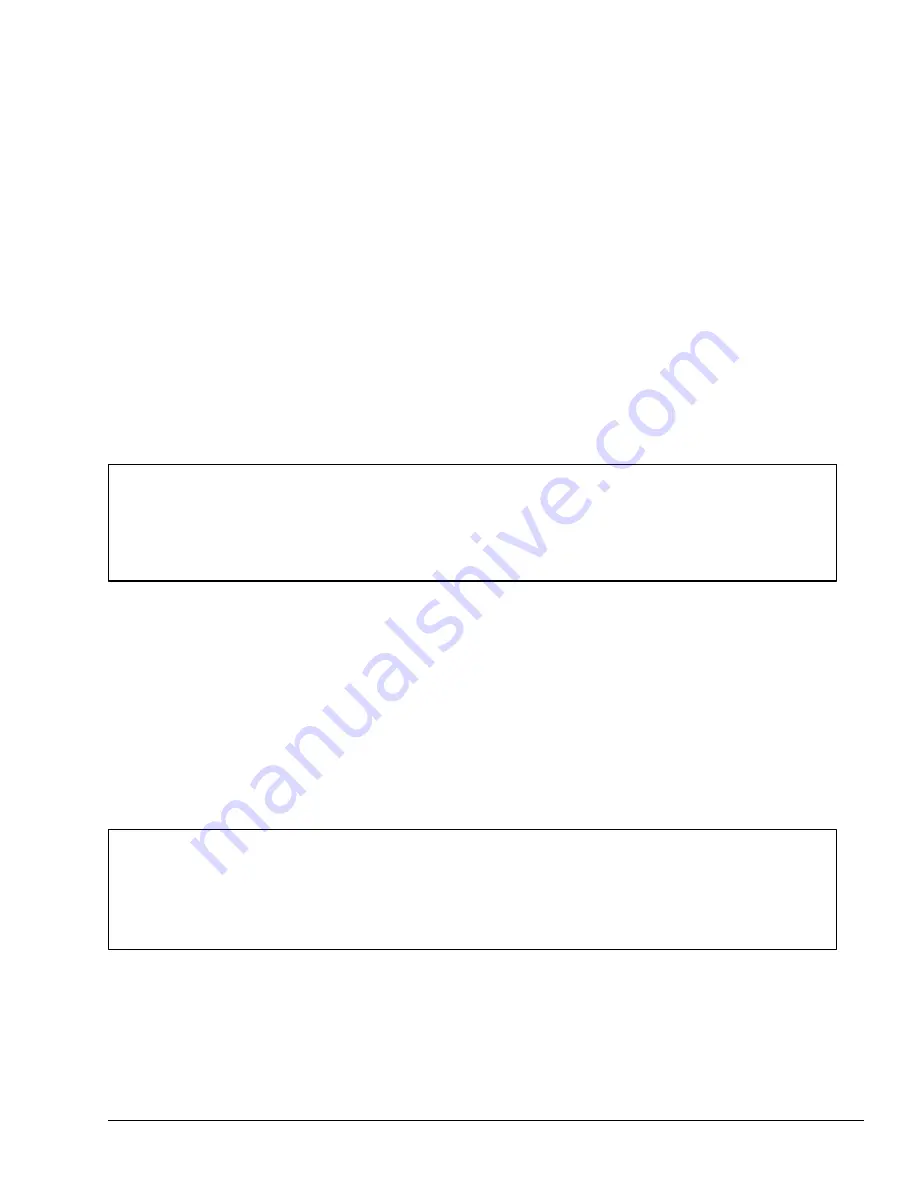
4-13
4.3.2
Installing the Memory Card and Card Modem
1.
Turn off the power to the T3300SL. Disconnect the AC adapter and all external cables
connected to the T3300SL.
2.
Open the display panel if it is closed.
3.
Turn the computer so its left side is facing you.
4.
If necessary, remove the expansion memory card slot cover to expose the memory card
slot (Figure 4-3).
5.
Gently pull the memory card pull tab out of the memory card slot until it stops.
6.
Orient the memory card face down, with its connecting edge facing the computer. Care-
fully insert the card into the memory card slot. Make sure the card is snugly connected in
the T3300SL (Figure 4-4).
NOTE: If the memory card does not fit properly or jams as you try to install it, try to pull it
out of the computer and repeat steps 5 and 6. If the card will not come out of the T3300SL,
follow the instructions in Section 4.8, Communication Ports Bracket. After step 7 in Section
4.8, you should be able to remove the jammed card.
7.
Replace the memory card slot cover over the memory card slot (Figure 4-3).
8.
Turn the computer so its right side is facing you.
9.
If necessary, remove the card modem slot cover to expose the card modem slot (Figure 4-5).
10.
Gently pull the card modem pull tab out of the card modem slot until it stops.
11.
Orient the card modem face down, with its connecting edge facing the computer. Carefully
insert the card into the card modem slot. Make sure the card is snugly connected.
NOTE: If the card modem does not fit properly or jams as you try to install it, try to pull it
out of the computer and repeat steps 5 and 6. If the card will not come out of the T3300SL,
follow the instructions in Section 4.8, Communication Ports Bracket. After step 7 in Section
4.8, you should be able to remove the jammed card.
12.
Replace the card modem slot cover over the card modem slot (Figure 4-5).
Содержание T-Series T3300sl
Страница 1: ...1 1 Chapter 1 Hardware Overview ...
Страница 2: ...1 2 This page intentionally left blank ...
Страница 4: ...1 4 This page intentionally left blank ...
Страница 17: ...2 1 Chapter 2 TroubleshootingProcedures ...
Страница 18: ...2 2 This page intentionally left blank ...
Страница 20: ...2 4 This page intentionally left blank ...
Страница 46: ...2 30 This page intentionally left blank ...
Страница 47: ...3 1 Chapter 3 Tests and Diagnostics ...
Страница 48: ...3 2 This page intentionally left blank ...
Страница 110: ...3 64 This page intentionally left blank ...
Страница 111: ...4 1 Chapter 4 Replacement Procedures ...
Страница 112: ...4 2 This page intentionally left blank ...
Страница 153: ...App 1 Appendices ...
Страница 154: ...App 2 This page intentionally left blank ...
Страница 157: ...App 5 Appendix A System Board Layout A 1 System Board ICs Figure A 1 System board ICs front 5 4 3 1 2 x ...
Страница 158: ...App 6 Figure A 2 System board ICs back 6 7 8 9 10 ...
Страница 160: ...App 8 This page intentionally left blank ...
Страница 161: ...App 9 A 2 System Board Connectors Figure A 3 System board connectors front 3 2 1 4 5 6 7 10 9 8 11 13 14 x 12 ...
Страница 162: ...App 10 Figure A 4 System board connectors back 17 16 15 ...
Страница 164: ...App 12 This page intentionally left blank ...
Страница 165: ...App 13 A 3 System Board Oscillators Figure A 5 System board oscillators front 1 2 4 3 x ...
Страница 166: ...App 14 Figure A 6 System board oscillators back 9 8 7 5 6 ...
Страница 177: ...App 25 Appendix C ASCII Character Codes Table C 1 ASCII character codes ...
Страница 183: ...App 31 Appendix E KeyboardLayouts E 1 USA Keyboard Figure E 1 USA keyboard E 2 UK Keyboard Figure E 2 UK keyboard ...
Страница 184: ...App 32 E 3 German Keyboard Figure E 3 German keyboard E 4 French Keyboard Figure E 4 French keyboard ...
Страница 185: ...App 33 E 5 Spanish Keyboard Figure E 5 Spanish keyboard E 6 Italian Keyboard Figure E 6 Italian keyboard ...
Страница 190: ...T3300SL NOTES ...
Страница 191: ...Inside Back Cover Replace with blank page ...






























