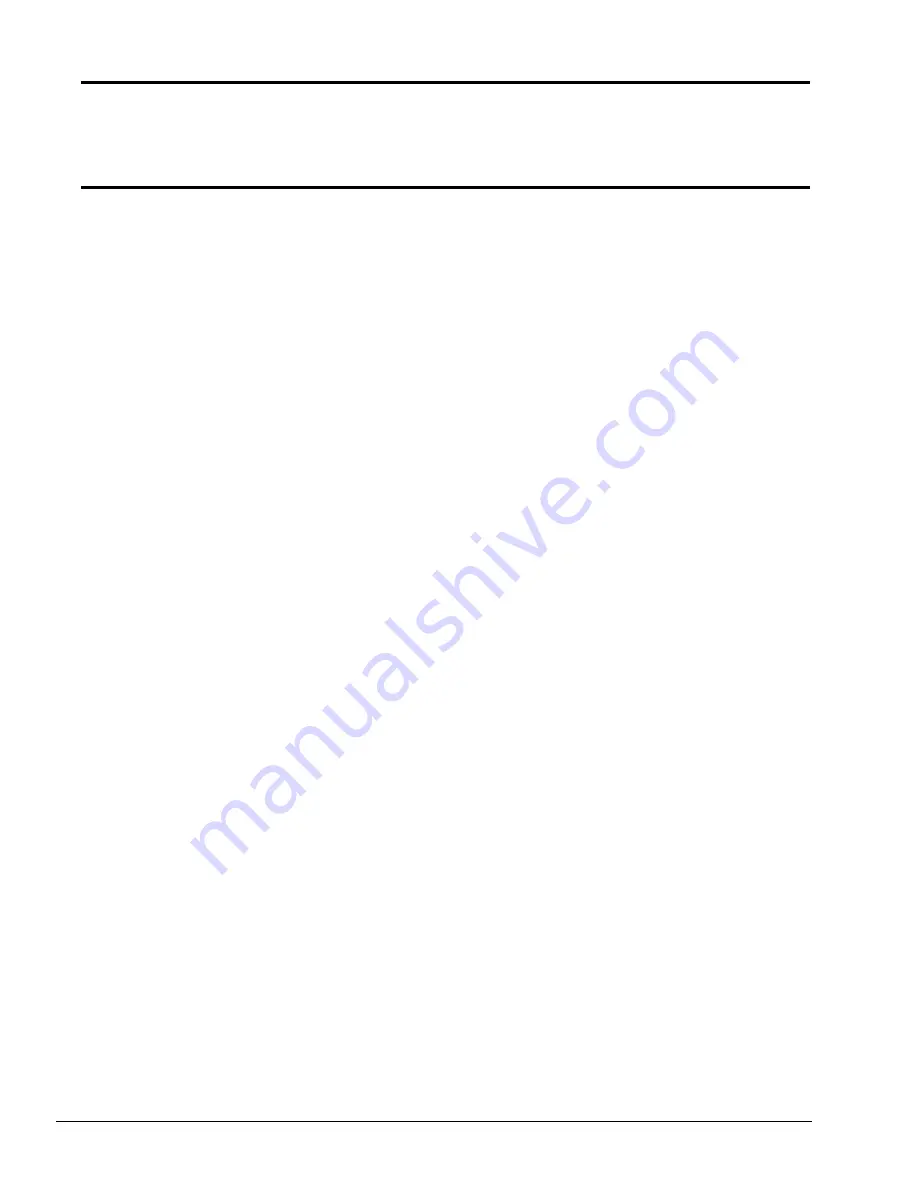
2-8
2.3
Power Supply Board Troubleshooting
Procedures
The T3300SL’s power supply board controls many functions and components in the T3300SL. To
determine if the power supply board is functioning properly, start with Procedure 1 and continue
with the other procedures as instructed.
Procedure 1: AC Adapter Check
Procedure 2: Battery Indicator Function Check
Procedure 3: Power Supply Board Connection Check
Procedure 1
AC Adapter Check
The T3300SL’s AC adapter converts AC power to DC power and contains a charging circuit which
charges T3300SL’s batteries. The adapter connects to the
DC IN 18V
connector on the back of the
computer. When the AC adapter is connected and the T3300SL and the power is turned off, the AC
adapter charges the batteries.
The indicator panel displays the charge status of the battery pack and whether or not the AC
adapter is connected and supplying power. The indicator labeled
Battery
glows amber when the
AC adapter is charging the battery pack.
If the
Battery
indicator does not light, the AC adapter is not supplying power to the T3300SL or
the computer is turned off.
When the
Battery
indicator is red, the AC adapter is connected and supplying power to the T3300SL.
If the indicator is flashing red, the AC adapter’s voltage supply is abnormal or the power supply is
not functioning properly.
If any of the above indicator conditions are abnormal, make sure the LED indicator lights are not
burned out before performing the following checks.
Check 1
Make sure the AC adapter’s cable is firmly plugged into the
DC IN 18V
connector on
the back of the computer.
Check 2
If the
Battery
indicator is flashing red, its voltage output is abnormal. Connect a new
AC adapter and turn the T3300SL on again to verify the indicator condition.
Check 3
The battery pack may be malfunctioning. Replace the battery pack with a new one
and turn the computer on again. If the problem still exists, perform Procedure 2.
Содержание T-Series T3300sl
Страница 1: ...1 1 Chapter 1 Hardware Overview ...
Страница 2: ...1 2 This page intentionally left blank ...
Страница 4: ...1 4 This page intentionally left blank ...
Страница 17: ...2 1 Chapter 2 TroubleshootingProcedures ...
Страница 18: ...2 2 This page intentionally left blank ...
Страница 20: ...2 4 This page intentionally left blank ...
Страница 46: ...2 30 This page intentionally left blank ...
Страница 47: ...3 1 Chapter 3 Tests and Diagnostics ...
Страница 48: ...3 2 This page intentionally left blank ...
Страница 110: ...3 64 This page intentionally left blank ...
Страница 111: ...4 1 Chapter 4 Replacement Procedures ...
Страница 112: ...4 2 This page intentionally left blank ...
Страница 153: ...App 1 Appendices ...
Страница 154: ...App 2 This page intentionally left blank ...
Страница 157: ...App 5 Appendix A System Board Layout A 1 System Board ICs Figure A 1 System board ICs front 5 4 3 1 2 x ...
Страница 158: ...App 6 Figure A 2 System board ICs back 6 7 8 9 10 ...
Страница 160: ...App 8 This page intentionally left blank ...
Страница 161: ...App 9 A 2 System Board Connectors Figure A 3 System board connectors front 3 2 1 4 5 6 7 10 9 8 11 13 14 x 12 ...
Страница 162: ...App 10 Figure A 4 System board connectors back 17 16 15 ...
Страница 164: ...App 12 This page intentionally left blank ...
Страница 165: ...App 13 A 3 System Board Oscillators Figure A 5 System board oscillators front 1 2 4 3 x ...
Страница 166: ...App 14 Figure A 6 System board oscillators back 9 8 7 5 6 ...
Страница 177: ...App 25 Appendix C ASCII Character Codes Table C 1 ASCII character codes ...
Страница 183: ...App 31 Appendix E KeyboardLayouts E 1 USA Keyboard Figure E 1 USA keyboard E 2 UK Keyboard Figure E 2 UK keyboard ...
Страница 184: ...App 32 E 3 German Keyboard Figure E 3 German keyboard E 4 French Keyboard Figure E 4 French keyboard ...
Страница 185: ...App 33 E 5 Spanish Keyboard Figure E 5 Spanish keyboard E 6 Italian Keyboard Figure E 6 Italian keyboard ...
Страница 190: ...T3300SL NOTES ...
Страница 191: ...Inside Back Cover Replace with blank page ...
















































