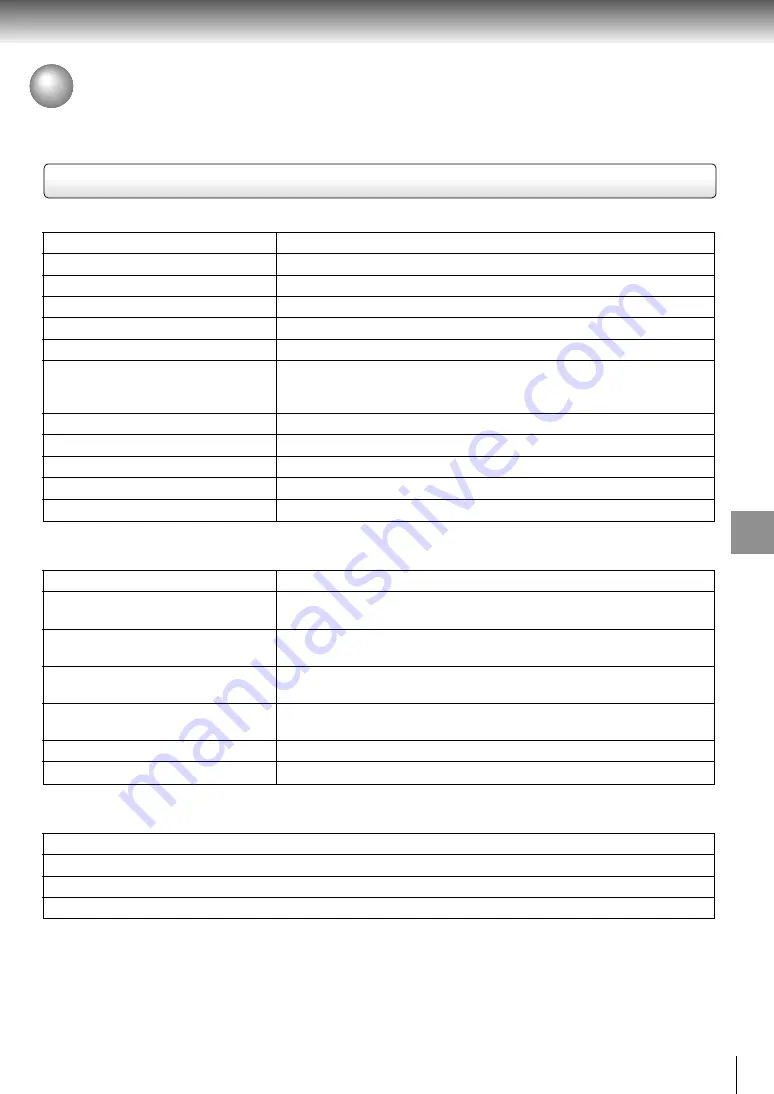
69
Other
s
Specifications
DVD player / outputs / supplied accessories
DVD player
Power supply
120 V AC, 60 Hz
Power consumption
17 W
Mass
3.0 kg
External dimensions
430
×
81
×
311 mm (W/H/D)
Signal system
Standard NTSC
Laser
Semiconductor laser, wavelength 650 nm / 780 nm
Frequency range
DVD linear sound :
48 kHz sampling 4 Hz to 22 kHz
96 kHz sampling 4 Hz to 44 kHz
192 kHz sampling 4 Hz to 88 kHz
Signal-to-noise ratio
More than 112 dB
Audio dynamic range
More than 108 dB
Harmonic distortion
Less than 0.002 %
Wow and flutter
Below measurable level (less than
±
0.001 % (W.PEAK))
Operating conditions
Temperature: 5
°
C to 35
°
C, Operation status: Horizontal
Outputs
Video output
1.0 V (p-p), 75
Ω
, negative sync., pin jack
×
1
S video output
(Y) 1.0 V (p-p), 75
Ω
, negative sync., Mini DIN 4-pin
×
1
(C) 0.286 V (p-p), 75
Ω
Component video output
(Y) 1.0 V (p-p), 75
Ω
, negative sync., pin jack
×
1
(P
B
)/(P
R
) 0.7 V (p-p), 75
Ω
, pin jack
×
2
Audio output (BITSTREAM/PCM
Optical connector
×
1
OPTICAL)
Audio output (BITSTREAM/PCM
0.5 V (p-p), 75
Ω
, pin jack
×
1
COAXIAL)
Audio output (2CH AUDIO)
2.0 V (rms), 220
Ω
, pin jacks (L, R)
×
1
Audio output (5.1CH SURROUND)
2.0 V (rms), 220
Ω
, pin jacks
×
6
Supplied Accessories
Audio/video cable ................................................. 1
Remote control (SE-R0050) ................................. 1
Batteries (AAA) ..................................................... 2
Power cord ........................................................... 1
• Designs and specifications are subject to change without notice.




































