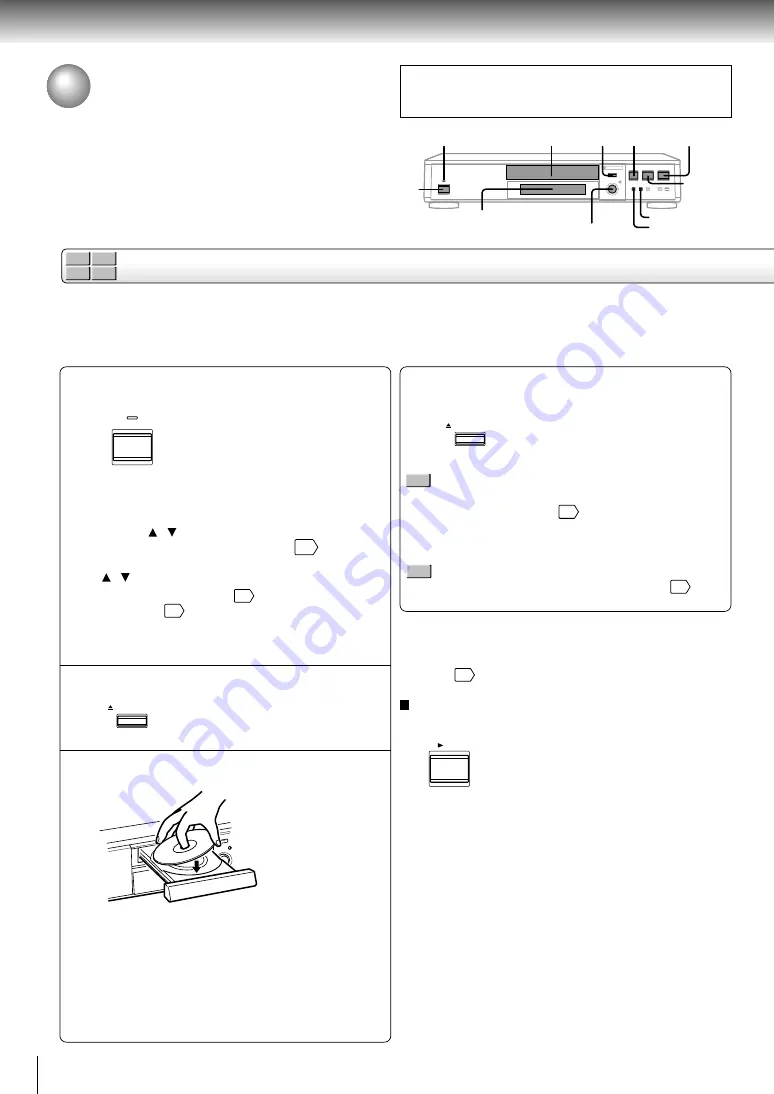
26
Basic playback
Playing a Disc
This section shows you the basics on how to play a disc.
CAUTION
Keep your fingers well clear of the disc tray as it is closing.
Neglecting to do so may cause serious personal injury.
Preparations
• When you want to view a disc, turn on the TV and select the video input connected to the DVD player.
• When you want to enjoy the sound of discs from the audio system, turn on the audio system and select the input connected
to the DVD player.
1
2
3
4
POWER indicator
Press the power button (POWER).
The DVD player turns on and the
POWER indicator on the player
illuminates.
When the DVD player is turned on for
the first time, an on-screen display will appear
to provide initial settings. Move the cursor
control ( / ) to select an item, and press the
ENTER button. See the pages in
, and
make a selection moving the cursor control
( / ), then press the ENTER button.
On-Screen Language
TV Shape
After making all the settings, select “Exit” and
press the ENTER button.
Press OPEN/CLOSE.
The disc tray opens.
Place a disc on the disc tray.
With the playback
side down.
• There are two different disc sizes. Place the disc in
the correct guide on the disc tray. If the disc is out
of the guide, it may damage the disc and cause the
DVD player to malfunction.
• Do not place a disc which is unplayable in this
DVD player.
Press OPEN/CLOSE to close the disc
tray.
Playback starts.
If you insert a DVD video disc that contains a top
menu, a menu may appear. See “Locating a title
using the top menu.”
31
You may need to press the TOP MENU or MENU
button to display disc menu (depending on the
actual DVD video disc.)
A menu may appear depending on the disc.
See “Locating a title using the top menu”
31
.
Note
If the disc tray contains a disc you have already played,
playback will begin from the location where you last stopped
playback.
30
To start playback in the stop mode
Press
PLAY
.
DVD display
DVD-V
VCD
DVD-A
CD
Basic playback
DVD-V
DVD-A
61
58
POWER
OPEN/CLOSE
OPEN/CLOSE
PLAY
3
1
2, 4
MENU
TOP MENU
STOP
PAUSE
PLAY
Cursor control / ENTER






























