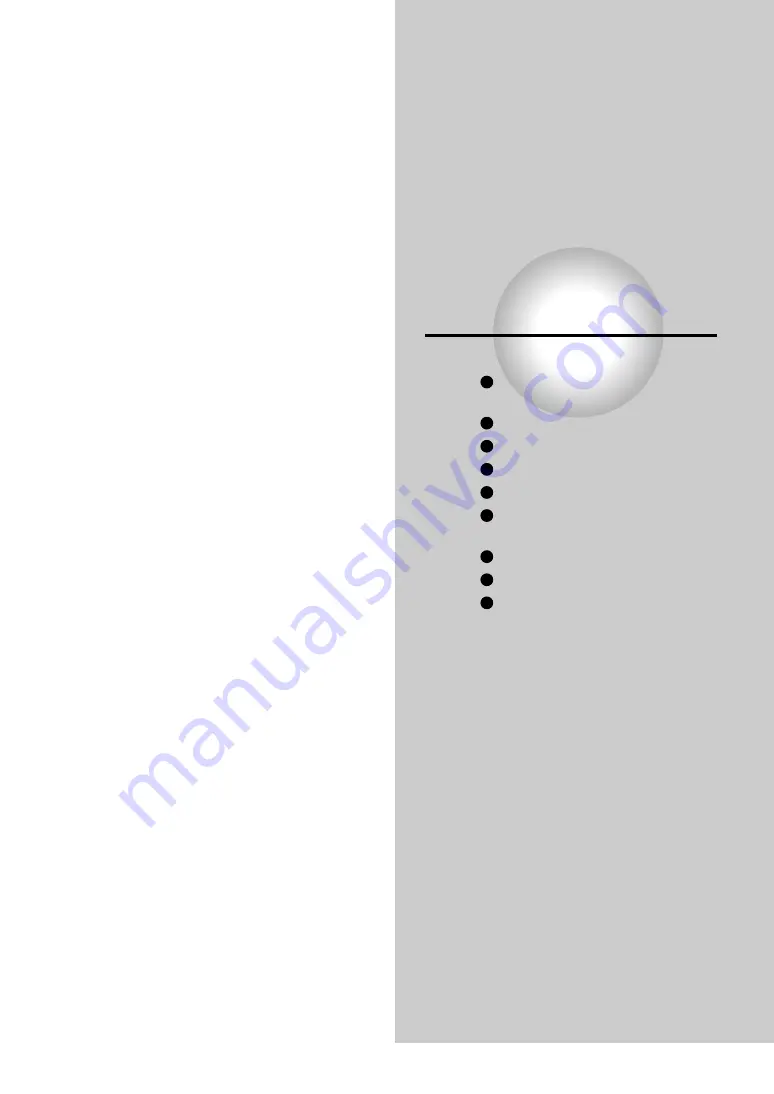
Advanced playback
Customizing the performance of your DVD player.
Accessing a Specific Location
Directly
Playing Repeatedly
Playing in a Favorite Order
Playing in Random Order
Zooming a Picture
Selecting the Sound
Enhancement (E.A.M.)
Selecting the Camera Angle
Selecting Subtitles
Selecting a Language
















































