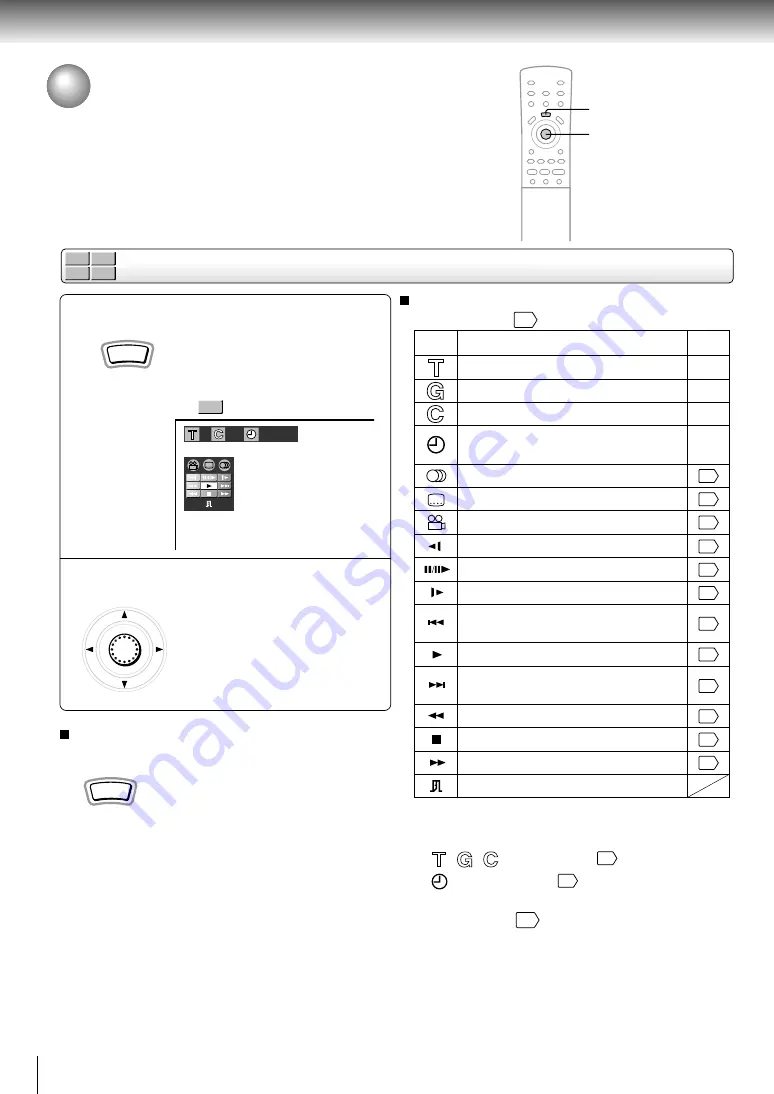
46
Quick control
Using the Graphic Remote Control
- V-REMOTE -
Pressing one button can display a graphics based on-screen remote control that
allows you to control playback as if you were doing it from the actual remote
control.
During playback, press V-REMOTE.
The graphic remote control (Virtual
Remote) appears.
For the meaning of each icon, see
right.
e.g.
Move the cursor control to select the
icon, and press ENTER.
To turn off the Virtual Remote
Press
V-REMOTE
.
Note
Some discs may not permit this operation.
1
2
1
2
ENTER
DVD-V
VCD
DVD-A
CD
Using the graphic remote control
Icons and features
See the pages in
for details on the features.
V-REMOTE
1
1:25:30
1
V-REMOTE
DVD-V
* You can access a desired location. After step 2,
perform the steps below:
/
/
: steps 3 to 5 on
32
: steps 2 and 3 on
34
** After step 2, a sub menu will appear. Perform step 2
on the page in
.
**
*
*
*
*
**
**
To locate succeeding chapters or
tracks.
Audio setting
Subtitle setting
Angle setting
Reverse slow motion playback
Pause / Frame by frame playback
To begin slow motion playback
Normal playback
To stop playback.
Fast forward playback
Fast reverse playback
To turn off the Virtual Remote.
Playback starts from the beginning of
the current chapter or track.
Current group number
Current chapter number
Elapsed time of the current title(group)
/track
Icon
Function
Page
Current title/track number
–
–
–
–
42
41
40
30
29
30
32
26
32
29
27
29
















































