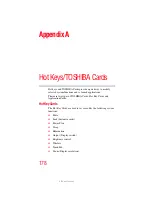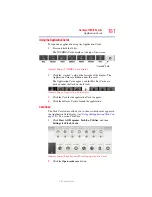169
If Something Goes Wrong
Develop good computing habits
3
Select
Never
on When to turn off the display.
4
Click
Save changes
.
The screen saver runs while you are watching a movie or title.
If the screen saver is enabled, it runs on top of any movie or title
you are watching. To disable the screen saver:
1
Right-click on the desktop and click
Personalize
in the menu.
2
Select
None
for the screen saver.
3
Click
OK
.
Develop good computing habits
Save your work frequently.
You can never predict when your computer will lock, forcing you to
close a program and lose unsaved changes. Many software
programs build in an automatic backup, but you should not rely
solely on this feature. Save your work! See
for instructions.
On a regular basis, back up the information stored on your
hard disk.
Use Windows
®
to back up files, or the entire computer, to an optical
disc, or external hard disk. Here are some ways you can do this:
❖
Use the Windows
®
operating system to back up files or your
entire computer to an optical disc, or external hard disk.
❖
Copy files to a rewritable external storage device.
❖
Connect a writable optical disc or hard drive to the system and
use specialized software to copy everything on the hard disk to
an optical disc or hard drive.
❖
Connect your computer to the office network and copy files to
your network partition.
Some people use a combination of these methods, backing up all
files to tape weekly and copying critical files to diskette on a daily
basis.
If you have installed your own programs, you should back up these
programs as well as your data files. If something goes wrong that
requires you to reformat your hard disk and start again, reloading
all your programs and data files from a backup source will save
time.