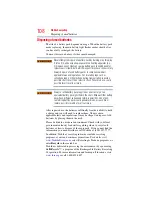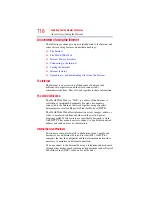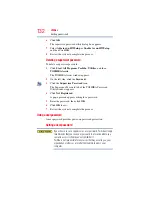122
Exploring Your Computer’s Features
Using the Bridge Media Adapter Slot
Do not use the Copy Disk function for this type of media. To copy
data from one media to another, use the drag-and-drop feature of the
Windows
®
operating system.
Inserting memory media
The following instructions apply to all types of supported media
devices.
1
Turn the media so that the contacts (metal areas) are face down.
2
Push the media into the adapter until it locks in place.
(Sample Illustration) Inserting memory media
When inserting memory media, do not touch the metal contacts. You
could expose the storage area to static electricity, which can destroy
data.
Removing memory media
1
Prepare the media for removal by clicking the
Safely Remove
Hardware
icon in the Notification Area and then selecting the
card or device you want to remove.
If the system is unable to prepare the media for safe removal, a
message will tell you to try again later. If the media can be
removed now, the system displays
Safe to Remove Hardware
.
2
Gently press the card inward to release it.
The card pops out slightly.
NOTE