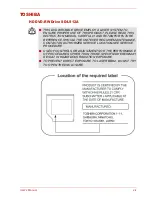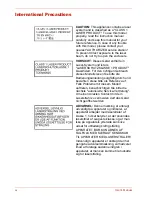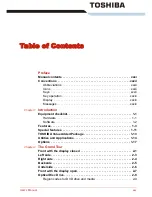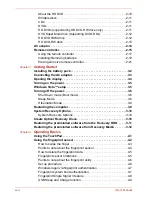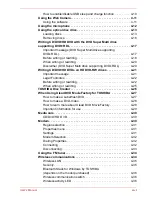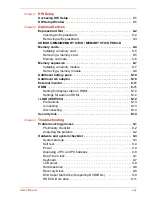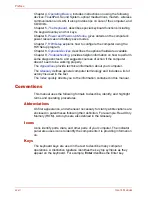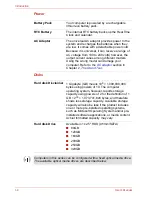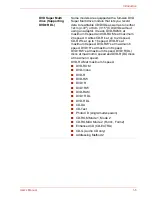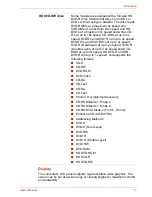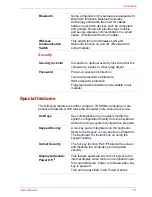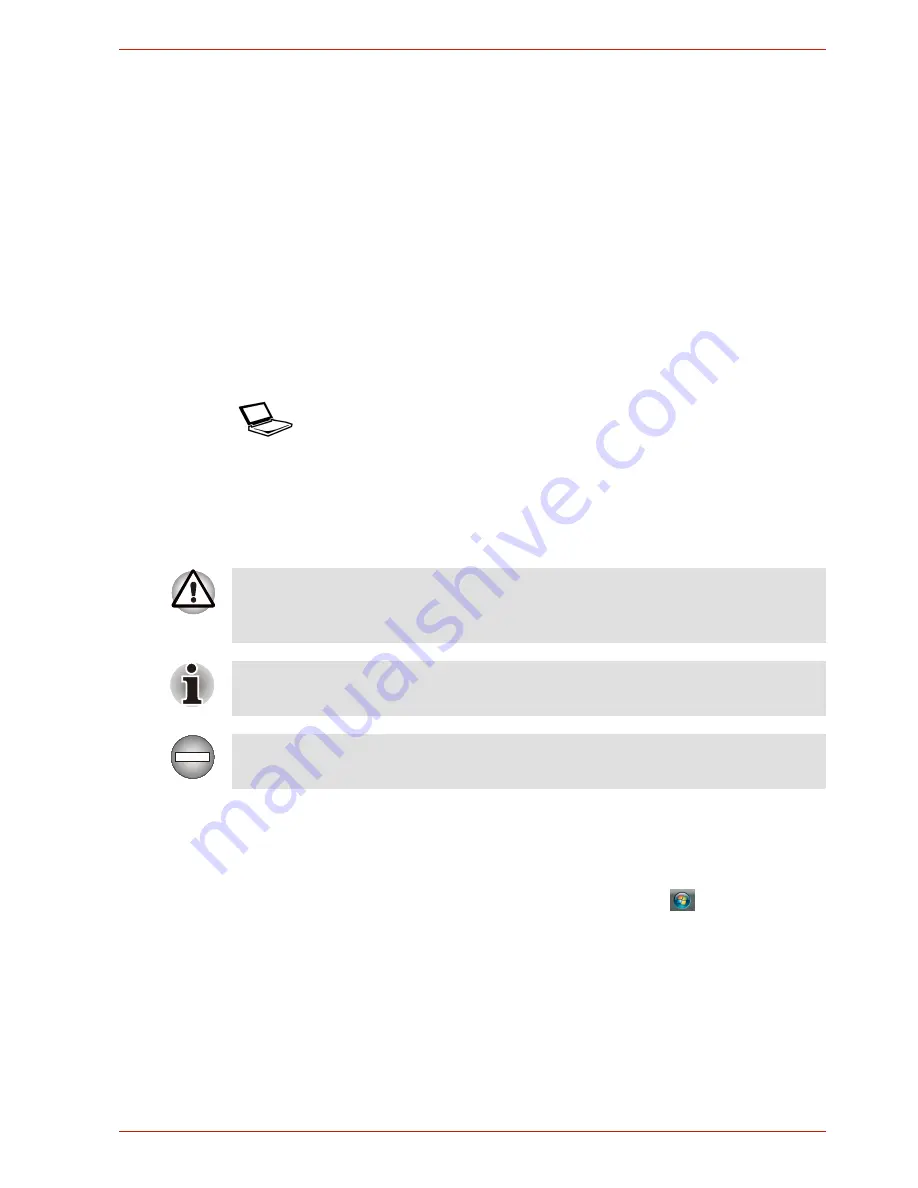
User’s Manual
xxxiii
Preface
Key operation
Some operations require you to simultaneously use two or more keys. We
identify such operations by the key top symbols separated by a plus sign
(
+
). For example,
Ctrl + C
means you must hold down
Ctrl
and at the same
time press
C
. If three keys are used, hold down the first two and at the
same time press the third.
Display
Messages
Messages are used in this manual to bring important information to your
attention. Each type of message is identified as shown below.
Terminology
This term is defined in this document as follows:
ABC
When procedures require an action such as
clicking an icon or entering text, the icon’s name
or the text you are to type in is represented in the
type face you see to the left.
ABC
Names of windows or icons or text generated by
the computer that appears on its display screen
is presented in the type face you see to the left.
Pay attention! A caution informs you that improper use of equipment or
failure to follow instructions may cause data loss or damage your
equipment.
Please read. A note is a hint or advice that helps you make best use of
your equipment.
Indicates a potentially hazardous situation, which could result in death or
serious injury, if you do not follow instructions.
Start
The word “Start” refers to the “
” button in
Microsoft
®
Windows Vista™.
Содержание SATELLITE L310
Страница 1: ...TOSHIBA Satellite M300 L310 Satellite Pro M300 L310 Portable Personal Computer User s Manual ...
Страница 34: ...xxxiv User s Manual Preface ...
Страница 52: ...1 18 User s Manual Introduction ...
Страница 74: ...2 22 User s Manual The Grand Tour ...
Страница 134: ...5 8 User s Manual The Keyboard ...
Страница 152: ...7 4 User s Manual HW Setup ...
Страница 190: ...9 24 User s Manual Troubleshooting ...
Страница 194: ...A 4 User s Manual Specifications ...
Страница 200: ...C 4 User s Manual Wireless LAN ...
Страница 220: ...Glossary 14 User s Manual Glossary ...
Страница 224: ...Index 4 User s Manual Index ...