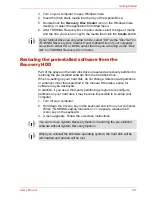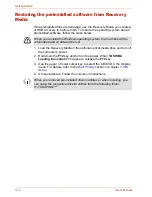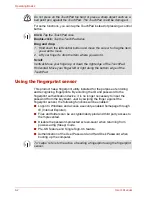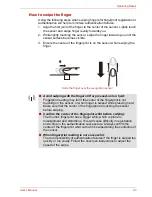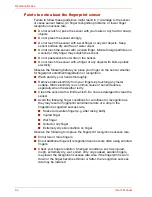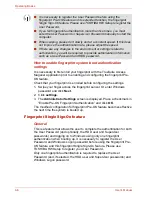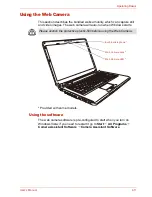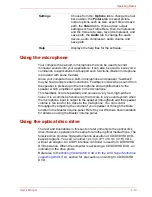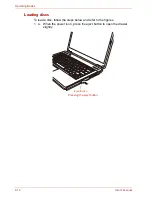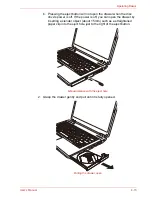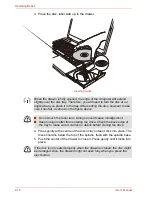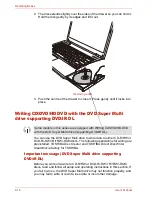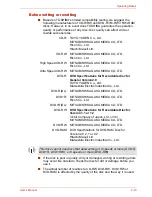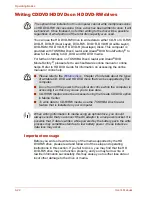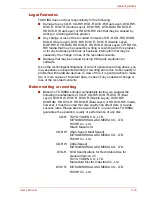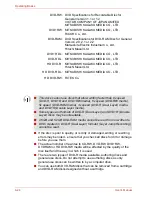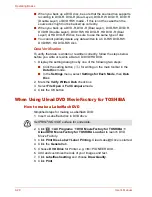User’s Manual
4-13
Operating Basics
Using the microphone
Your computer has a built-in microphone that can be used to record
monaural sounds into your applications. It can also be used to issue voice
commands to applications that support such functions.(Built-in microphone
is provided with some models)
Since your computer has a built-in microphone and speaker, “feedback”
may be heard under certain conditions. Feedback occurs when sound from
the speaker is picked up in the microphone and amplified back to the
speaker, which amplifies it again to the microphone.
This feedback occurs repeatedly and causes a very loud, high-pitched
noise. It is a common phenomenon that occurs in any sound system when
the microphone input is output to the speaker (throughput) and the speaker
volume is too loud or too close to the microphone. You can control
throughput by adjusting the volume of your speaker or through the Mute
function in the Master Volume panel. Refer to your Windows documentation
for details on using the Master Volume panel.
Using the optical disc drive
The text and illustrations in this section refer primarily to the optical disk
drive. However, operation is the same for all other optical media drives. The
full-size drive provides high-performance execution of CD/DVD/HD DVD-
based programs. You can run either 12 cm (4.72") or 8 cm (3.15") CDs
without an adaptor. An ATAPI interface controller is used for CD/DVD/HD
DVD operation. When the computer is accessing a CD/DVD/HD DVD, an
indicator on the drive glows.
Refer also to the
Writing CD/DVD/HD DVD with the DVD Super Multi drive
supporting DVD±R DL
section for
precautions on writing to CD/DVD/HD
DVD.
Settings
Choose from the:
Options
tab to change the tool
bar position; the
Picture
tab to select picture
output options such as size, export file and save
path; the
Video
tab to choose video output
settings such as Frame Rate, Size, Compression
and the frame rate, size, record compressor, and
save path; the
Audio
tab to change the audio
device, audio compressor, audio volume and
save path.
Help
Displays the help files for the software.
Содержание SATELLITE L310
Страница 1: ...TOSHIBA Satellite M300 L310 Satellite Pro M300 L310 Portable Personal Computer User s Manual ...
Страница 34: ...xxxiv User s Manual Preface ...
Страница 52: ...1 18 User s Manual Introduction ...
Страница 74: ...2 22 User s Manual The Grand Tour ...
Страница 134: ...5 8 User s Manual The Keyboard ...
Страница 152: ...7 4 User s Manual HW Setup ...
Страница 190: ...9 24 User s Manual Troubleshooting ...
Страница 194: ...A 4 User s Manual Specifications ...
Страница 200: ...C 4 User s Manual Wireless LAN ...
Страница 220: ...Glossary 14 User s Manual Glossary ...
Страница 224: ...Index 4 User s Manual Index ...