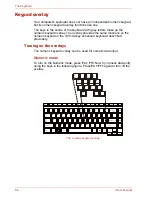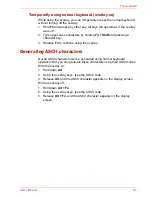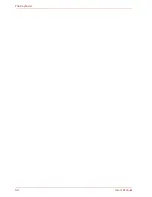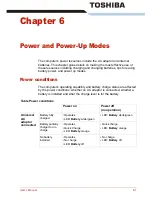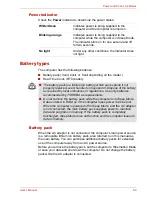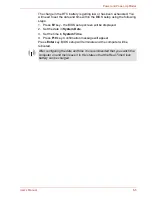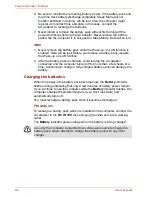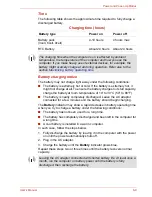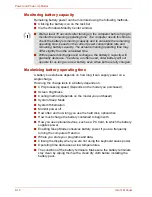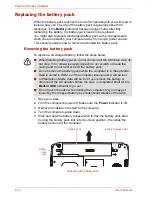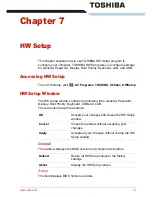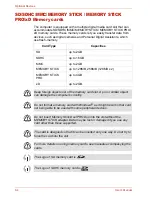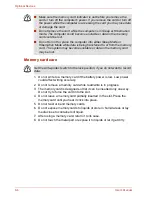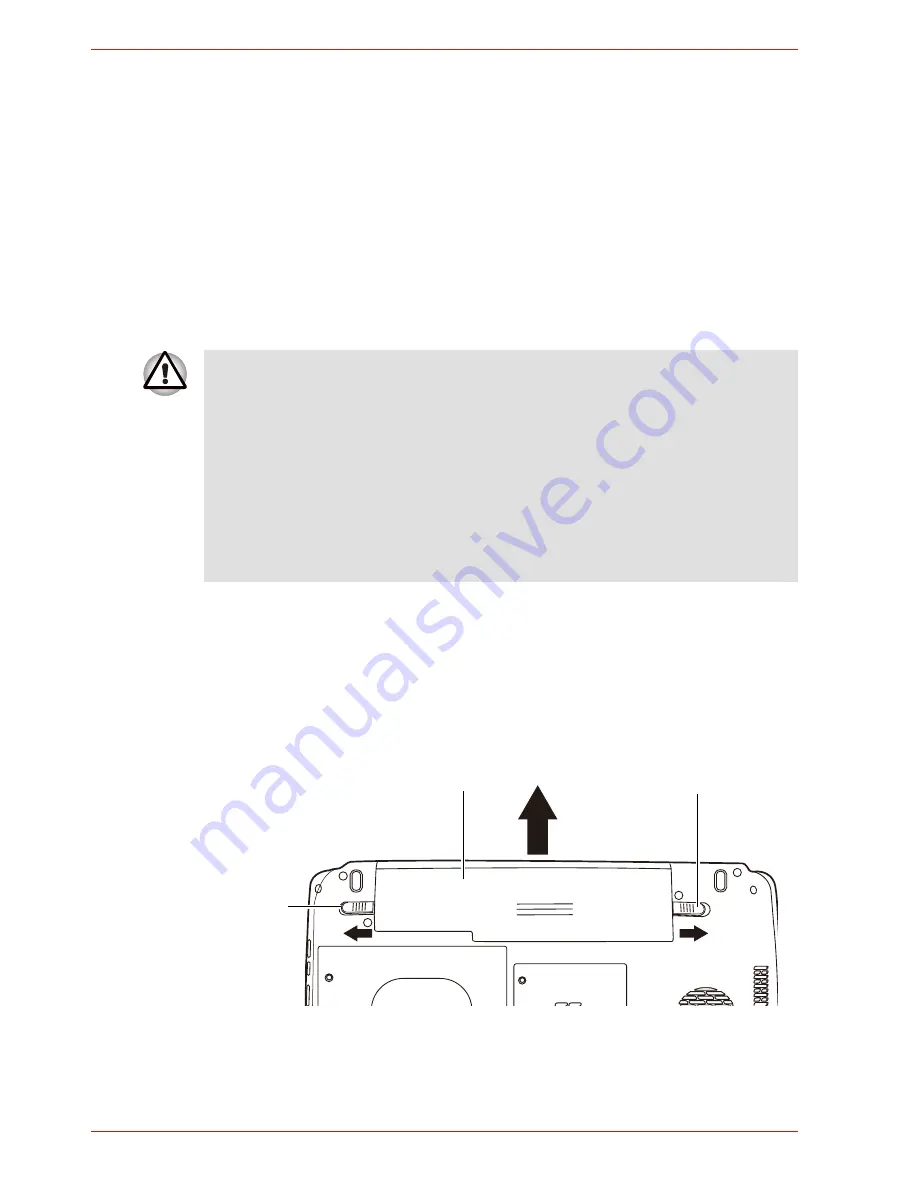
6-12
User’s Manual
Power and Power-Up Modes
Replacing the battery pack
When the battery pack reaches the end of its operating life you will need to
install a new one. The life of the battery pack is generally about 500
recharges. If the
Battery
indicator flashes orange shortly after fully
recharging the battery, the battery pack needs to be replaced.
You might also replace a discharged battery pack with a charged spare
when you are operating your computer away from an AC power source.
This section explains how to remove and install the battery pack.
Removing the battery pack
To replace a discharged battery, follow the steps below.
1. Save your work.
2. Turn the computer's power off. Make sure the
Power
indicator is off.
3. Remove all cables connected to the computer.
4. Turn the computer upside down.
5. Slide and hold the battery release latch to free the battery pack after
moving the battery pack lock into its unlock position - then slide the
battery pack out of the computer.
Releasing the battery pack
■
When handling battery packs, do not short-circuit the terminals. Also do
not drop, hit or otherwise apply impact; do not scratch or break the
casing and do not twist or bend the battery pack.
■
Do not remove the battery pack while the computer is in Sleep Mode.
Data is stored in RAM, so if the computer loses power it will be lost.
■
In Hibernation Mode, data will be lost if you remove the battery or
disconnect the AC adaptor before the save is completed. Wait for the
Built-in HDD
indicator to go out.
■
Do not touch the latch while holding the computer. Or you may get
injured by the dropped battery by unintentional release of the latch.
Battery
Pack
Lock
Battery Release Latch
Battery pack
Содержание SATELLITE L310
Страница 1: ...TOSHIBA Satellite M300 L310 Satellite Pro M300 L310 Portable Personal Computer User s Manual ...
Страница 34: ...xxxiv User s Manual Preface ...
Страница 52: ...1 18 User s Manual Introduction ...
Страница 74: ...2 22 User s Manual The Grand Tour ...
Страница 134: ...5 8 User s Manual The Keyboard ...
Страница 152: ...7 4 User s Manual HW Setup ...
Страница 190: ...9 24 User s Manual Troubleshooting ...
Страница 194: ...A 4 User s Manual Specifications ...
Страница 200: ...C 4 User s Manual Wireless LAN ...
Страница 220: ...Glossary 14 User s Manual Glossary ...
Страница 224: ...Index 4 User s Manual Index ...