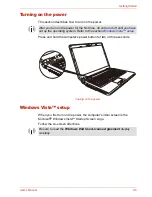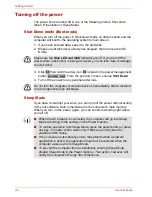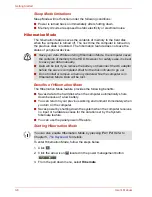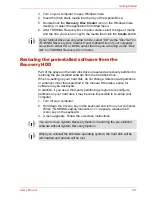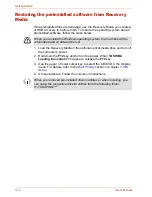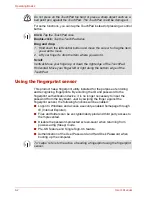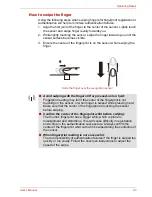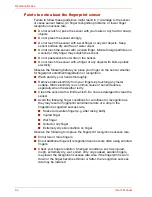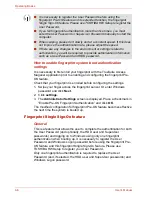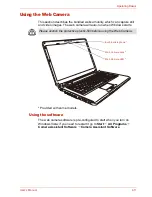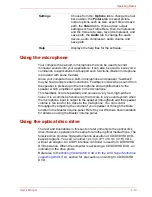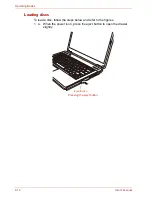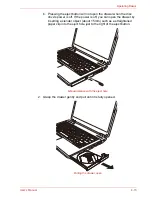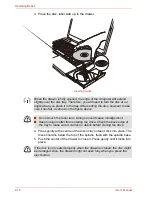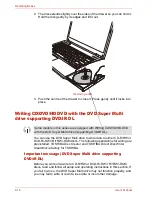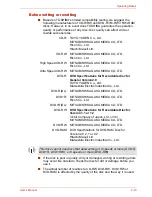4-6
User’s Manual
Operating Basics
Points to note about the fingerprint utility
■
If Windows Vista™’s file encryption function EFS (Encryption File
System) is used to encrypt a file, the file cannot be further encrypted
using the encryption function of this software.
■
You can back up the fingerprint data or the information registered to
Password Bank.
■
Please use Import/Export menu on Fingerprint Software Management.
■
Please also refer to the fingerprint utility
Help
file for more information.
You can start it using the following method:
■
Click
Start,
point to
All Programs,
point to
TrueSuite Access
Maganer
and click
Document
.
■
Click
Start,
point to
All Programs,
point to
TrueSuite Access
Maganer
and click it. The main screen is displayed. Click
Help
in
the upper right corner of the screen.
Set up procedure
Please use the following procedure when first using fingerprint
authentication.
Fingerprint registration
Enroll the required authentication data using the Fingerprints Enrollment
Wizard.
1. Click
Start,
point to
All Programs,
point to
TrueSuite Access
Maganer
and click it. Or double click the icon in the Task Bar.
2. The Enter Windows Password screen is displayed. Enter a password
into the
Enter Windows Password
field. Click
Next
.
3. The Control Center screen is displayed. Click the non-enrolled finger
icon above the finger.
4. The Fingerprint Enrollment screen is displayed. Confirm the message
and click
Next
.
5. The Scanning Practice screen is displayed. You can practice swiping
your finger. When you have finished practicing swiping your finger, click
Next
.
6. The Fingerprint Image Capture screen is displayed. Follow the
onscreen instructions and use the same finger you have selected under
the Control Center to swipe your finger with good images three times for
the fingerprint template to be created.
■
The fingerprint authentication uses the same Windows logon ID and
password. If the Windows logon password has not been setup, please
do so before registration.
■
Up to 30~34 fingerprint patterns can be registered.
Содержание SATELLITE L310
Страница 1: ...TOSHIBA Satellite M300 L310 Satellite Pro M300 L310 Portable Personal Computer User s Manual ...
Страница 34: ...xxxiv User s Manual Preface ...
Страница 52: ...1 18 User s Manual Introduction ...
Страница 74: ...2 22 User s Manual The Grand Tour ...
Страница 134: ...5 8 User s Manual The Keyboard ...
Страница 152: ...7 4 User s Manual HW Setup ...
Страница 190: ...9 24 User s Manual Troubleshooting ...
Страница 194: ...A 4 User s Manual Specifications ...
Страница 200: ...C 4 User s Manual Wireless LAN ...
Страница 220: ...Glossary 14 User s Manual Glossary ...
Страница 224: ...Index 4 User s Manual Index ...