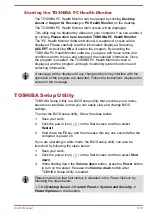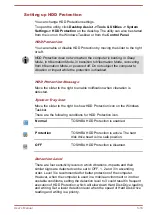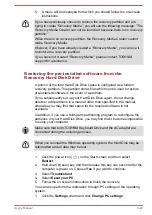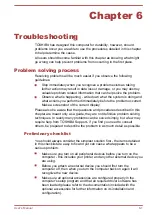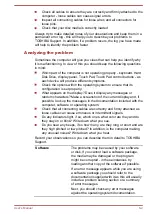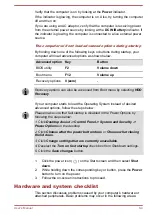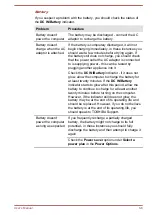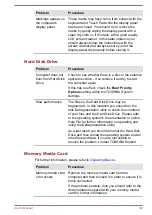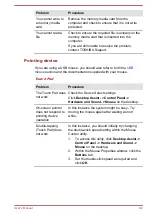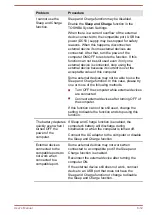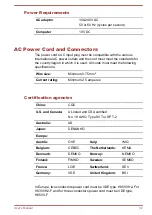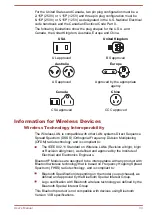Battery
If you suspect a problem with the battery, you should check the status of
the
DC IN/Battery
indicator.
Problem
Procedure
Battery doesn’t
power the computer
The battery may be discharged - connect the AC
adaptor to recharge the battery.
Battery doesn’t
charge when the AC
adaptor is attached.
If the battery is completely discharged, it will not
begin charging immediately, in these instances you
should wait a few minutes before trying again. If
the battery still does not charge, you should check
that the power outlet the AC adaptor is connected
to is supplying power - this can be tested by
plugging another appliance into it.
Check the
DC IN/Battery
indicator - if it does not
glow, allow the computer to charge the battery for
at least twenty minutes. If the
DC IN/Battery
indicator starts to glow after this period, allow the
battery to continue to charge for at least another
twenty minutes before turning on the computer.
However, if the indicator still does not glow, the
battery may be at the end of its operating life and
should be replaced. However, if you do not believe
the battery is at the end of its operating life, you
should speak to TOSHIBA Support.
Battery doesn’t
power the computer
as long as expected
If you frequently recharge a partially charged
battery, the battery might not charge to its full
potential - in these instances you should fully
discharge the battery and then attempt to charge it
again.
Check the
Power saver
option under
Select a
power plan
in the
Power Options
.
User's Manual
6-6