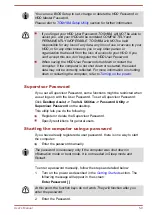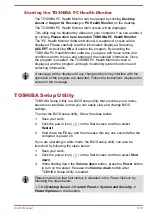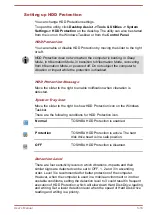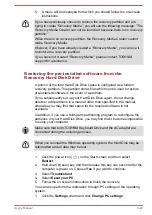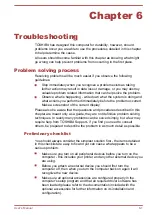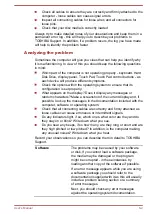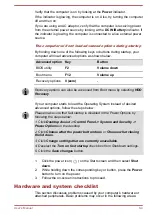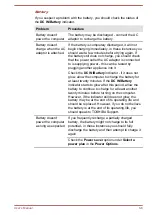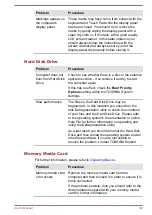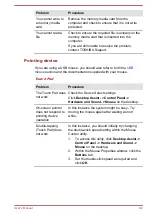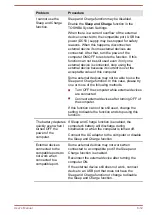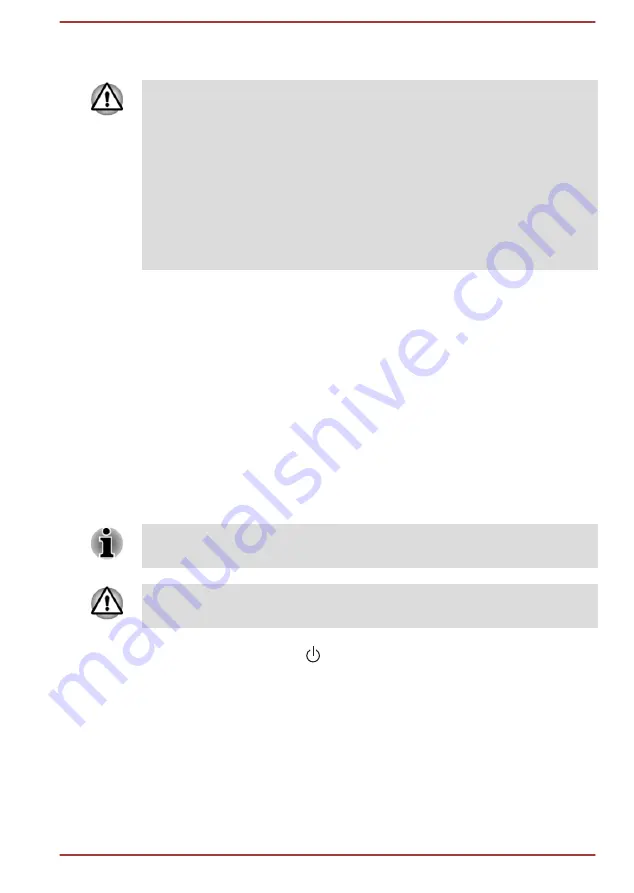
5.
A menu will be displayed from which you should follow the on-screen
instructions.
If you have previously chosen to remove the recovery partition and are
trying to create "Recovery Media", you will see the following message: "The
Recovery Media Creator can not be launched because there is no recovery
partition."
When there is no recovery partition, the Recovery Media Creator cannot
make Recovery Media.
However, if you have already created a "Recovery Media", you can use it
to restore the recovery partition.
If you have not created "Recovery Media", please contact TOSHIBA
support for assistance.
Restoring the pre-installed software from the
Recovery Hard Disk Drive
A portion of the total Hard Disk Drive space is configured as a hidden
recovery partition. This partition stores files which can be used to restore
pre-installed software in the event of a problem.
If you subsequently set up your Hard Disk Drive again, do not change,
delete or add partitions in a manner other than specified in the manual,
otherwise you may find that space for the required software is not
available.
In addition, if you use a third-party partitioning program to reconfigure the
partitions on your Hard Disk Drive, you may find that it becomes impossible
to setup your computer.
Make sure that both TOSHIBA Keyboard Dock and the AC adaptor are
connected during the restoring process.
When you reinstall the Windows operating system, the Hard Disk may be
reformatted and all data may be lost.
1.
Click the power icon ( ) on the Start screen and then select
Restart
.
2.
Hold down
0
(zero) key and then release this key one second after the
computer is power on. Choose
Yes
if you want to continue.
3.
Select
Troubleshoot
.
4.
Select
Reset your PC
.
5.
Follow the on screen instructions to finish the recovery.
You can also perform the restoration through PC settings in the operating
system:
1.
Click the
Settings
charm and click
Change PC settings
.
User's Manual
5-22