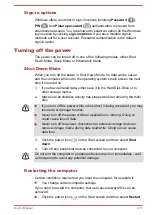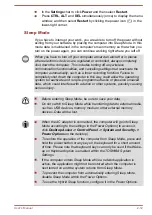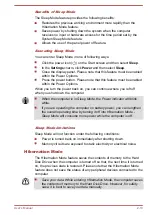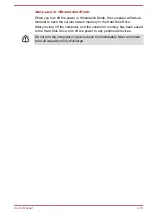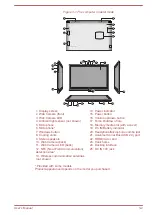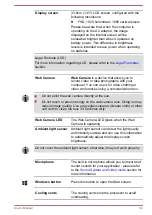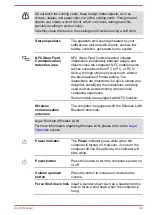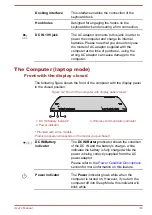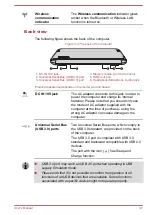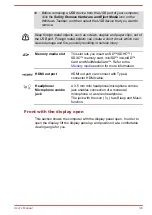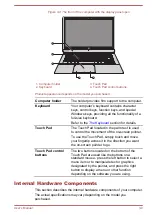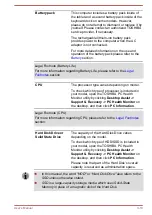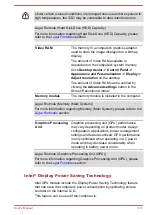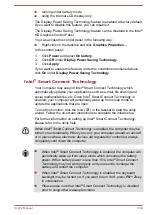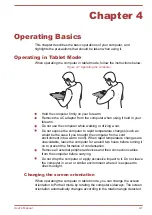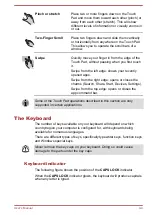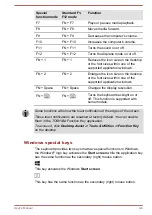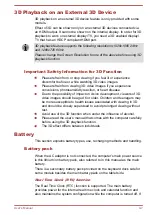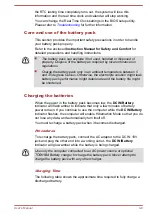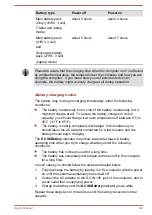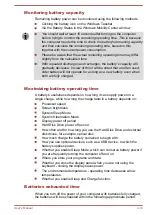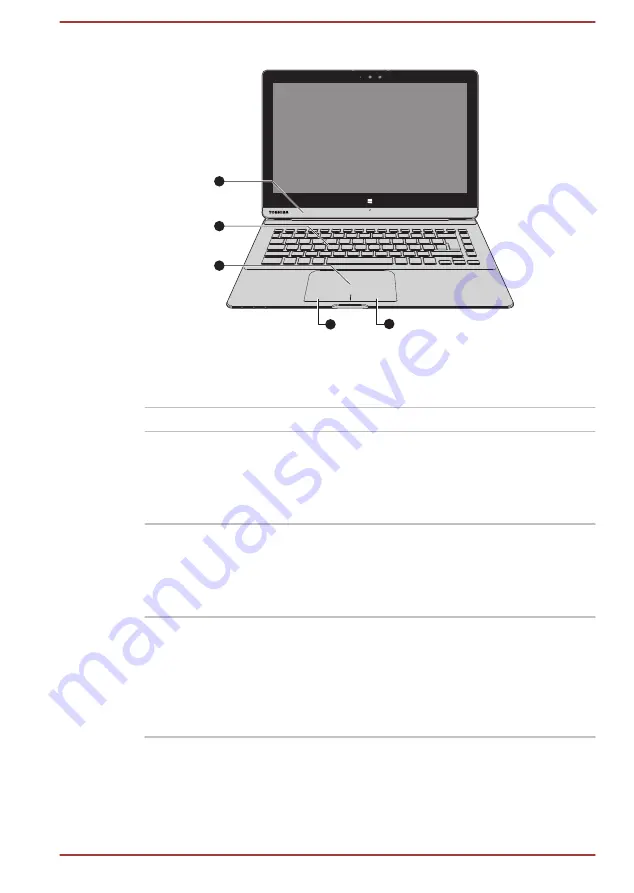
Figure 3-4 The front of the computer with the display panel open
1
2
3
4
4
1. Computer holder
3. Touch Pad
2. Keyboard
4. Touch Pad control buttons
Product appearance depends on the model you purchased.
Computer holder
The holder provides firm support to the computer.
Keyboard
Your computer’s keyboard contains character
keys, control keys, function keys, and special
Windows keys, providing all the functionality of a
full-size keyboard.
Refer to the
section for details.
Touch Pad
The Touch Pad located in the palm rest is used
to control the movement of the on-screen pointer.
To use the Touch Pad, simply touch and move
your fingertip across it in the direction you want
the on-screen pointer to go.
Touch Pad control
buttons
The two buttons located on the bottom of the
Touch Pad are used like the buttons on a
standard mouse - press the left button to select a
menu item or to manipulate text or graphics
designated by the pointer, and press the right
button to display a menu or other function
depending on the software you are using.
Internal Hardware Components
This section describes the internal hardware components of your computer.
The actual specifications may vary depending on the model you
purchased.
User's Manual
3-9