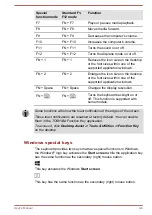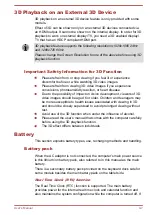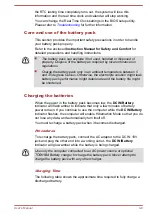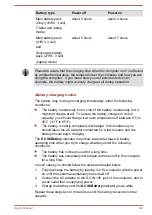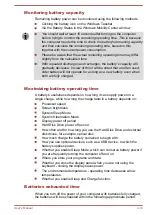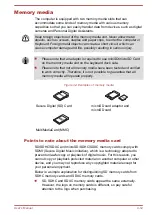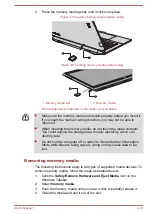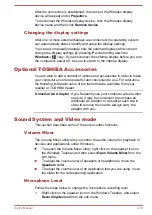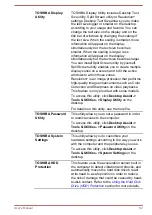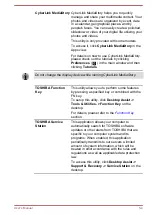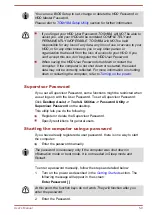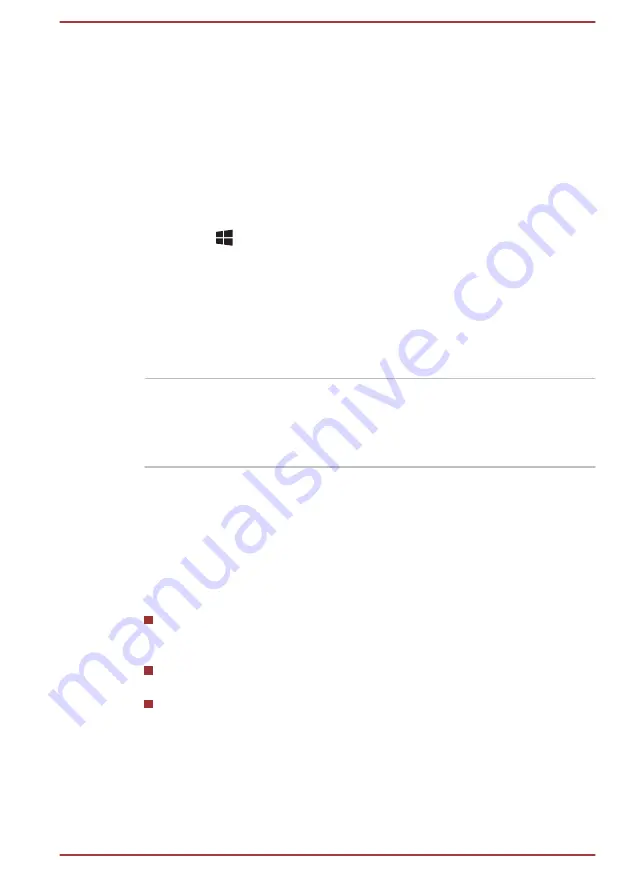
After the connection is established, the name of the Wireless display
device will appear under
Projectors
.
To disconnect the Wireless display device, click the Wireless display
device name and then click
Remove device
.
Changing the display settings
After one or more external displays are connected, the operating system
can automatically detect, identify and setup the display settings.
You can also manually manage how the external displays will work and
change the display settings by pressing
P
while holding down the
Windows
(
) key. If you disconnect the external display before you turn
the computer's power off, be sure to switch to the internal display.
Optional TOSHIBA Accessories
You are able to add a number of options and accessories in order to make
your computer even more powerful and convenient to use. For reference,
the following list details some of the items that are available from your
reseller or TOSHIBA dealer:
Universal AC Adaptor
If you frequently use your computer at more than
one site, it may be convenient to purchase an
additional AC adaptor to be kept at each site in
order to remove the need to always carry the
adaptor with you.
Sound System and Video mode
This section describes some of the audio control functions.
Volume Mixer
The Volume Mixer utility lets you control the audio volume for playback of
devices and applications under Windows.
To launch the Volume Mixer utility, right click on the speaker icon on
the Windows Taskbar, and then select
Open Volume Mixer
from the
sub menu.
To adjust the volume level of speakers or headphones, move the
Speakers
slider.
To adjust the volume level of an application that you are using, move
the slider for the corresponding application.
Microphone Level
Follow the steps below to change the microphone recording level.
1.
Right click on the speaker icon on the Windows Taskbar, and select
Recording devices
from the sub menu.
User's Manual
4-19