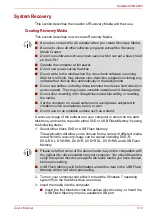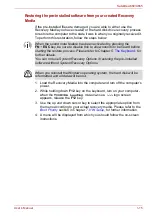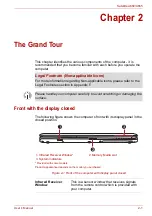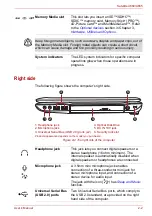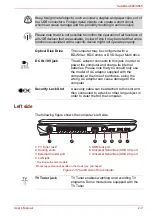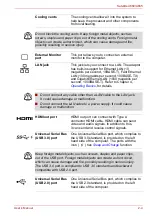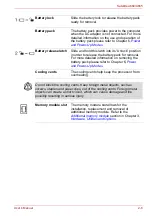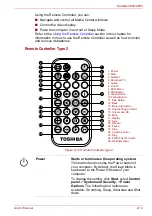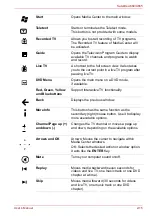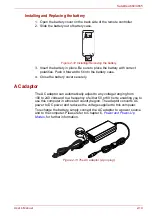User’s Manual
2-12
Satellite A660/A665
Keyboard indicators
Full size keyboard
The following figure shows the positions of the CAPS LOCK indicator and
the NUM LOCK indicator, which show the following conditions:
■
When the CAPS LOCK indicator glows, the keyboard will produce
capitals when any letter is typed.
■
When the NUM LOCK indicator glows, the ten key allows you to enter
numbers.
Figure 2-9 Keypad indicators
1. CAPS LOCK indicator
2. NUM LOCK indicator
1
2
CAPS LOCK
This indicator glows green when letter keys are
locked into their uppercase format.
NUM LOCK
When the
NUM LOCK
indicator glows, you can
use the number keys on the keyboard for number
entry.