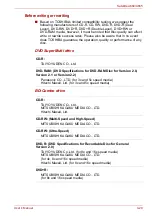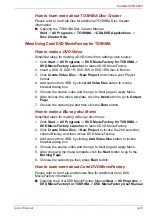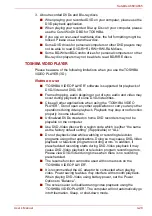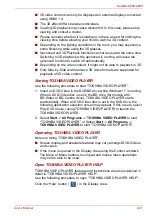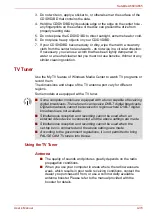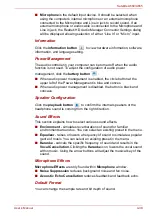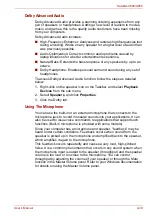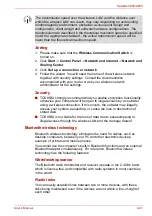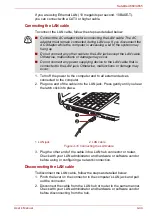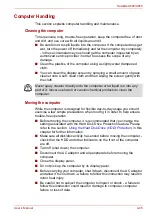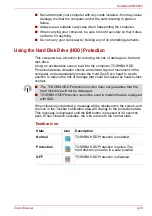User’s Manual
4-33
Satellite A660/A665
■
To playback video on an external display or TV using WinDVD BD,
use output devices like external displays or TV that have RGB or HDCP
supported HDMI port.
■
The Blu-ray disc movie can be played only on internal LCD displays or
external devices connected via an RGB and HDMI output. In Clone
mode (DualView), WinDVD plays on a display which set to as the
Primary display and shows black screen on the other displays.
■
This product does not play HD DVD discs. Blu-ray discs with
high-definition content are required for HD viewing.
Starting WinDVD BD
Use the following procedure to start WinDVD BD.
■
When a Blu-ray disc is set in the BD drive, WinDVD BD starts
automatically.
■
Select
Start
->
All Programs
->
Corel
->
Corel WinDVD BD
to start
WinDVD BD.
Operating WinDVD BD
Notes on Using WinDVD BD.
1. Screen display and available features may vary amongst BD-Videos
and scenes.
2. If the menu is opened in the Display Area using the Control window’s
Top Menu or Menu buttons, touch pad and mouse menu operations
may not be able to be used.
Open WinDVD BD HELP
WinDVD BD features and instructions are also explained in detail in
“WinDVD Help”. Use the following procedure to open “WinDVD Help”.
■
Click the “Corel Guide” button (
) in the Display Area and select the
“Launch Help” button.
3D playback feature
(Only 3D Vision model)
WinDVD BD for TOSHIBA supports the playback of Blu-ray 3D discs.
Before playback Blu-ray 3D discs, configure the 3D Playback.
1. Click
Tools
2. Select
3D Playback
.
3. Select
Prefer to play in 3D mode
checkbox to enable 3D playback.