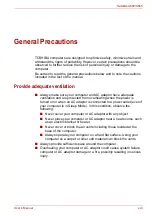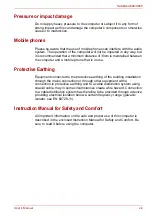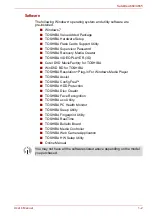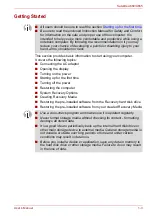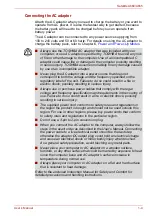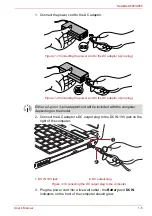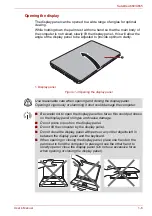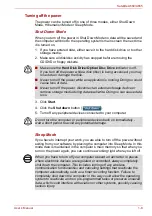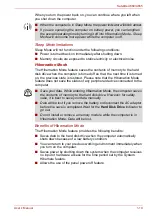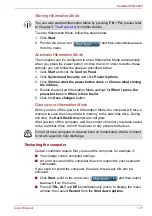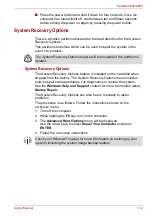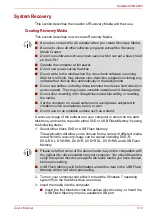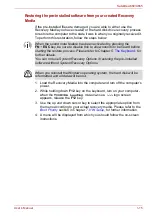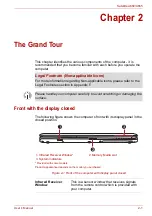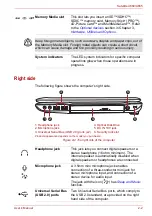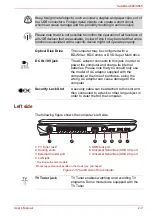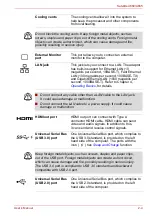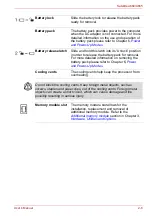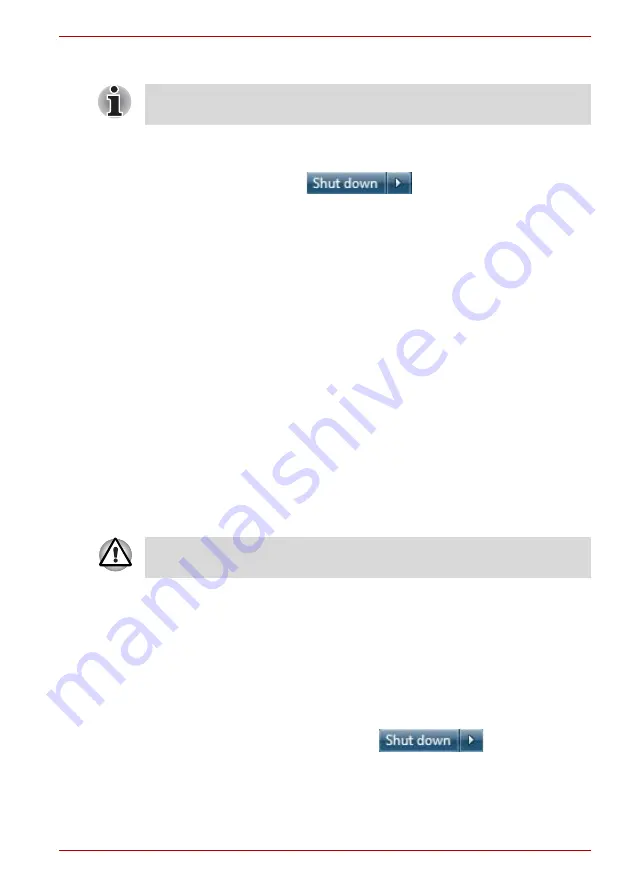
User’s Manual
1-11
Satellite A660/A665
Starting Hibernation Mode
To enter Hibernation Mode, follow the steps below.
1. Click
Start
.
2. Point to the arrow icon (
) and then select
Hibernate
from the menu.
Automatic Hibernation Mode
The computer can be configured to enter Hibernation Mode automatically
when you press the power button or close the lid. In order to define these
settings, you can follow the steps as described below:
1. Click
Start
and click the
Control Panel
.
2. Click
System and Security
and click
Power Options
.
3. Click
Choose what the power button does
or
Choose what closing
the lid does
.
4. Enable the desired Hibernation Mode settings for
When I press the
power button
and
When I close the lid
.
5. Click the
Save changes
button.
Data save in Hibernation Mode
When you turn off the power in Hibernation Mode, the computer will take a
moment to save the current data in memory to the hard disk drive. During
this time, the
Hard Disk Drive
indicator will glow.
After you turn off the computer, and the content of memory has been saved
to the hard disk drive, turn off the power to any peripheral devices.
Restarting the computer
Certain conditions require that you reset the computer, for example if:
■
You change certain computer settings.
■
An error occurs and the computer does not respond to your keyboard
commands.
If you need to restart the computer, there are three ways this can be
achieved:
■
Click
Start
, point to the arrow icon (
) and then select
Restart
from the menu.
■
Press
CTRL
,
ALT
and
DEL
simultaneously (once) to display the menu
window, then select
Restart
from the
Shut down options
.
You can also enable Hibernation Mode by pressing
F N
+
F4
- please refer
to Chapter 5,
, for further details.
Do not turn the computer or devices back on immediately. Wait a moment
to let all capacitors fully discharge.