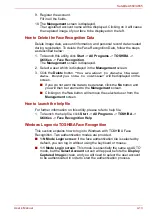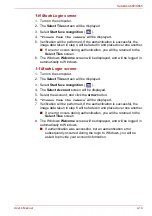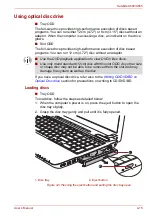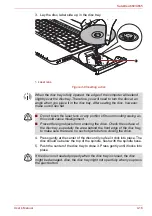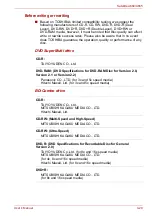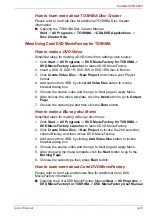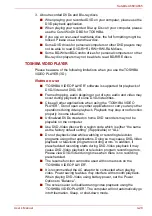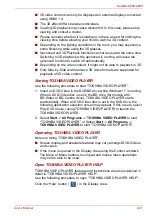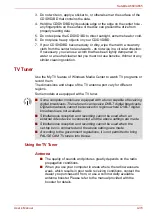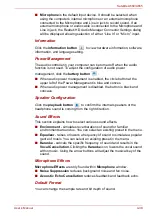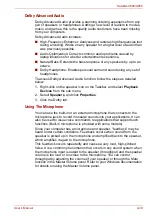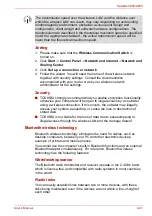User’s Manual
4-26
Satellite A660/A665
How to learn more about TOSHIBA Disc Creator
Please refer to the Help files for additional TOSHIBA Disc Creator
information.
■
Opening the TOSHIBA Disc Creator Manual
Start
->
All Programs
->
TOSHIBA
->
CD&DVD Applications
->
Disc Creator Help
When Using Corel DVD MovieFactory for TOSHIBA
How to make a DVD-Video
Simplified steps for making a DVD-Video from adding video source:
1. Click
Start
->
All Programs
->
DVD MovieFactory for TOSHIBA
->
DVD MovieFactory Launcher
to launch DVD MovieFactory.
2. Insert a DVD-R, DVD+R, DVD-RW or DVD+RW disc in Burner.
3. Click
Create Video Disc
->
New Project
and choose your Project
format.
4. Add source from HDD by click
Add Video files
button to invoke
browser dialog box.
5. Choose the source video and then go to Next page to apply Menu.
6. After choose the menu template, click the
Next
button to go to
Output
Page
.
7. Choose the output type and then click the
Burn
button.
How to make a Blu-ray disc Movie
Simplified steps for making a Blu-ray disc movie:
1. Click
Start
->
All Programs
->
DVD MovieFactory for TOSHIBA
->
DVD MovieFactory Launcher
to launch DVD MovieFactory.
2. Click
Create Video Disc
->
New Project
to invoke the 2nd Launcher,
choose Blu-ray, and then invoke DVD MovieFactory.
3. Add source from HDD by clicking
Add Video files
button to invoke
browser dialog box.
4. Choose the source video and then go to Next page to apply Menu.
5. After choosing the menu template, click the
Next
button to go to the
Burning Page
.
6. Choose the output type then press
Burn
button.
How to learn more about Corel DVD MovieFactory
Please refer to the Help and Manual files for additional Corel DVD
MovieFactory information.
■
Opening the Corel DVD MovieFactory Manual
Start
->
All Programs
->
DVD MovieFactory for TOSHIBA
->
DVD MovieFactory User Manual