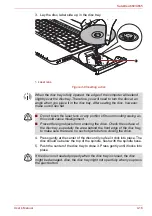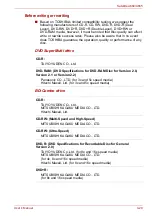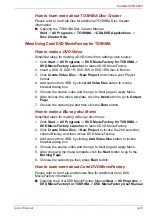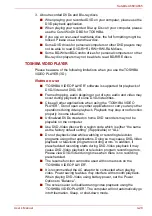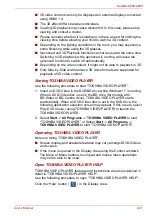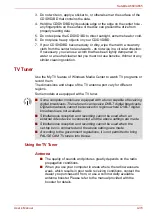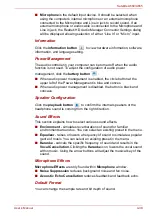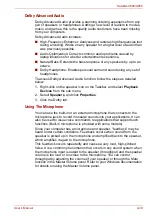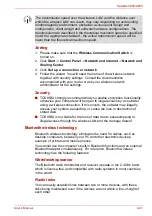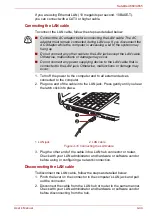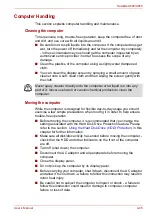User’s Manual
4-30
Satellite A660/A665
3D playback feature
(Only 3D Vision model)
TOSHIBA VIDEO PLAYER has 3D playback function, which can playback
3D video content, and 2D home video content (DVD or video file) in 3D
using real-time 2Dto3D conversion.
■
Effect of 3D can be shown only on an internal display, or external 3D
devices connected via an HDMI output.
■
The 2Dto3D conversion function uses TOSHIBA’s original algorithm to
apply a 3D effect to your own 2D videos. However, note that this
function does not provide the same video content as a video originally
provided in 3D, and does not create a new video in the 3D format but
only plays 2D videos in a 3D like mode.
■
The 2Dto3D conversion function is meant for your enjoyment of your
own 2D home video, and other 2D content you create, in 3D according
to your personal preferences.
■
The “TOSHIBA VIDEO PLAYER” is set by default in the 2D format.
By pressing the 2Dto3D conversion function button, you decide to
activate the 2Dto3D conversion function and therefore decide to watch
your 2D content in 3D. The “TOSHIBA VIDEO PLAYER” will not run the
2Dto3D conversion function automatically. Please see the warnings in
this section as regards potential copyright infringement and confirm you
have any necessary authorization.
■
The “TOSHIBA VIDEO PLAYER” is intended for playing DVD-Video,
DVD-VR and video files and for viewing 2D home video content in 3D.
The 3D playback of any video content not created by the user may
require the permission of third parties, where such content is protected
by copyright. The protection of intellectual property rights is essential for
TOSHIBA. In this respect, TOSHIBA underlines that the Player should
not be used in a manner infringing such rights. It is your responsibility to
ensure that you do not infringe any applicable intellectual property laws
when you decide to use the Player and, more specifically, the 2Dto3D
conversion function of the “TOSHIBA VIDEO PLAYER”.
■
Some functions cannot be used during 3D playback. In such cases,
any buttons used for those functions may be disabled.
■
You may experience some time lag if you perform any of the following
operations when the “Video Display Window” is at full-screen size.
■
Bring up windows such as [Right-Click Menu], [Settings Window],
[Title/Chapter Search], [File Select] or [Error Message].
■
Operate on Windows
■
Operate on other applications
■
Please make sure to use AC adapter when playing with 3D playback
feature enabled.
■
3D playback occurs only in full-screen size. When you enable 3D
playback, the “Video Display Window” automatically enlarges to
fullscreen size.
■
In order for 3D playback to work on external display/TV, you need a 3D
enabled display/TV that has an HDCP complaint HDMI port.