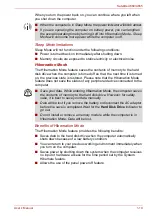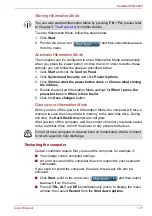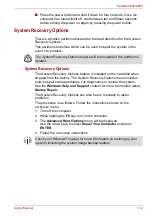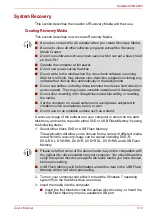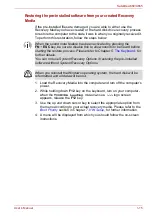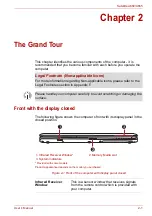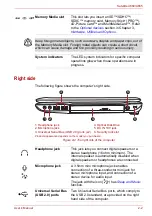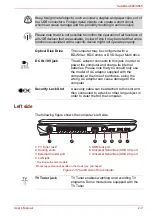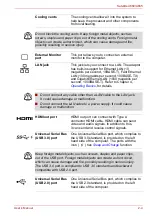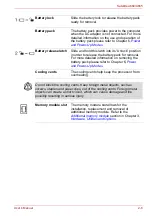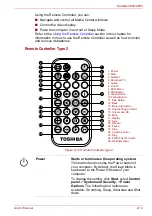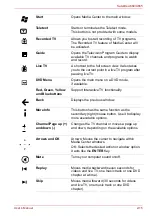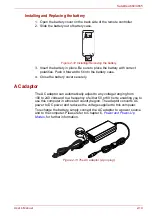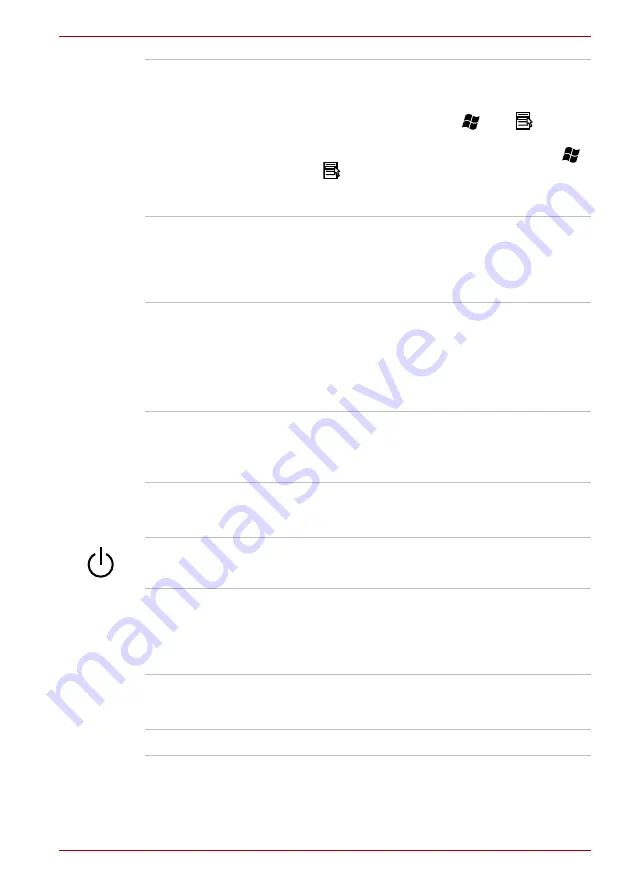
User’s Manual
2-9
Satellite A660/A665
Keyboard
Your computer may intergrated with two kinds of
keyboards: A4 size keyboard which provides the
embedded numeric overlay keys, dedicated
cursor control overlay keys,
and
Keys;
full size keyboard which provides dedicated
numeric keys, dedicated cursor control keys,
and
Keys. The keyboard is compatible with
the IBM
®
enhanced keyboard. Refer to
Chapter 5,
, for details.
Touch Pad
The Touch Pad located in the palm rest is used to
control the movement of the on-screen pointer.
For more information, please refer to the
.
Fingerprint Sensor
This sensor enables you to enroll and recognize
a fingerprint.
For detailed information on Fingerprint Sensor,
refer to Chapter 4,
.
Some models are equipped with a Fingerprint
Sensor.
Touch Pad control
buttons
The control buttons located below the Touch Pad
allow you to select menu items or manipulate text
and graphics as designated by the on-screen
pointer.
Touchpad Enable/
Disable button
The Touchpad Enable/Disable button below the
spacebar allows you to turn off the touchpad.
Press the button again to enable the touchpad.
Power button
Press this button to turn the computer’s power on
and off.
Ambient Light
Sensor
Automatically adjusts picture brightness to
deliver the most viewable image under any room
lighting conditions. By utilizing up to 8 different
brightness settings, you will see the best picture
possible in any room environment.
Function Buttons
Seven buttons are available for use:
These buttons allow you to manage audio/video,
run applications and access utilities.
3D Vision IR emitter
IR emitter sends signal to wireless glasses.