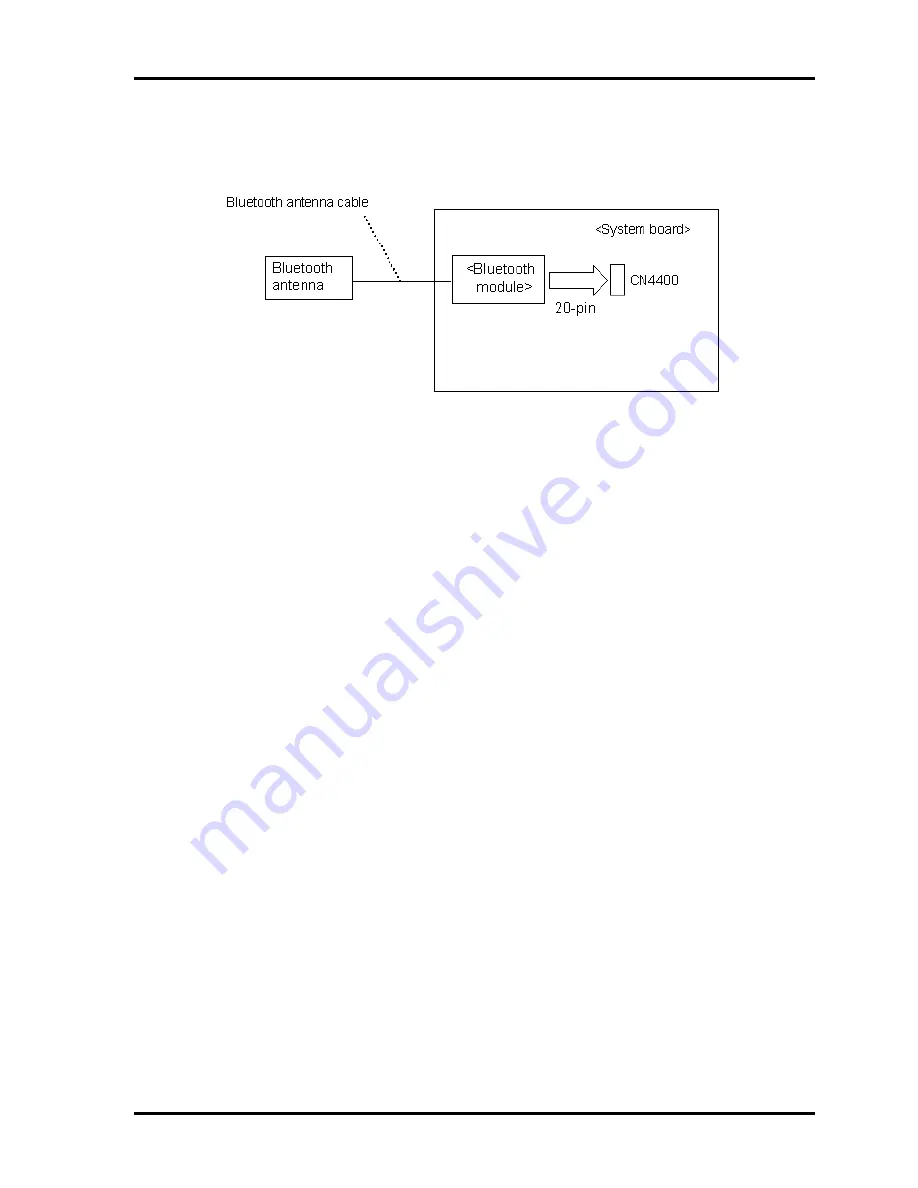
2 Troubleshooting Procedures
2.14 Bluetooth Troubleshooting
PORTEGE M300 Maintenance Manual (960-504)
2-53
Procedure 2
Antennas' Connection Check
The Bluetooth function-wiring diagram is shown below:
Any of the connections may be defective. Disassemble the computer following the steps
described in Chapter 4,
Replacement Procedures
, and perform the following checks:
Check 1
Make sure that the wireless communication switch is “On”.
If the switch is “Off”, turn it “On”. If the problem still occurs, perform Check 2.
Check 2
Make sure that Bluetooth module is firmly connected to the CN4400 on system
board. If the connector is defective, connect it firmly and perform Procedure 1. If
the problem still occurs, perform Check 3.
Check 3
Make sure that Bluetooth antenna cables is firmly connected to the connectors on
Bluetooth module. If Bluetooth antenna cable is not connected properly, connect
them firmly and perform Procedure 1. If the problem still occurs, go to the
procedure 3.
Содержание Portege M300
Страница 1: ...Toshiba Personal Computer PORTEGE M300 Maintenance Manual TOSHIBA CORPORATION File Number 960 504 ...
Страница 10: ...x PORTEGE M300 Maintenance Manual 960 504 ...
Страница 43: ...Chapter 2 Troubleshooting Procedures ...
Страница 44: ...2 Troubleshooting Procedures 2 ii PORTEGE M300 Maintenance Manual 960 504 ...
Страница 49: ...2 Troubleshooting Procedures PORTEGE M300 Maintenance Manual 960 504 2 vii ...
Страница 106: ...PORTEGE M300 Maintenance Manual 960 504 3 i Chapter 3 Tests and Diagnostics ...
Страница 107: ...3 ii PORTEGE M300 Maintenance Manual 960 504 ...
Страница 110: ...PORTEGE M300 Maintenance Manual 960 504 3 v 3 32 1 Function Description 3 94 3 32 2 Accessing the SETUP Program 3 96 ...
Страница 112: ...PORTEGE M300 Maintenance Manual 960 504 3 vii ...
Страница 118: ...3 2 Executing the Diagnostic Test 3 Tests and Diagnostics 3 6 PORTEGE M300 Maintenance Manual 960 504 ...
Страница 226: ...3 32 SETUP 3 Tests and Diagnostics 3 110 PORTEGE M300 Maintenance Manual 960 504 ...
Страница 227: ...Chapter 4 Replacement Procedures ...
Страница 228: ...4 Replacement Procedures 4 ii PORTEGE M300 Maintenance Manual 960 504 ...
Страница 232: ...4 Replacement Procedures 4 vi PORTEGE M300 Maintenance Manual 960 504 ...
Страница 313: ...Appendices ...
Страница 314: ...Appendices App ii PORTEGE M300 Maintenance Manual 960 504 ...
Страница 320: ...Appendices App viii PORTEGE M300 Maintenance Manual 960 504 ...
Страница 326: ...Appendix A Handling the LCD Module A 6 PORTEGE M300 Maintenance Manual 960 504 ...
Страница 332: ...B 3 HDD FPC View FNCHD Appendix B Board Layout B 6 PORTEGE M300 Maintenance Manual 960 504 ...
Страница 358: ...C 32 CN9610 HDD I F connector 44 PIN Appendix C Pin Assignment C 26 PORTEGE M300 Maintenance Manual 960 504 ...
Страница 368: ...Appendix E Key Layout E 2 PORTEGE M300 Maintenance Manual 960 504 ...
Страница 370: ...Appendix E Key Layout E 2 PORTEGE M300 Maintenance Manual 960 504 ...
Страница 374: ...Appendix G BIOS Rewrite Procedures G 2 PORTEGE M300 Maintenance Manual 960 504 ...
Страница 376: ...Appendix G BIOS Rewrite Procedures G 2 PORTEGE M300 Maintenance Manual 960 504 ...
Страница 378: ...Appendix H EC KBC Rewrite Procedures H 2 PORTEGE M300 Maintenance Manual 960 504 ...
Страница 380: ...Appendix I Reliability I 2 PORTEGE M300 Maintenance Manual 960 504 ...
















































