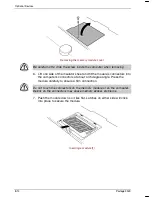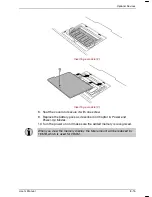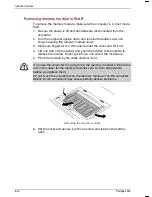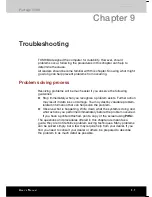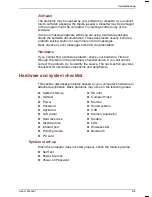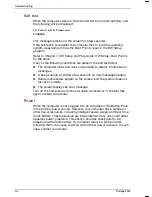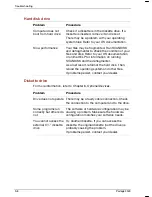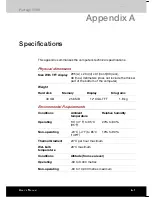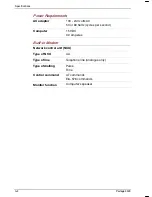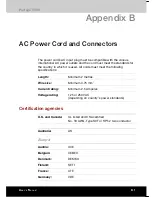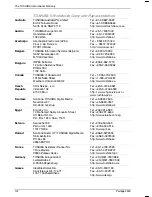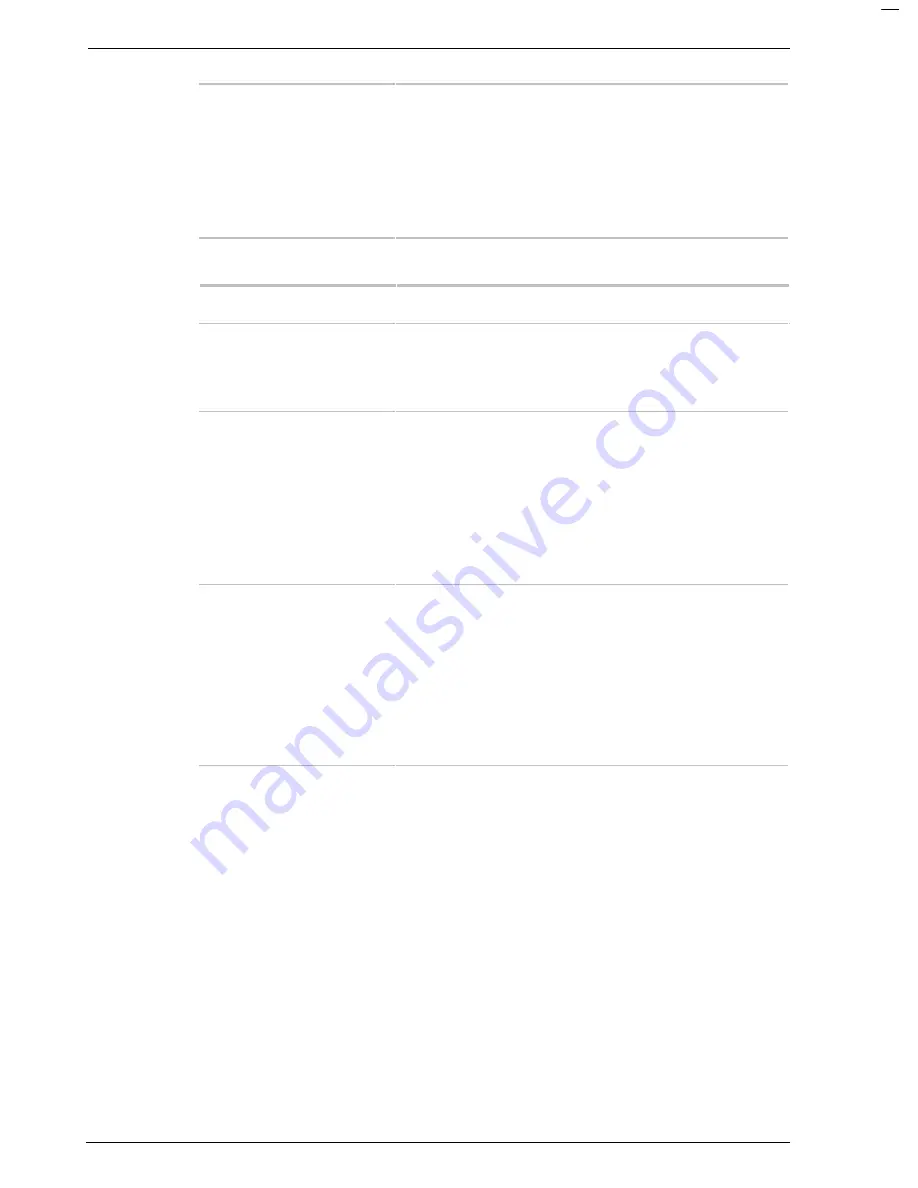
Troubleshooting
9-10
Portégé 3500
Unable input from
tablet pen
Adjust the setting in the following procedure.
1. Open
the
Control Panel
and click
Printer
and other Hardware.
2. Click the
Tablet
and
Pen
setting.
3. Adjust setting of each item of
Pen options
tab and click
OK
.
8SYGLTEH
Problem Procedure
On-screen pointer does
not respond to Touch
pad operation
The system might be busy. If the pointer is does
not respond to shaped as an hourglass, wait for
it to resume its normal shape and try again to
move it.
Double-tapping does
not work
Try changing the double-click speed setting in
the mouse control utility.
1. Open
the
Control Panel
, select the
Mouse
icon and press
Enter
.
2. Click the
Buttons
tab.
3. Set the double-click speed as instructed and
click
OK
.
The mouse pointer
moves too fast or too
slow
Try changing the speed setting in the mouse
control utility.
1. Open
the
Control Panel
, select the
Mouse
icon and press
Enter
.
2. Click the
Pointer Options
tab.
3. Set the speed as instructed and click
OK
.
If problems persist, contact your dealer.
Содержание Portege 3500
Страница 1: ...Portégé 3500 User s Manual i 3500 Portable Personal Computer User s Manual ...
Страница 172: ...Keyboard Layouts User s Manual D 1 TTIRHM I FSEVH 0E SYXW Belgian 4SVXÃKÃ 9WIVkW 1ERYEP ...
Страница 173: ...Keyboard Layouts D 2 Portégé 3500 Danish French ...
Страница 174: ...Keyboard Layouts User s Manual D 3 German Italian ...
Страница 175: ...Keyboard Layouts D 4 Portégé 3500 Norwegian Spanish ...
Страница 176: ...Keyboard Layouts User s Manual D 5 Swedish Swiss German ...
Страница 177: ...Keyboard Layouts D 6 Portégé 3500 UK English US English ...
Страница 186: ...ASCII Character Codes G 2 Portégé 3500 ...
Страница 187: ...ASCII Character Codes User s Manual G 3 ...
Страница 188: ...ASCII Character Codes G 4 Portégé 3500 ...
Страница 189: ...ASCII Character Codes User s Manual G 5 ...
Страница 190: ...ASCII Character Codes G 6 Portégé 3500 ...