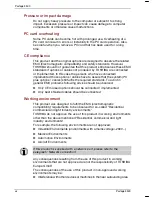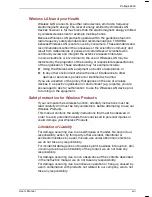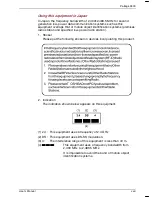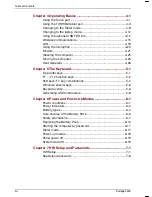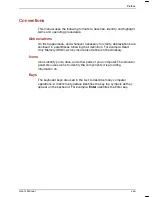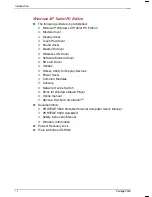Portégé 3500
User's Manual
xxi
Portégé 3500
Version
1
Last Saved on 17.10.2002 17:34
France:
Restricted frequency band: only channels 10 and
11 (2,457 MHz and 2,462 MHz respectively) may
be used in France. License required for every
installation, indoor and outdoor installations.
Please contact ART for procedure to follow.
Bande de fréquence restreinte : seuls les canaux
10 à 11 (2457 et 2462 MHz respectivement)
doivent être utilisés en France.
Toute utilisation, qu’elle soit intérieure ou
extérieure, est soumise à autorisation. Vous
pouvez contacter I’Autorité de Régulation des
Télécommuniations (http://www.art-telecom.fr)
pour la procédure à suivre.
Italia:
License required for indoor use. Use with
outdoor installations not allowed
E’necessaria la concessione ministeriale anche
per l’uso interno.
Verificare con i rivenditori la procedura da
seguire. L’uso per installazione in esterni non e’
permessa.
Nederland:
License required for outdoor installations. Check
with reseller for procedure to follow
Licentie verplicht voor gebruik met
buitenantennes. Neem contact op met verkoper
voor juiste procedure
97%*IHIVEP'SQQYRMGEXMSRW'SQQMWWMSR*''
This device complies with Part 15 of FCC Rules. Operation of the devices
in a Wireless LAN System is subject to the following two conditions:
■
This device may not cause harmful interference.
■
This device must accept any interference that may cause undesired
operation.
TOSHIBA is not responsible for any radio or television interference caused
by unauthorized modification of the devices included with this TOSHIBA
Wireless LAN Mini PCI Card, or the substitution or attachment of
connecting cables and equipment other than specified by TOSHIBA.
The correction of interference caused by such unauthorized modification,
substitution or attachment will be the
responsibility of the user.
Содержание Portege 3500
Страница 1: ...Portégé 3500 User s Manual i 3500 Portable Personal Computer User s Manual ...
Страница 172: ...Keyboard Layouts User s Manual D 1 TTIRHM I FSEVH 0E SYXW Belgian 4SVXÃKÃ 9WIVkW 1ERYEP ...
Страница 173: ...Keyboard Layouts D 2 Portégé 3500 Danish French ...
Страница 174: ...Keyboard Layouts User s Manual D 3 German Italian ...
Страница 175: ...Keyboard Layouts D 4 Portégé 3500 Norwegian Spanish ...
Страница 176: ...Keyboard Layouts User s Manual D 5 Swedish Swiss German ...
Страница 177: ...Keyboard Layouts D 6 Portégé 3500 UK English US English ...
Страница 186: ...ASCII Character Codes G 2 Portégé 3500 ...
Страница 187: ...ASCII Character Codes User s Manual G 3 ...
Страница 188: ...ASCII Character Codes G 4 Portégé 3500 ...
Страница 189: ...ASCII Character Codes User s Manual G 5 ...
Страница 190: ...ASCII Character Codes G 6 Portégé 3500 ...