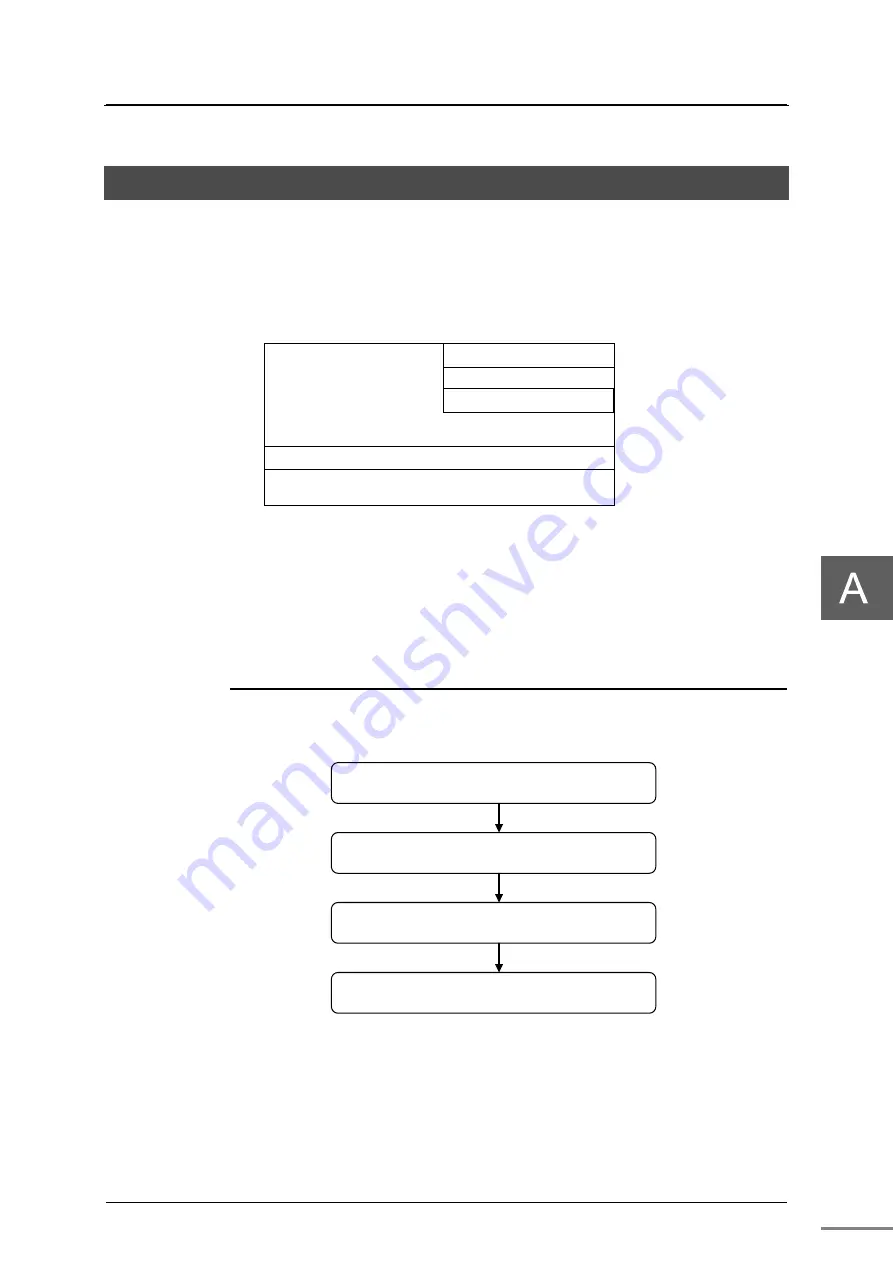
Unified Controller nv-pack series typeFR Virtualization Functional Manual
49
A.3 Install Windows
This section describes how to install Windows to the Windows disk (drive bay 1) of
typeFR without a Windows license. Prepare a Windows installation DVD in advance. To
install Windows on the virtual machine, boot the Windows installation DVD in the BIOS
for VM and install it to the Windows disk (drive bay 1) as shown in the following figure.
Host OS
typeFR machine
Guest OS (Windows)
BIOS for VM
BIOS
Virtual machine (VM)
FigureA.7.
System Configuration
The flow is shown below. Start with the PLC disk (drive bay 0) and the Windows disk
(drive bay 1) connected.
◆
Important
Before starting, refer to A.1 and confirm that the PLC disk is higher in boot priority.
1. Start typeFR and display BIOS for VM
2. Insert the installation DVD and boot from it
3. After installation is completed, remove the DVD
4. Install audio driver
FigureA.8.
The flow
1.
Start typeFR and display BIOS for VM
Press the power button of typeFR. After a while, the BIOS for VM starts up, it is displayed
as "No bootable device.", and it stops.
Содержание nv-pack
Страница 1: ...Unified Controller nv pack Series typeFR Virtualization Functional Manual 6F8C1859 ...
Страница 16: ...6F8C1379 xiv Appendix C Information 57 C 1 Station global memory map Windows 58 ...
Страница 26: ...Chapter 1 General Specifications 6F8C1859 10 ...
Страница 58: ...Chapter 3 Functions 6F8C1859 42 ...
Страница 69: ...53 Appendix B Notes B 1 Time 54 B 2 System operation 56 ...
Страница 73: ...57 Appendix C Information C 1 Station global memory map Windows 58 ...
Страница 76: ...1859 2 1803 TOSHIBA INFRASTRUCTURE SYSTEMS SOLUTIONS CORPORATION ...


























