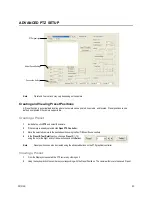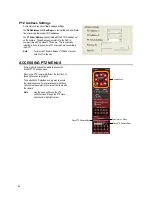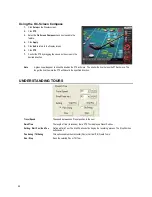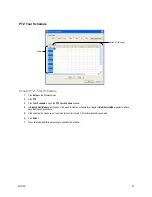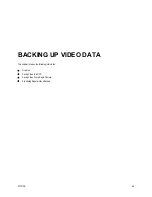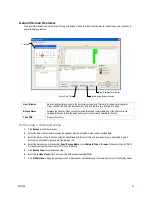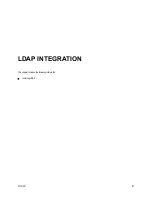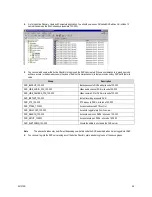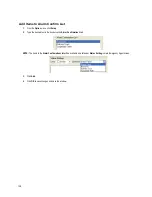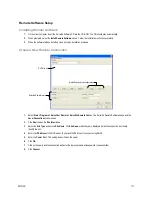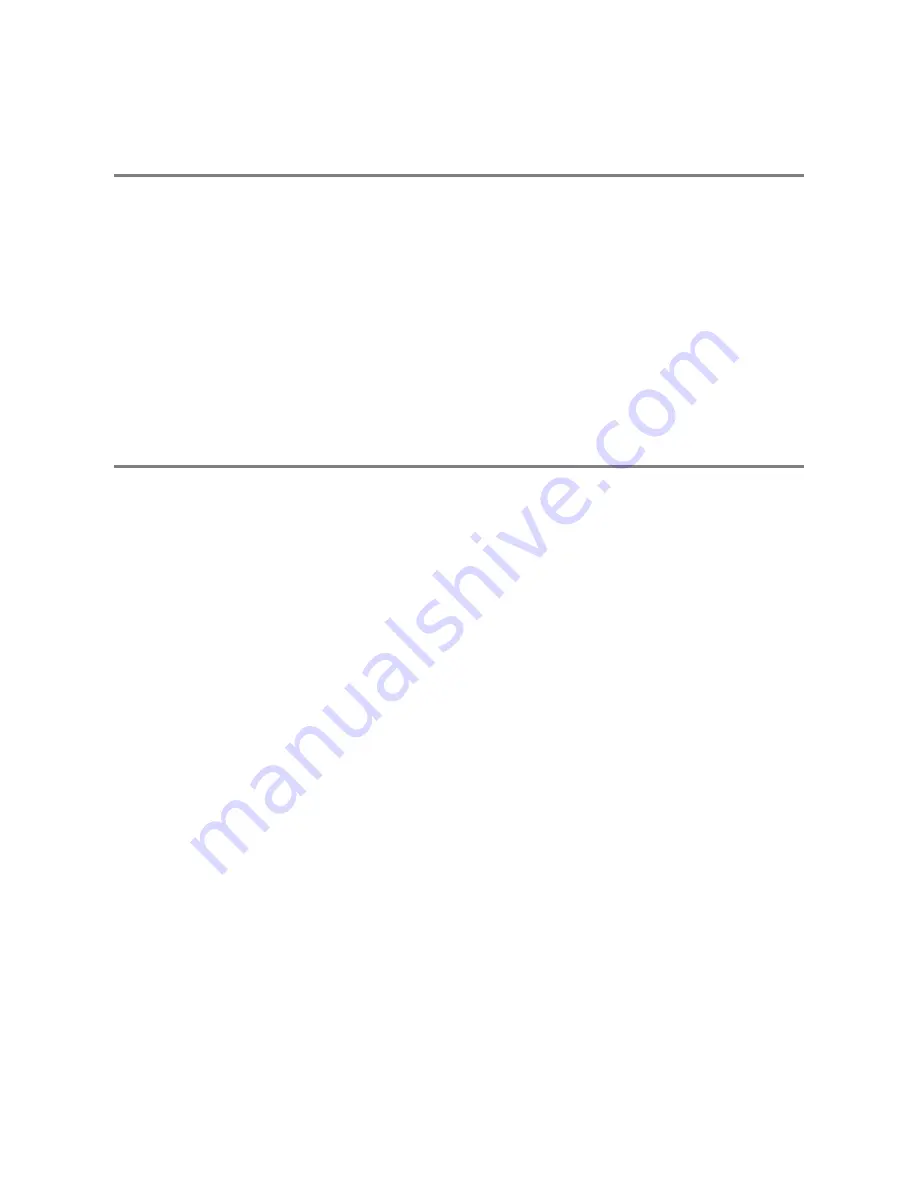
96
LAN OVERVIEW
The DVR can be easily connected to a Local Area Network (LAN) and uses Microsoft’s® powerful and secure Windows® XP
Embedded operating system. This allows for easy and well-documented instructions on setting up LAN connections no matter what
type of LAN you want to use.
A LAN is a group of computers and other devices dispersed over a relatively limited area and connected by a communications link that
allows one device to interact with any other on the network.
There are many reasons why using Microsoft® Windows® XP Embedded is superior to other platforms when running on a LAN. The
number one reason is security. Windows XP Embedded is based on NT technology, which, historically has boasted the most reliable
and secure Operating System in the world. Running the DVR on a secure network is important to prevent unwanted users from
gaining access to confidential information. Unwanted users can compromise the integrity of the confidential data being stored and
viewed, and in extreme circumstances can cause irreparable damage to the network.
Since connecting the DVR to a network can be extremely complex (depending on the network), this Surveillix DVR manual will cover
only the basics. It is suggested that the DVR administrator consult the Vendor or IT Administrator before attempting to create or
connect to a LAN.
CONNECTING TO A LAN USING TCP/IP
The networking options of the DVR can create and edit all Network settings available on Windows XP Embedded. The DVR comes
equipped with a 10/100 Network Interface Card (NIC). This card uses a standard RJ-45 connector.
Configuring TCP/IP Settings
1.
On the Display screen, click Exit and select Restart in Windows Mode.
2.
Right-click the My Network Places icon located on the desktop and select Properties.
3.
Right-click Local Area Connections and select Properties.
4.
Select the Internet Protocol (TCP/IP) by clicking on it once. Once it is highlighted, click Properties.
5.
Select Use the Following IP Address option. Enter the IP Address and Subnet mask appropriate for the network. It is
recommended to contact the Network Administrator for appropriate IP settings.
Example:
a.
Common IP addresses are 10.0.0.25
b.
Common Subnet masks are 255.255.255.0
Note
In order to connect to the DVR through a remote LAN connection, a static IP address must be assigned. If the network
assigns the IP address automatically (DHCP), contact the Network Administrator for help assigning a static IP address.
6.
If the network requires you to specify the DNS information, enter it now by selecting the appropriate DNS options.
7.
When finished configuring the TCP/IP settings click OK to close the Internet Protocol (TCP/IP) Properties window.
8.
Click OK to close the Local Area Connection Properties window.
9.
It may be required to restart Windows for the changes to take effect. Restart windows by clicking START on the desktop and
clicking Restart.
Содержание IPS8-1T - IP/Network NVR, 1TB HD
Страница 2: ...ii ...
Страница 10: ...x ...
Страница 16: ...xvi ...
Страница 18: ...18 ...
Страница 24: ...24 ...
Страница 30: ...30 ...
Страница 38: ...38 ...
Страница 80: ...80 NOTES ...
Страница 88: ...88 NOTES ...
Страница 94: ...94 NOTES ...
Страница 97: ...29101AD 97 LDAP INTEGRATION This chapter includes the following information Installing LDAP ...
Страница 100: ...100 NOTES ...
Страница 101: ...29101AD 101 WEB VIEWER This chapter includes the following information Overview Configuring the Web Viewer ...
Страница 104: ...104 ...